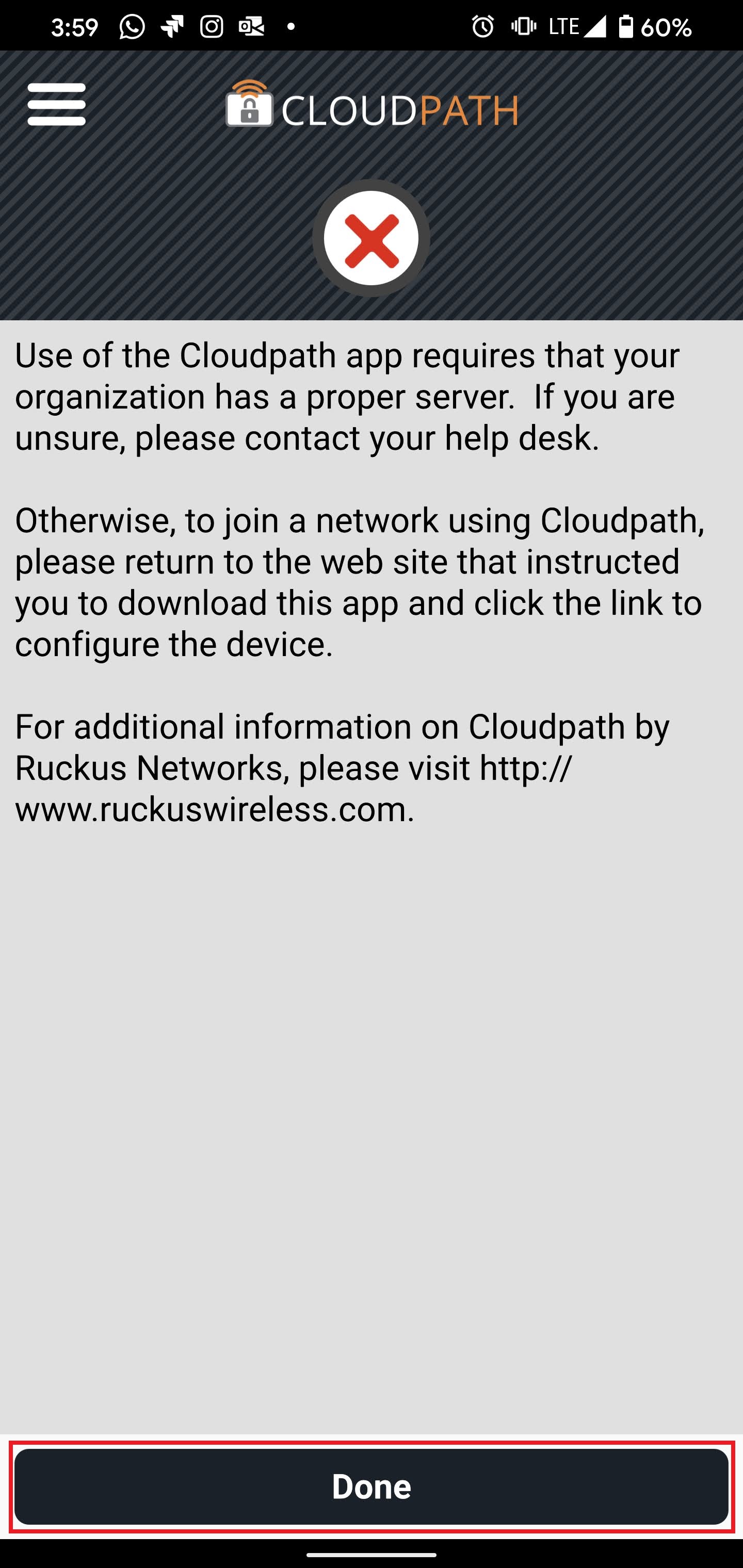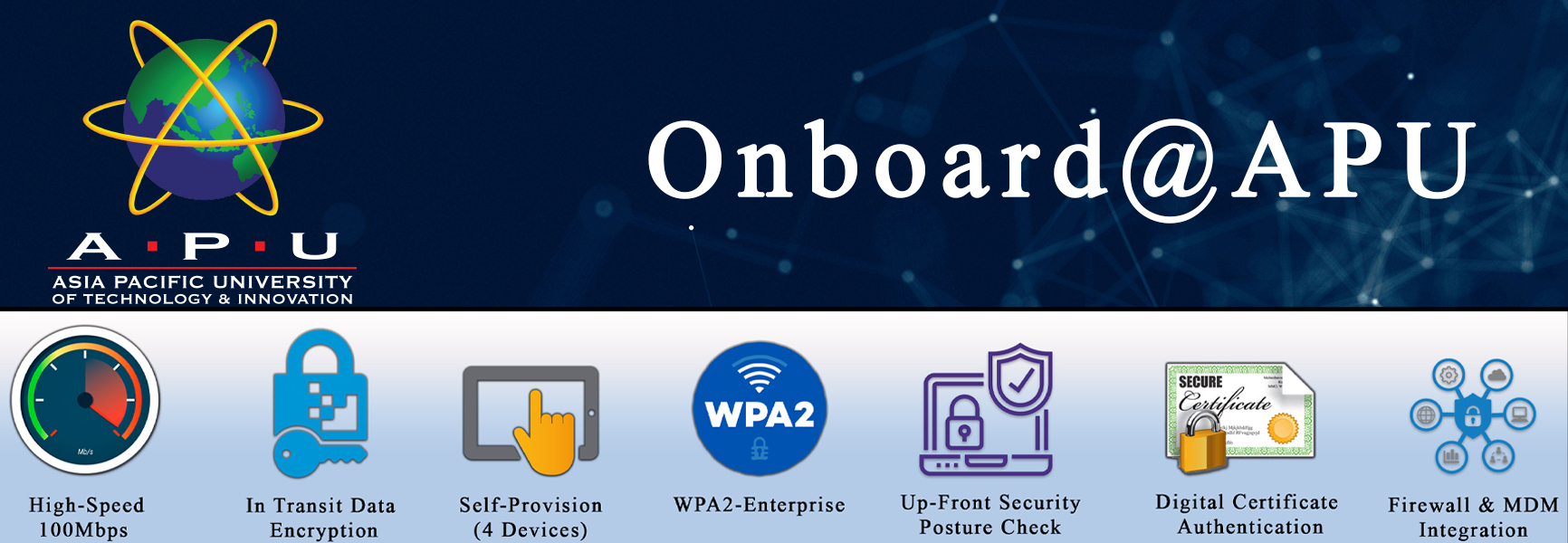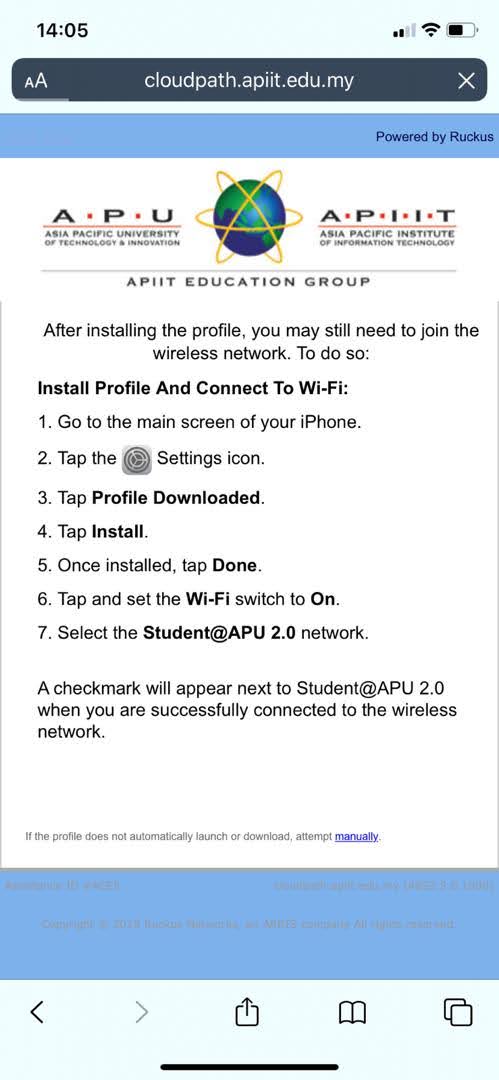Answer - Onboard@APU, Student@APU 2.0 and Staff@APU 2.0 are configured to provide a 5GHz connection and therefore can only connect on the 5GHz frequency. In some cases, manufacturers elect not to install dual-band radios in their devices. If you have attempted unsuccessfully to connect to these SSID or cannot find the network, it may be because your device contains only a 2.4GHz radio. In order to assure APU Wi-Fi connection for these devices, the Wireless@APU SSID was created. As an important reminder, if you can use Onboard@APU, Student@APU 2.0 or Staff@APU SSID, you should. You will experience better wireless performance. |