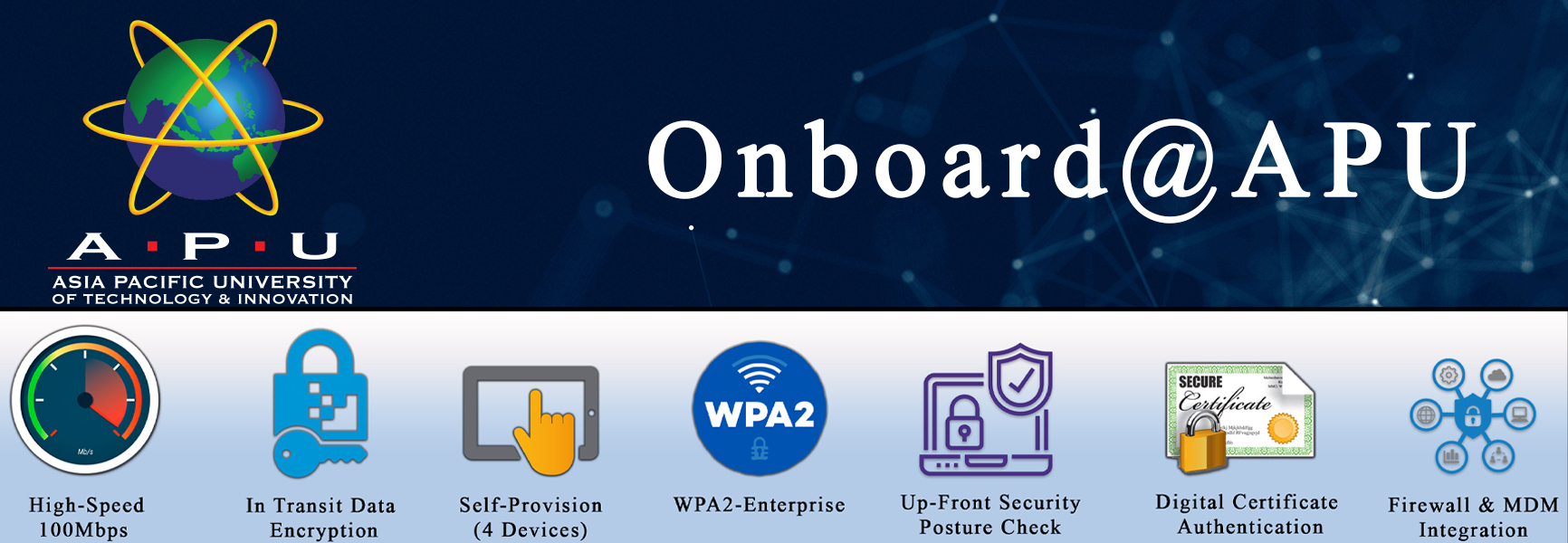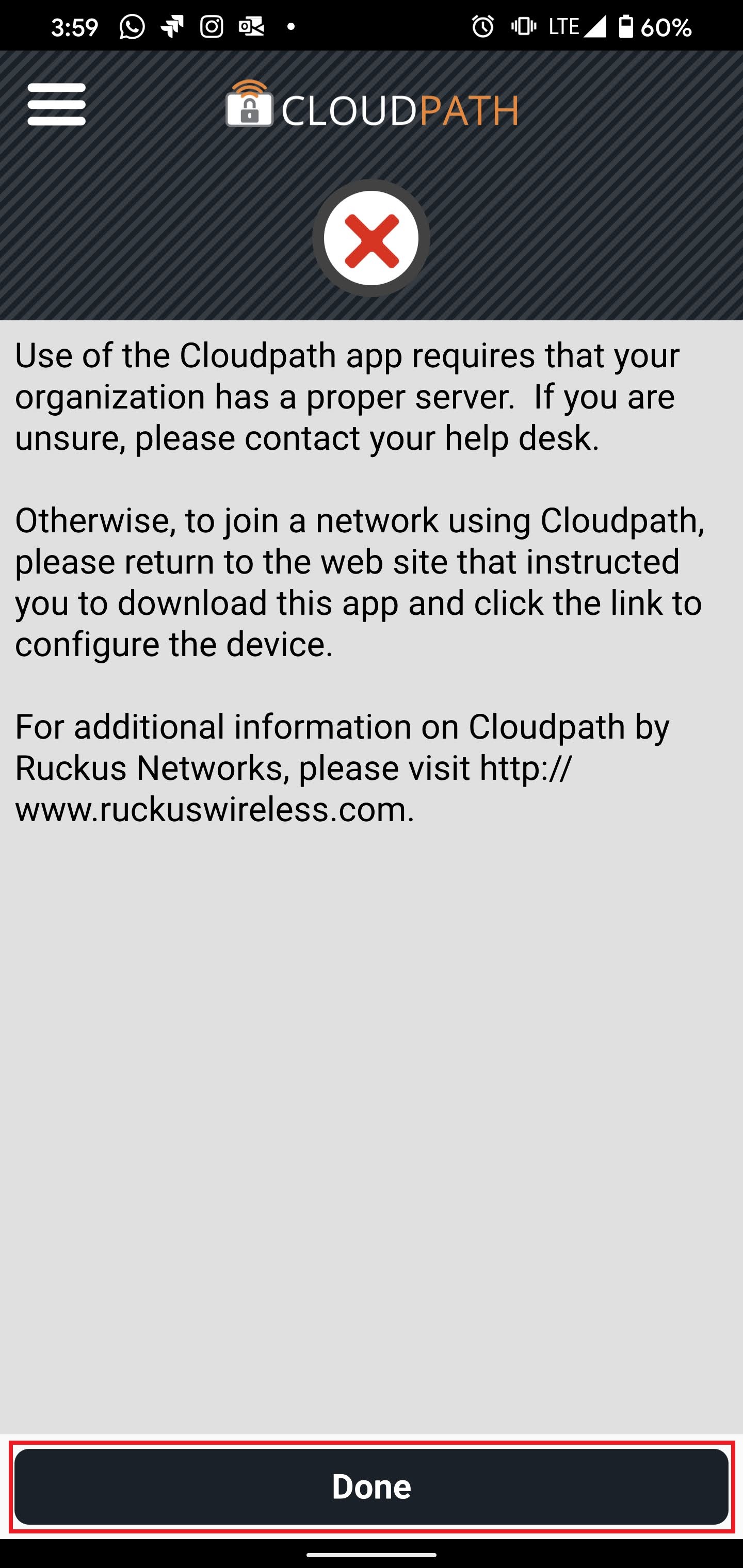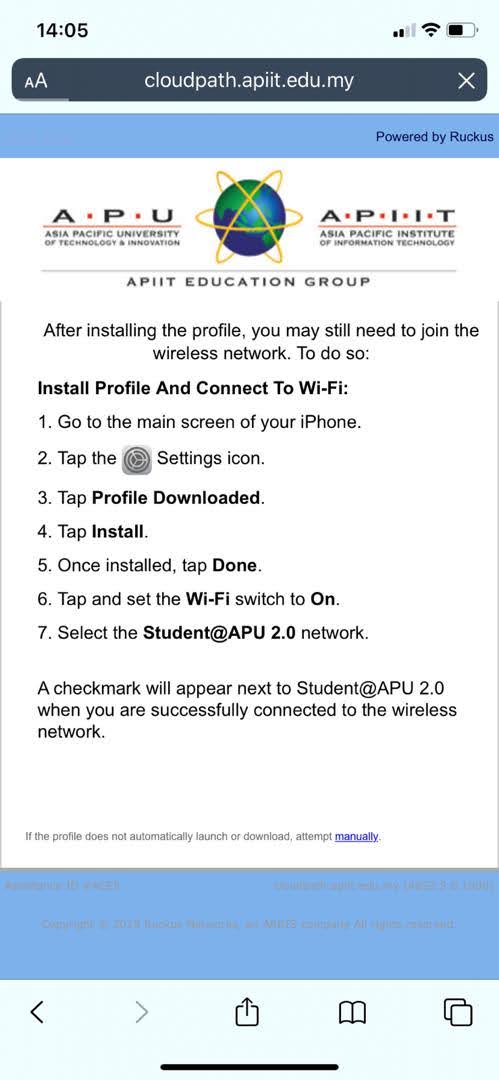You are viewing an old version of this page. View the current version.
Compare with Current
View Page History
« Previous
Version 44
Next »
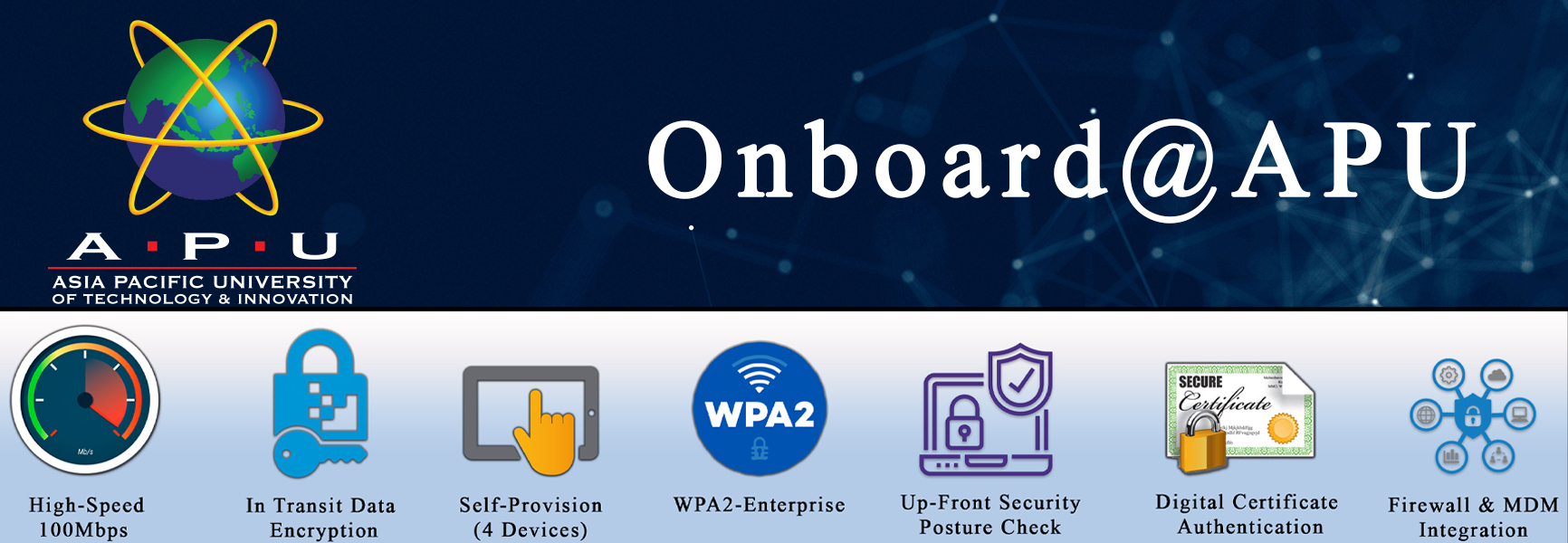
OnBoard@APU is seamless, easy to use, secure and works with all major OS platforms. You need to connect to the OnBoard@APU, and it will guide you through a simple and straightforward process of connecting to OnBoard@APU to enjoy the features.
Features:
High-Speed Wireless Internet bandwidth up to 100Mbps for every device.
Encrypt data in transit over the air between devices and wireless access points which make it almost impossible to hack via the campus wireless network.
Empower you to securely self-provision your devices for network access up to 4 devices —without IT staff intervention.
Secure every connection for devices with WPA2-Enterprise.
Perform up-front security posture check with remediation during network onboarding
Improve network security by using digital certificates for authentication.
Enhance network security through integration with next-generation firewall, and mobile device manage management products.
How-To-Connect?
OnBoard@APU is supported by many end-user devices. Below are the guidelines for many common platforms.
FAQ - Frequently Asked Questions
I’ve gotten an error in CloudPath app (requires that your organization has a proper server).
Answer: This is because you have not to click the Authentication Agent link. Kindly refer to Step 5 of the article on How-To-Connect (based on your particular device type) and access the page with Authentication Agent and click on Install The Network.
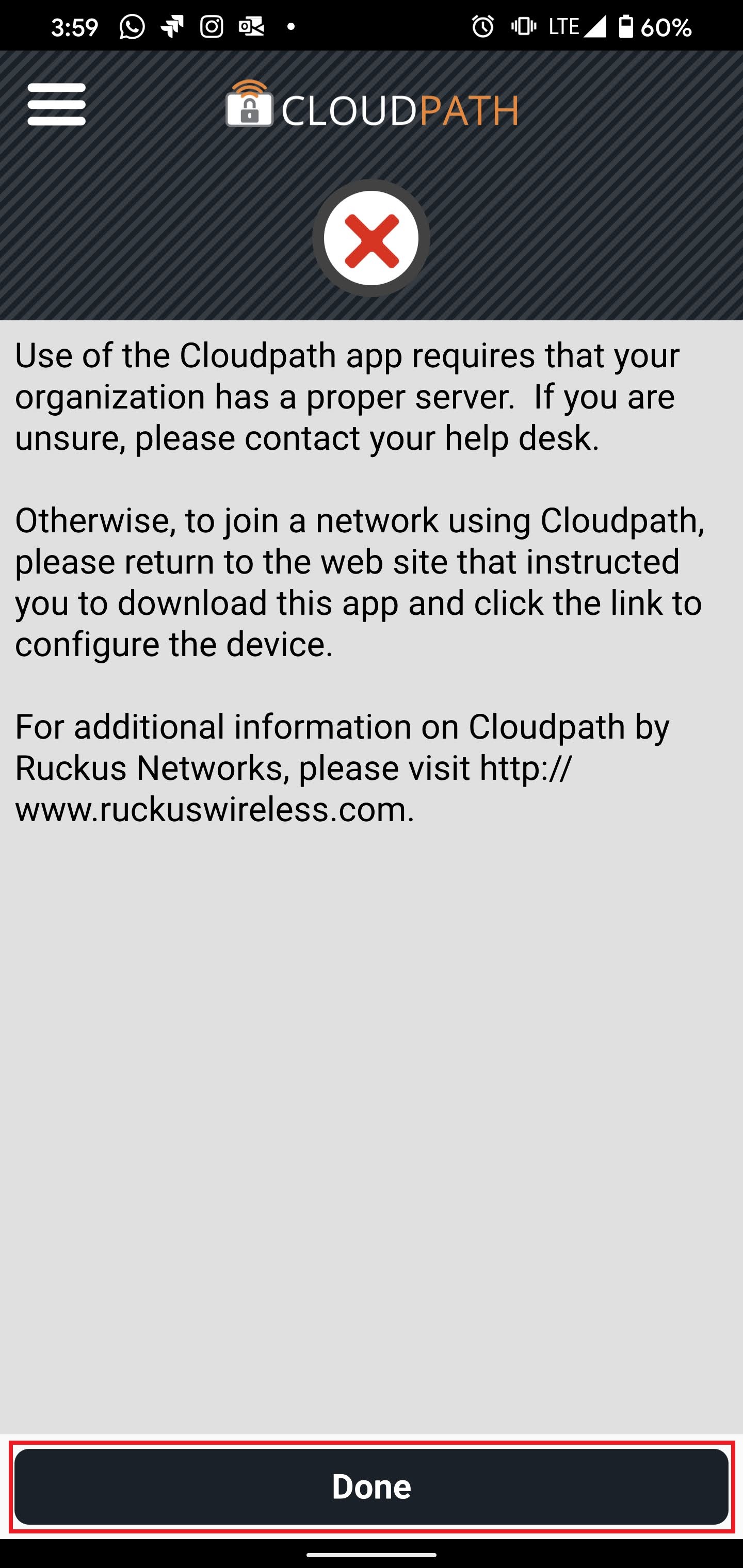
I am using iOS (iPhone) and after downloading the WiFi Agent, it is not connecting to the new SSID Student 2.0
Answer: At times, the WiFi profile after being download and installed the SSID needs to be manually connected. Please follow the steps mentioned in the image below or following Step 16 in the guideline.
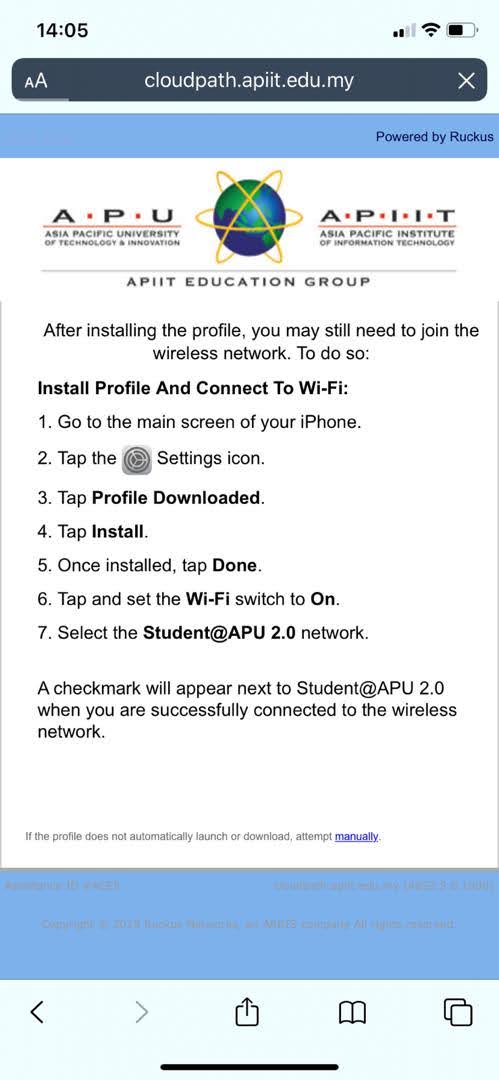
What will happen if my device is not connected to Onboard@APU / Student@APU 2.0 / Staff@APU 2.0
Answer: The new WiFi service (Onboard@APU / Student@APU 2.0 / Staff@APU 2.0) is currently enabled at OnCampus Accommodation and slowly will be available at the entire campus. However, if the SSID is not displayed or available at a particular location, you can connect to BYOD@APU or Wireless@APU.
I have more than 4 Devices, what do i do?
Answer: Onboard@APU supports a maximum of 4 devices per user at the moment. So if you would want to register another device, you will have to de-register/delete an old device and register the new device. Please see the guideline to learn how to manage your device.
How do i connect to other devices like PS (PlayStation) Series, XBox Series, Nintendo?
For other devices like PS (PlayStation) Series, XBox Series, Nintendo. The issues will be addressed based on Ad-Hoc requests.
Please submit a support ticket on https://apiit.atlassian.net/servicedesk/customer/portals or email assist@apu.edu.my and our network support engineer will assist you accordingly.
Note: Ensure to select the correct Component when creating the issue.
Support
If you have any questions, do visit the Knowledge Base to find the answers you may need at https://apiit.atlassian.net/servicedesk/customer/portals.
Should you have any inquiries, please do not hesitate to contact our Helpdesk Centre at 03-8992 5050 during operating hours or you may log a helpdesk request by sending an email to assist@apu.edu.my from your Office365@APU email.