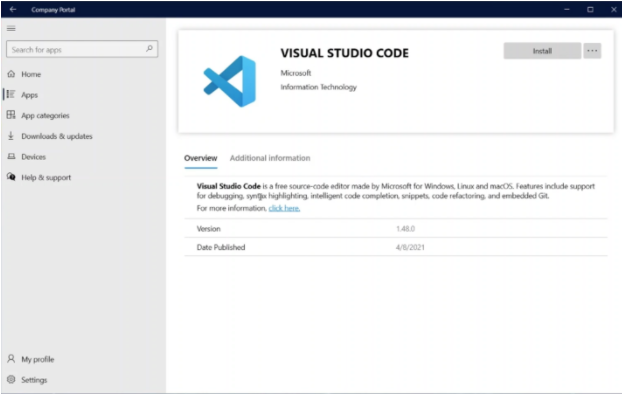...
Enterprise Device Management @ APU (EDM@APU) aims to deliver a seamless and secure experience to the staff with the latest state-of-the-art cloud services. This new system offers effortless services which can be utilized to complete daily tasks. Your new device comes with several organizational policies and applications right out of the box. All the devices connected to the system will be connected to a management system. EDM@APU is powered with the help of a number of Microsoft technologies such as Microsoft Auto-pilot, Microsoft Intune & Microsoft Enterprise Mobility + Security.
...
Key Features
| Expand | ||
|---|---|---|
| ||
The user assigned to the device by the administrator will be automatically signed in to all of the Microsoft 365 Applications, services websites such as Microsoft 365 Apps, http://portal.azure.com and http://office.com **. The only time the user is required to use the credentials is when logging into their device. ** the auto-sign in feature for websites will only work on Microsoft Chromium Edge only |
...
| Expand | ||
|---|---|---|
| ||
|
...
How do I Enroll myself on EDM@APU?
Devices After June 2021 - EDM@APU enrollments will be automatically enabled for devices loaned/check-in after June 2021.
Devices before June 2021 and would like to enjoy the EDM@APU services. Appointments will be scheduled based on request. Below are the steps to take note of during the EDM@APU device transition.
...
| Expand | ||
|---|---|---|
| ||
Step 1: To upgrade your device to EDM@APU, email assist@apu.edu.my to book an appointment with our IT Support Engineer. Step 2: Ensure to Backup your important documents to OneDrive that is provided to you by APU’s Office365@APU service. (To learn how to backup to OneDrive, CLICK HERE) .
Step 3: Meetup with the IT Support Engineer as per the scheduled appointment. Step 4: The IT Support Engineer will perform a hardware refresh (if required) and upgrade the system to be EDM enabled. This process usually takes 1 day. Step 5: The staff will be required to drop by TechCentre to enter the ‘staff credentials’ & ‘accept the terms of use' of the device Step 6: Once the user has been authenticated, the device will download all the necessary configuration profiles that are relevant to the device owner (in other words, the staff using the laptop). Step 7: The staff will be required to digitally Accept the device been loaned/Check-In under the staff name Step 8: The staff is ready to take the device and enjoy the EDM@APU services. |
...
Frequently Asked Questions (FAQs)
| Expand | ||||||||||||||||||||||||||||||
|---|---|---|---|---|---|---|---|---|---|---|---|---|---|---|---|---|---|---|---|---|---|---|---|---|---|---|---|---|---|---|
| ||||||||||||||||||||||||||||||
|
| Expand | ||
|---|---|---|
| ||
Yes, you will still be able to log into the laptop and do your offline related tasks. However, a number of services are still connected to the internet. |
| Expand | ||
|---|---|---|
| ||
Follow the steps below to install an application from the Company Portal. Company Portal is only applicable to EDM@APU devices. Step 1 : - Launch Company Portal Step 2 :- Search for the Application you would like to install Step 3 : - Click on Install (Top Right Side) Step 4 :- The installation process will begin. Step 5 :- Once Completed, a notification will pop up at the action bar. |
...
| Expand | ||
|---|---|---|
| ||
If you are facing an issue with the device or EDM@APU, we will assist in 3 methods:
Please email assist@apu.edu.my to get a support agent to assist you with your issue. |
...
| Expand | ||
|---|---|---|
| ||
Suppose your laptop is already under EDM@APU. All your user data should be saved under your OneDrive automatically. If a device is stolen/lost, IT Support will wipe and lock the device completely at the hardware level, which will NOT allow any user to use the laptop, including the device owner. Including formatting or changing the HDD. Only IT Support is able to trust the device again. |
...
Release Notes
Release Note 1.0 - Updated 27th August 2021 (Coming Soon)
...
Feedback
We strive to ensure our user’s endpoints (Laptops & Desktops) are secure, safe, fast and seamless to use. If you have a suggestion or want to share feedback to help improve our service (EDM@APU), Please fill out the feedback form and share your ideas and suggestions with us. CLICK ME to fill the feedback form.
...
Support
If you have any questions, do visit our Virtual Help Centre and search our Knowledge Base to find the answers you may need; FAQs, self-instructions, troubleshoot guides, tutorials etc.
...