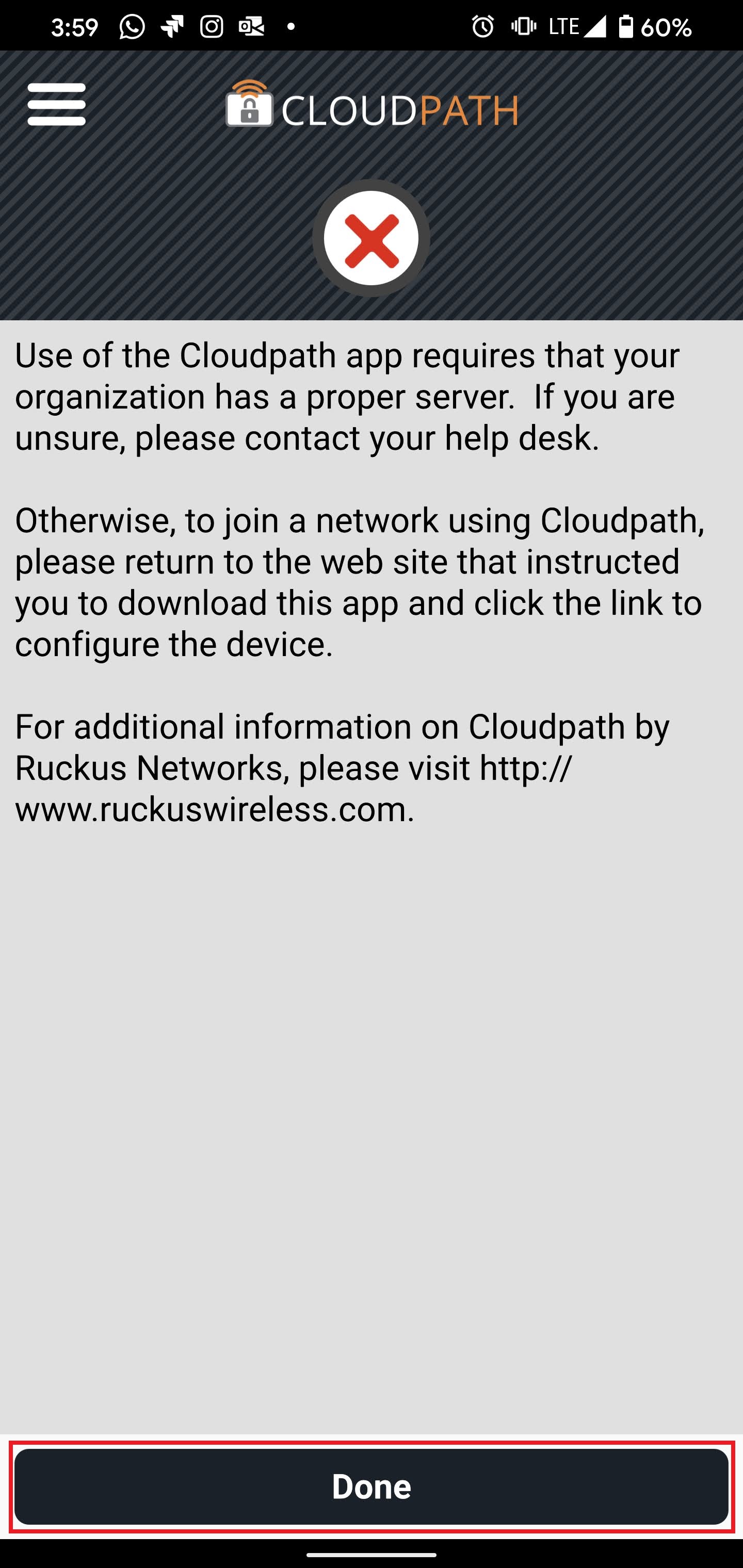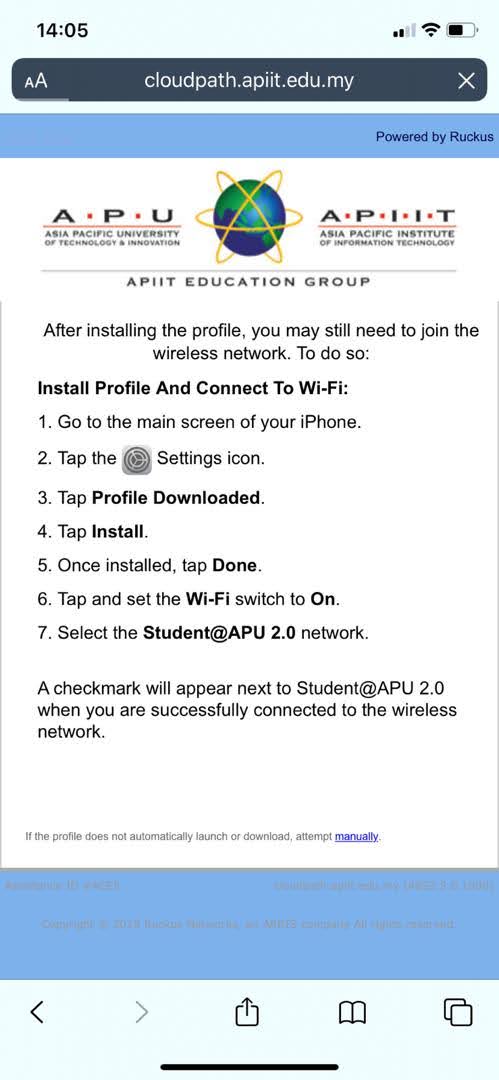...
OnBoard@APU is seamless, easy to use, secure and works with all major operating system (OS) platforms. You need to connect to the OnBoard@APU, and it will guide you through a simple and straightforward process of connecting to OnBoard@APU Staff@APU 2.0 or Student@APU 2.0 to enjoy the features.
| Note |
|---|
Technology Services Department will be performing Wi-Fi upgrades from 16th February till 26th February 2020. CLICK ME, to see the Schedule. |
Features:
High-Speed Wireless Internet bandwidth up to 100Mbps for every device.
Encrypt data in transit over the air between devices and wireless access points which make it almost impossible to hack via the campus wireless network.
Empower you to securely self-provision your devices for network access up to 4 devices —without IT staff intervention.
Secure every connection for devices with WPA2-Enterprise.
Perform up-front security posture check with remediation during network onboarding
Improve network security by using digital certificates for authentication.
Enhance network security through integration with next-generation firewall, and mobile device manage management products.
...
OnBoard@APU is supported by many end-user devices with 5.0Ghz WiFi band enabled . Below are the guidelines for many common platforms.
FAQ - Frequently Asked Questions
| Expand | ||
|---|---|---|
| ||
Answer: Onboard@APU, Student@APU 2.0 and Staff@APU 2.0 are configured to provide a 5GHz connection and therefore can only connect on the 5GHz frequency. In some cases, manufacturers elect not to install dual-band radios in their devices. If you have attempted unsuccessfully to connect to these SSID or cannot find the network, it may be because your device contains only a 2.4GHz radio. In order to assure APU Wi-Fi connection for these devices, the Wireless@APU SSID was created. As an important reminder, if you can use Onboard@APU, Student@APU 2.0 or Staff@APU SSID, you should. You will experience better wireless performance. |
| Expand | ||
|---|---|---|
| ||
Answer: This is because you have not to click the Authentication Agent link. Kindly refer to Step 5 of the article on How-To-Connect (based on your particular device type) and access the page with Authentication Agent and click on Install The Network. |
| Expand | ||
|---|---|---|
| ||
Answer: At times, the WiFi profile after being download and installed the SSID needs to be manually connected. Please follow the steps mentioned in the image below or following Step 16 in the guideline. |
| Expand | |
|---|---|
|
...
| |
Answer: The new WiFi service (Onboard@APU / Student@APU 2.0 / Staff@APU 2.0) is currently enabled at |
...
the entire campus (APU and APIIT campuses). However, |
...
APU Satellite Campus Residence is still using the the legacy WiFi system. Therefore, please connect to BYOD@APU (recommended) or Wireless@APU to get connected to the WiFi Internet . |
| Expand | ||
|---|---|---|
| ||
Answer: Onboard@APU supports a maximum of 4 devices per user at the moment. So if you would want to register another device, you will have to de-register/delete an old device and register the new device. Please see the guideline to learn how to manage your device. |
| Expand | ||
|---|---|---|
| ||
For other devices like PS (PlayStation) Series, XBox Series, Nintendo. The issues will be addressed based on Ad-Hoc requests. Please submit a support ticket on https://apiit.atlassian.net/servicedesk/customer/portals or email assist@apu.edu.my and our network support engineer will assist you accordingly. Note: Ensure to select the correct Component when creating the issue. |
Support
If you have any questions, do visit the Knowledge Base to find the answers you may need at https://apiit.atlassian.net/servicedesk/customer/portals.
Should you have any inquiries, please do not hesitate to contact our Helpdesk Centre at 03-8992 5050 walk-in to the APU 's TechCentre located at Level 6, opposite of Block D (D-6) during operating hours or you may log a helpdesk request by sending an email to assist@apu.edu.my from your Office365@APU email.
...