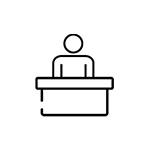With an emphasis on security and safety, APU uses thermal scanning technology with Facial Recognition( APFace) at each entrance. For a seamless entry experience into our campus, you MUST enrol to the APFace during the APCard collection process with the following simple step:
APFace Enrolment Procedure (One-Time)
Step 1) Proceed to APFace Enrolment counter | Step 2) Show your APCard to verify your identification | Step 3) Keep your face within the frame. Stay still until recording completes. | After the enrolment process complete, you may use APFace for Thermal Scanners and future conveniences that use APFace technology. |
In addition to the above, you may self-enrol for APFace with the following steps:
Change your profile picture in Microsoft Teams at least one day before coming to the campus and not later than 9pm to sync/enrol to the APFace system.
Further details on how to change your profile picture can be found here
The photo should be passport-style and meet the following requirements:
The photo should be a color, JPEG file
The background should be uniformed and light-colored
You must be facing forward, with your head and shoulders clearly visible
No photos with sunglasses or hats will be accepted
The file size should be between 60KB and 200KB in size
All photo submissions are reviewed before approval. Please note that this is a manual process and approval time is necessary.
If you need to resize your photo before submitting, you may do so by using any one of the following applications.
Desktop: Picasa, Photoshop, Microsoft Picture Manager (PC only), and iPhoto (Mac only)
Online: Web Resizer
Mobile: Students and Staff can take a picture of themselves (following the guidelines above) with their phone and upload it via the link above through their phone’s web browser. iPhones will prompt a resize when the photo is selected for upload and the size should be small to conform to the 100K limit. Samsung phones can resize photos in the gallery app. Choose the smallest option. Other Android phones may have different methods. There are also apps available to resize the photo.
Using APFace at Campus Entry Points
At the screening station, stand in front of the camera and have your face scanned temperature measured within seconds. Do lower your mask slightly for facial recognition purposes.
In the event that facial recognition fails, please tap your APCard on the scanner. After 21st October 2021, you should go to the TechCentre located at Level 6, Spine area within the same day to get support to enrol to the APFace .
If your APCard still cannot be recognised by the scanner although you have tapped your APCard on the scanner, this means you have not yet updated your fully vaccinated status with APU. Please update your vaccination status here .
You are required to sanitise your hands and face masks must be worn properly (covering both your nose and mouth) before leaving the screening station.
If anybody has a temperature of more than 37.5 degrees, he/she must leave campus and seek medical attention. This deter those from campus who have not only COVID-19, but other illnesses as well.