When trying to open submission in moodle, students and staff may occasionally come across the so-called M14 error.

Turnitin’s own technical support team has suggested that this error indicates one of the following has occurred:
A paper can fail to process correctly if it contains complex content such as dense vector images that take too long to process. To work around this issue the student is advised to replace any vector images (Examples of Vector graphics are: AI, EPS, WMF, and PICT (Mac)) in their paper with raster images (jpg/jpeg, psd, png, tiff, bmp and gif).
Some PowerPoint templates may include vector images.
Use of a third-party pdf converter/converter other than the in-built MS Office O365 one.
Also, Turnitin has suggested that if the first page of a paper includes an image without text, the processing process is sometimes aborted which makes the paper inaccessible.
Includes text with visual effects such as 3D glow or shadow.
The file is password protected.
Microsoft® Works (.wps) files
Microsoft Word 2007 macros-enabled (.docm) files
OpenOffice Text (.odt) files created and downloaded from Google Docs online.
Document (.doc) files created using OpenOffice, as they are not 100% Microsoft Word equivalent
Spreadsheets created outside of Microsoft Excel (ie .ods)
Check whether any of the above applies, address the issue in question, and resubmit your paper.
Contact our Virtual Help Centre and open a ticket with IT Helpdesk. We will either fix the issue for you, or will liaise with Turnitin’s own technical support team on your behalf.
Download the original file submitted by the student.

Check if any of the reasons listed above apply (too many pictures on the first few pages, wrong format etc.).
Check if any of the reasons listed above apply (too many pictures on the first few pages, wrong format etc.).
If any of the above apply, ask the student to fix the issue (provided you know who it is) and resubmit or do it yourself assignment inbox settings permitting. If anonymous marking is enabled, you will be better off asking the student to resubmit their paper.
If none of the above apply, ask the student to save their paper as a pdf or Zip then resubmit or do it on their behalf assignment settings permitting.
Download the originally submitted file off Moodle and check whether any of the obvious above mentioned reasons apply after all: pictures on the front page saved as .odt, pictures only and missing text, etc.
If the submission looks perfectly fine to you, do the following: Log in to your Native Turnitin Account or request from the Library assistant then locate the relevant submission. If the inbox is anonymized you may have to cross-check submission titles and date/time stamp to identify the correct submission. Alternatively, you may need to de-anonymize the name of that particular student only.
If you hover over the black exclamation mark if available, you should see the below message.
Click on the exclamation mark and wait a few minutes for Turnitin to refresh the submission. Refresh the page and return to moodle and try to open the paper.
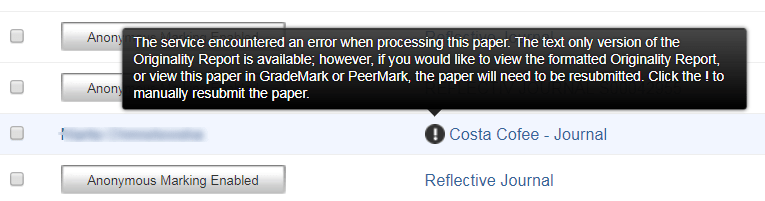
There may be several submissions with a black exclamation mark, not all of them are M14 errors. Other reasons for black exclamation marks are, for instance, word usage patterns that sometimes interfere with normal match detection = Turnitin being unable to recognize all the text in a submission. While this could be an indication of an intentional attempt to avoid similarity checking, it also occurs when converting files to PDF.
M14 errors on the TurnitinUK website can be identified by either a missing pencil icon or two dashes instead of a similarity percentage.
There may be several submissions with a black exclamation mark, not all of them are M14 errors. Other reasons for black exclamation marks are, for instance, word usage patterns that sometimes interfere with normal match detection = Turnitin being unable to recognize all the text in a submission. While this could be an indication of an intentional attempt to avoid similarity checking, it also occurs when converting files to PDF.
M14 errors on the TurnitinUK website can be identified by either a missing pencil icon or two dashes instead of a similarity percentage.
Failing option 1, download a copy of the original paper off Moodle. You’ll find that in most instances, any of the above-listed reasons apply.
Ask the student to fix the issue by removing pictures of the first few pages of their submission, adding more text, adding an extra slide, saving it in the correct format, etc.
Alternatively, fix the issue on behalf of the student if you are pressed for time.
Make a note of the date & time stamp of the original submission for marks admin. Keep a copy or forward the information to the relevant administrator or convenor.
Upload the updated paper on behalf of the student (anonymous marking settings permitting) and test whether it is accessible.
The paper will now show as late. Ensure you inform the relevant people to prevent the submission from being capped.
Turnitin currently accepts the following file types up to 40MB for upload into an assignment:
Microsoft Word™ (DOC and DOCX)
Corel WordPerfect®
HTML
Adobe PostScript®
Plain text (TXT)
Rich Text Format (RTF)
Portable Document Format (PDF)
Microsoft PowerPoint (PPT, PPTX, and PPS) (May not generate an Originality Report) Turnitin converts the PowerPoint slide deck into a static PDF, leaving all text and images in their original format but leaving out features such as presenter notes, embedded video, and animations. Text with visual effects is not supported, and it is recommended that any visual effects such as shadows and 3-D be removed prior to submitting to Turnitin.
Hangul (HWP)
Microsoft Excel® (.xls and .xlsx). The version of the file that can be viewed in GradeMark will look the same as it would if the Excel file had been saved as a PDF and submitted to Turnitin. We highly recommend that students pay attention to the image preview provided in the single file submission to verify that the file is presented in an acceptable manner. Users can adjust the way the file looks by editing the page setup and print area settings for the file prior to saving it and submitting it to Turnitin.
For assignments that accept any file types the following image file types can be displayed and rendered in GradeMark, but will not generate an Originality Report:
JPEG
GIF
PNG
TIFF
BMP
PICT
![]() Non-supported file types
Non-supported file types
Microsoft® Works (.wps) file types.
Apple Pages file types.
Spreadsheets created outside of Microsoft Excel (i.e. .ods).
GDOC files (.gdoc) which are just links to online Google Document files, but don’t actually contain text or the document’s content. Google Drive must be used to upload Google Docs.
Microsoft Word 2007 macros-enabled (.docm) files
Zip files
All other file types that are not one of the file formats listed above will be accepted by Turnitin when the setting for Allow submission of any file type is set to Yes, but the file may not be displayed in GradeMark. When files cannot be displayed in GradeMark, Lecturers and Tutors are still able to download the original files.
Punctuation in file names can generate errors when submitted to Turnitin. When students name their Turnitin assignment files, they should avoid using any punctuation except underscore ‘_’.
Students using Windows 10 and/or Microsoft Office 2016 may experience issues submitting work to Turnitin if using one of the new fonts such as Arial Nova. A workaround to this would be to ask students to change the font to a type commonly used in previous versions of Word (such as Arial) before submission to Turnitin.