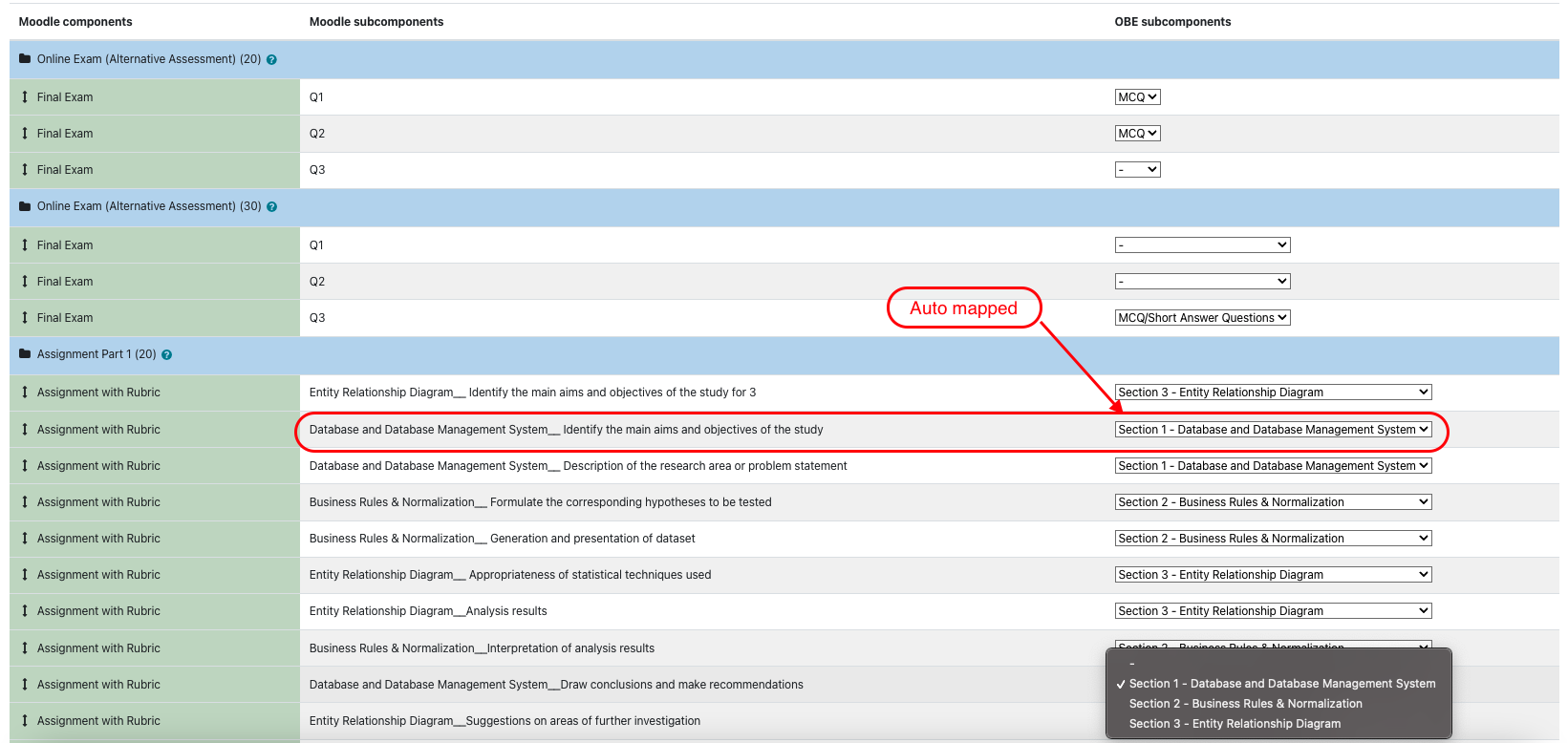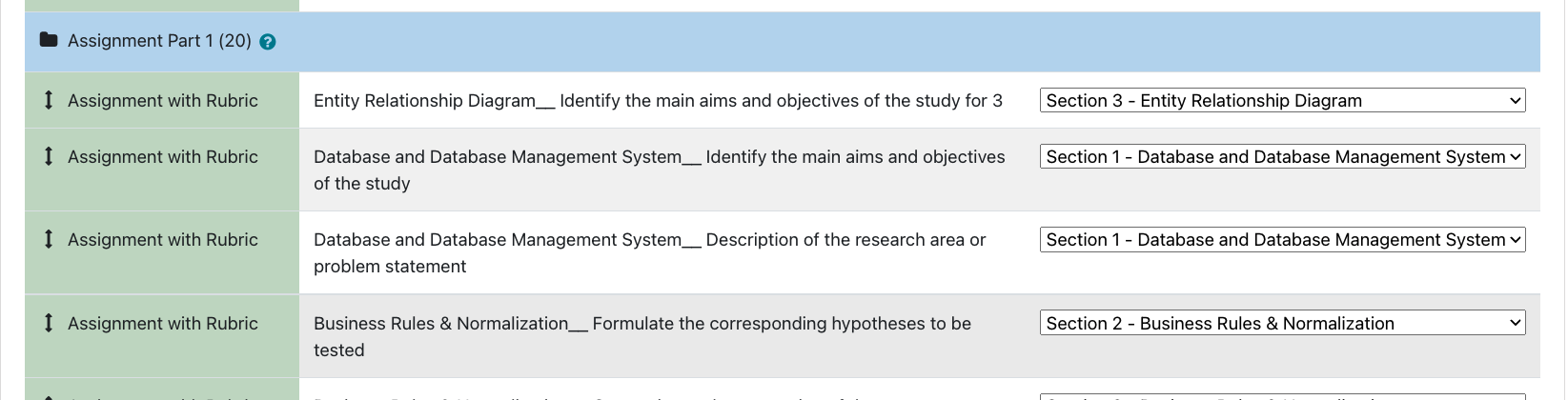Introduction:
Lecturer can save(export) the assessment marks from Moodle to OBE system directly by following the steps:
Search for your class specific module in Moodle:
Click on the targeted class specific module
Click on grades from the left menu
Choose export tab
Click on OBE export tab
Choose class code from the dropdown list
Select only the assessment activities that you used for the chosen class code
Expand to view history of mark saving action in OBE (Class code, Lecturer name and saving date )
Click Next to show assessment activities and components mapping page
Select each assessment activity with the belong component: you can select same assessment activity across multiple components and vice versa.
Click on subcomponents button to do mapping for OBE subcomponents with Moodle subcomponents for each assessment activity.
Choose the desired OBE subcomponents from the drop down list for each Moodle subcomponents from each assessment activity
If there is one OBE subcomponents belong to component then it will be selected automatically
Select dash (-) from OBE subcomponents dropdown to exclude the mark for the belong Moodle subcomponents.
If few Moodle subcomponents are sharing the same OBE subcomponent under one component then the total of Moodle subcomponents will be calculated and assigned to the selected OBE subcomponent under one component
Moodle will sum all Moodle subcomponents marks to the belong OBE subcomponents then send the total of each OBE OBE subcomponents marks if Moodle using advance grading or simple grading
13. Once you click on button 'Step 1 - save marks in OBE' then the marks will be exported from Moodle to OBE system according to the mapped subcomponents.
The marks is not finalised which allow you to click on save marks button few times which overwrite the old exported marks in OBE.
14. Once you click on button 'Step 2 - Click here to finalise' the marks will be exported and finalised in OBE system.
You can’t change the marks in OBE after you click on finalised button
Another samples of subcomponents mapping 🧮
Sample using rubric in assignment and quiz exam with three questions: