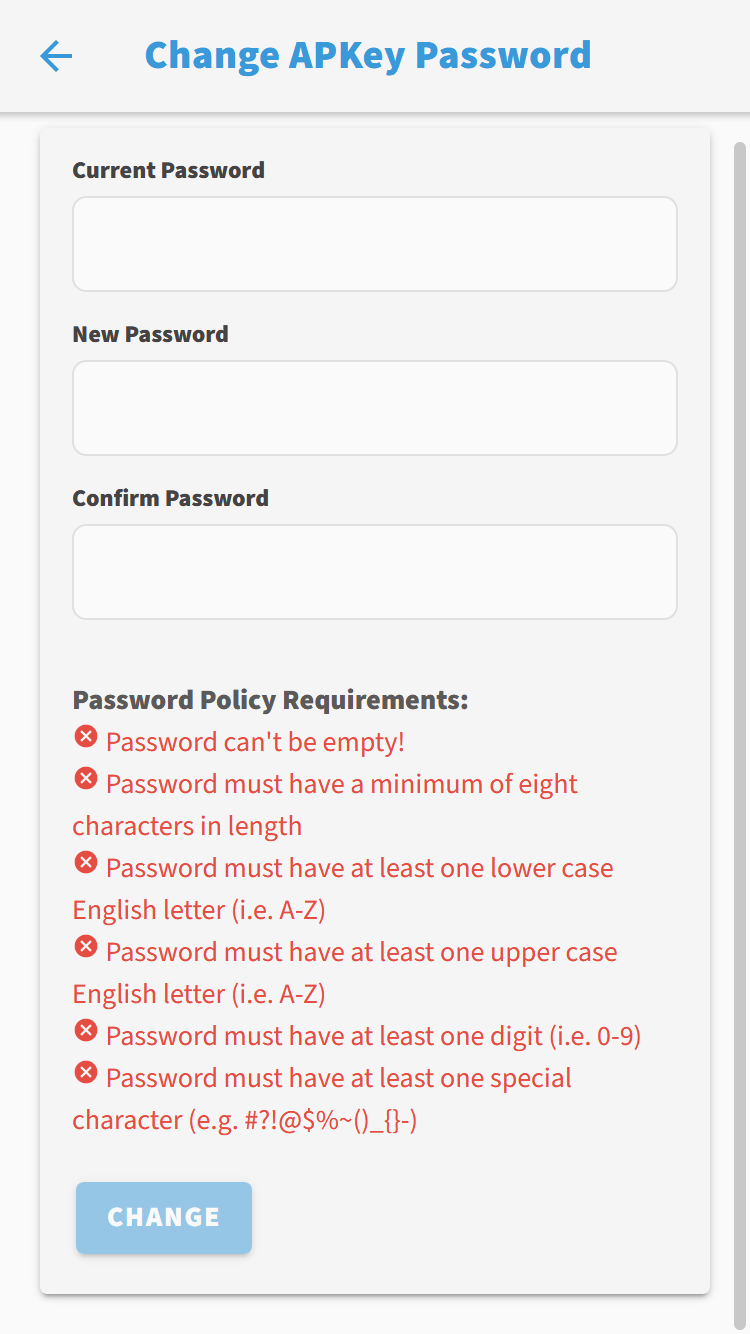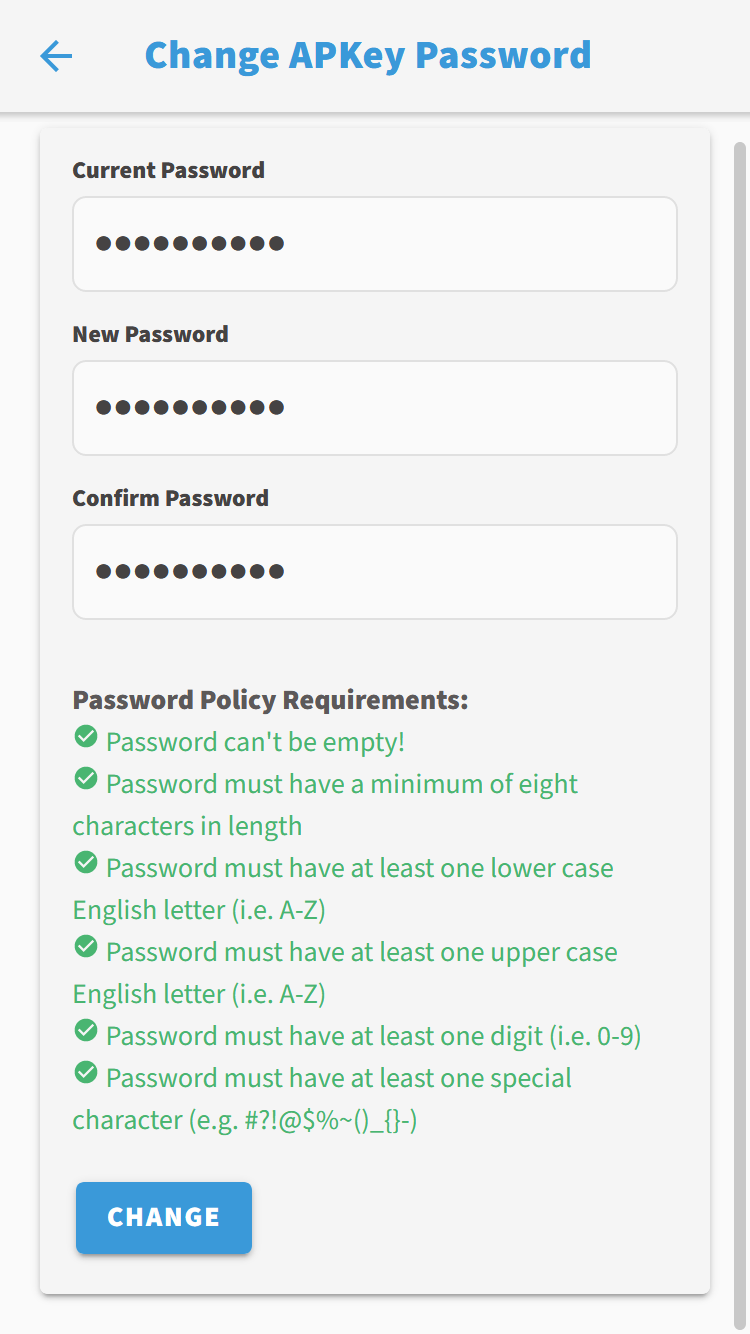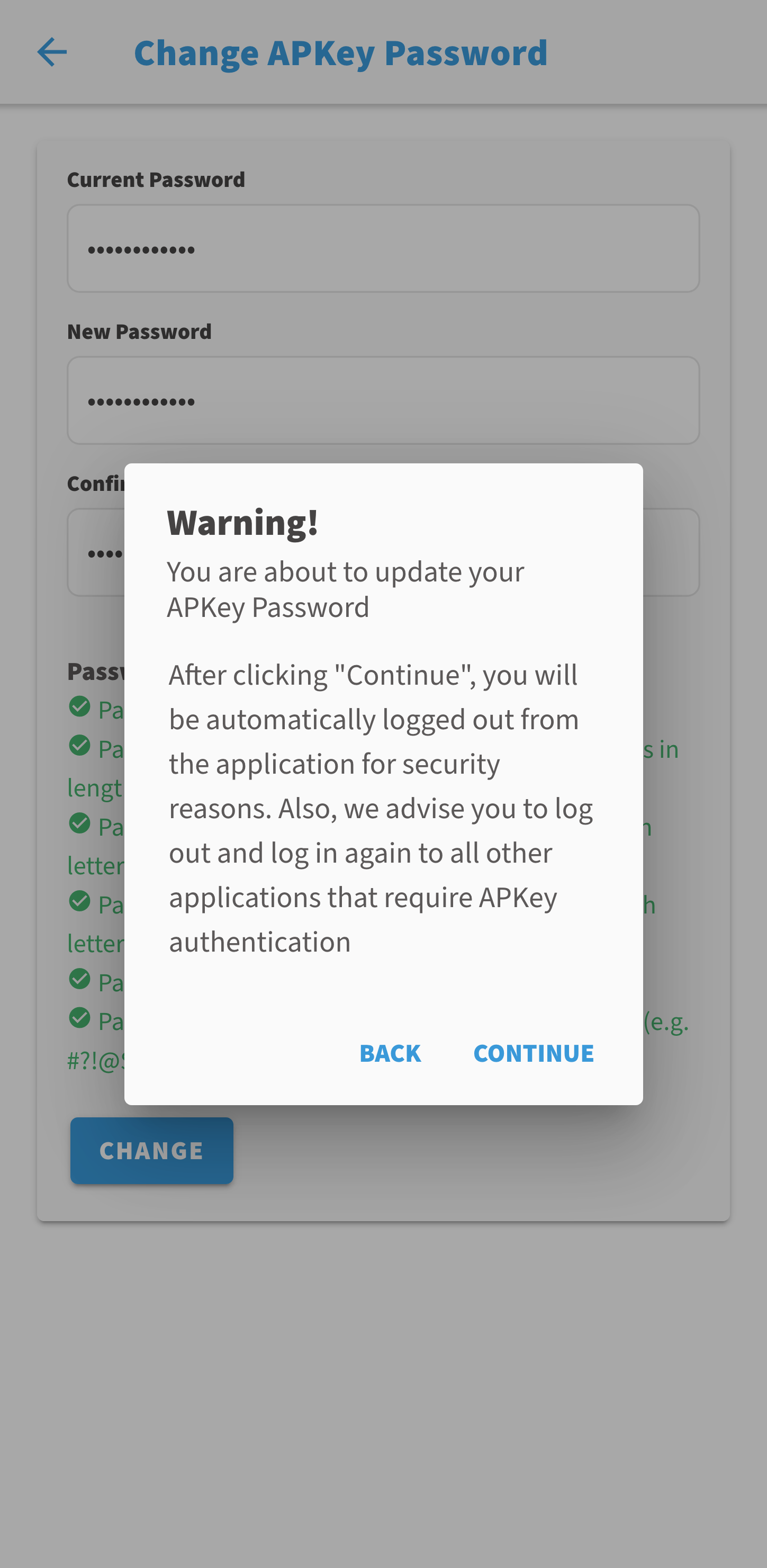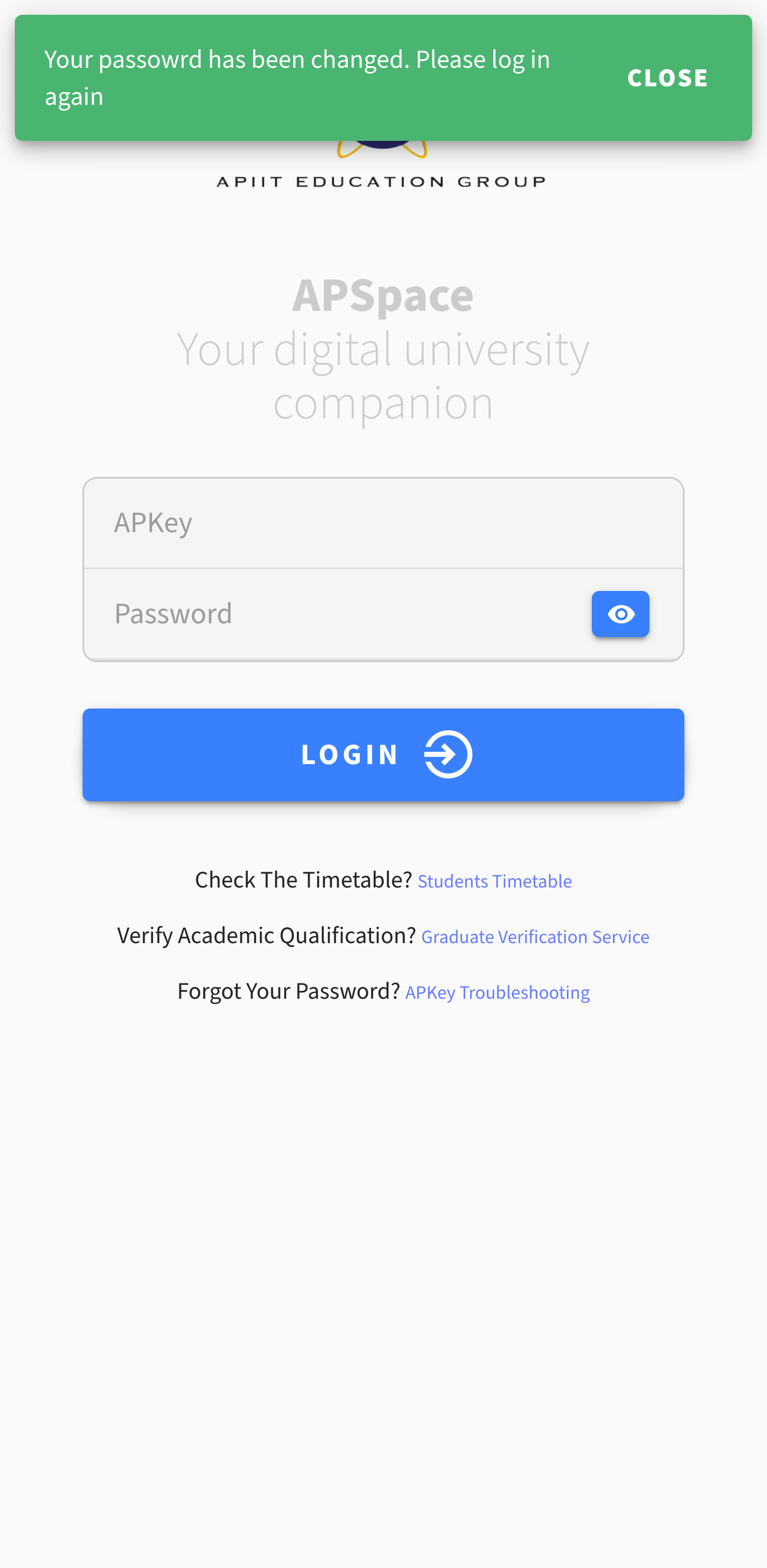This will change your password for all credential to access application and services at APU/APIIT.
Email (Office365 services - Teams, Outlook, OneDrive) password change will be in effect after 15 minutes.
APSpace and Moodle password change will be immediate.
You can change your APKey password from APSpace. It is recommended to change your password regularly, to keep your account safe and secure. The following steps show you how to change your password from APSpace;
1. Go to APSpace on your smartphone or web browswer (https://apspace.apu.edu.my/).
2. Click on Settings gear icon on Dashboard page.
3. Scroll down to the Security & Privacy section and click or tap on Change APKey Password.
4. Enter your Current Password then, enter your New Password. Your new password strength will be analyzed, and can improve password strength by following this policy:
At least one upper case English letter (i.e. A-Z)
At least one lower case English letter (i.e. a-z)
At least one digit (i.e. 0-9)
At least one special character (e.g. #?!@$%~()_{}-)
Minimum eight characters in length
5. After you have entered your new password then, tap on Change. You will get a warning message, that you will be logged out automatically from all other applications that require APKey credentials. Tap on Continue to confirm your password change.
6. Your password change is successful and will be logged out from APSpace, Now, you have to log in to APSpace with your new password.
This will change your password for all credential to access application and services at APU/APIIT.
Email (Office365 services - Teams, Outlook, OneDrive) password change will be in effect after 15 minutes.
APSpace and Moodle password change will be immediate.