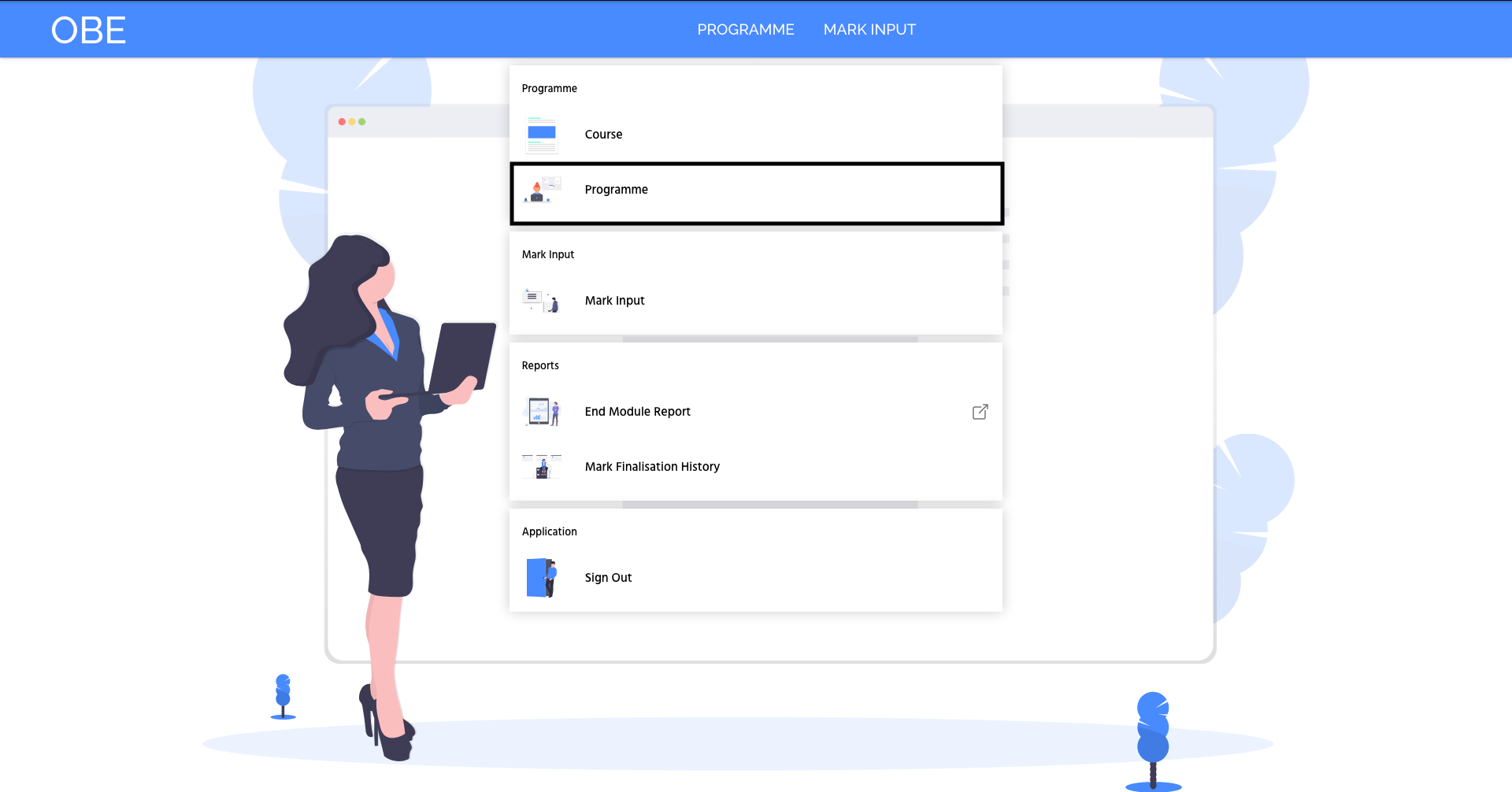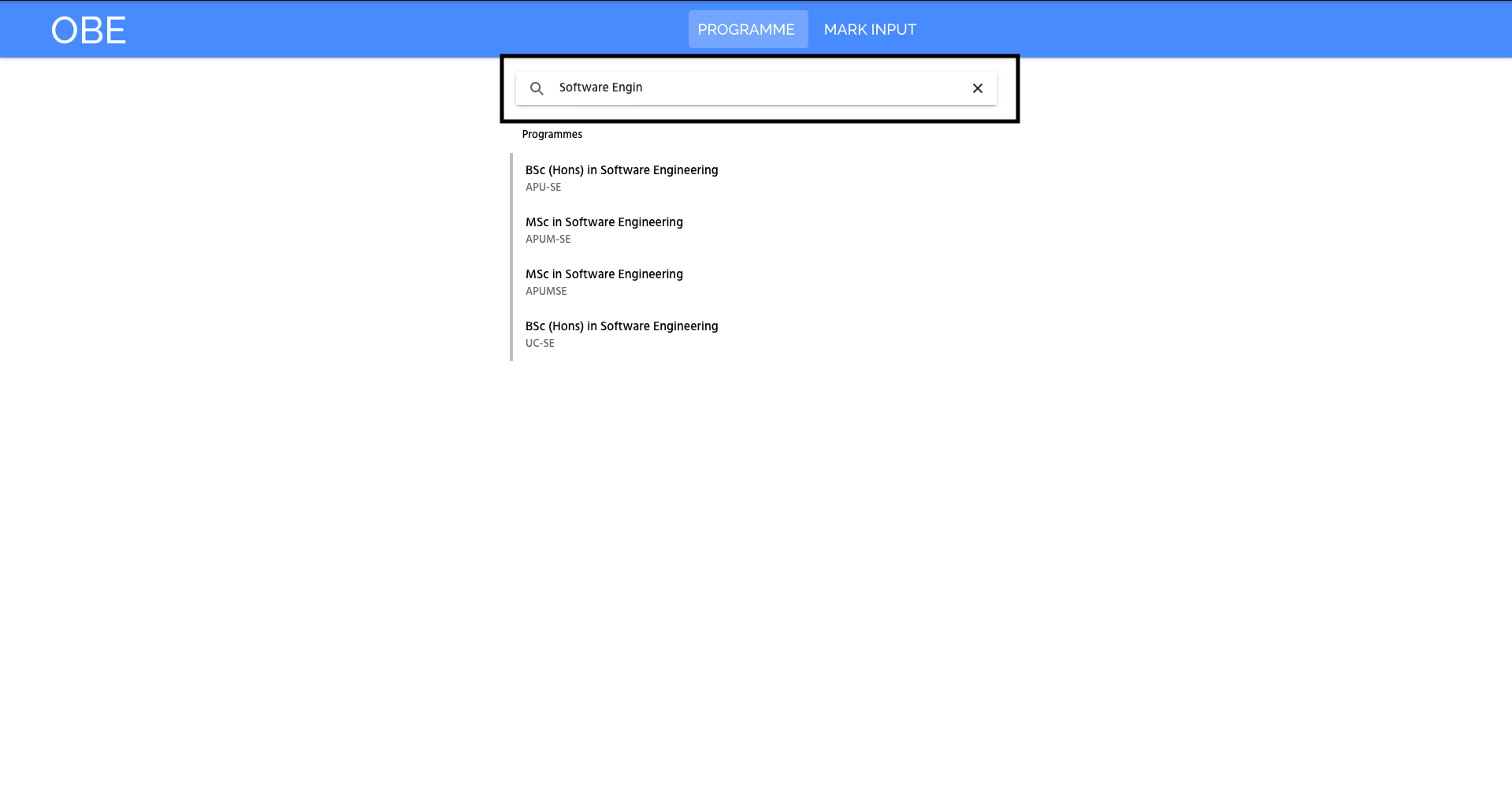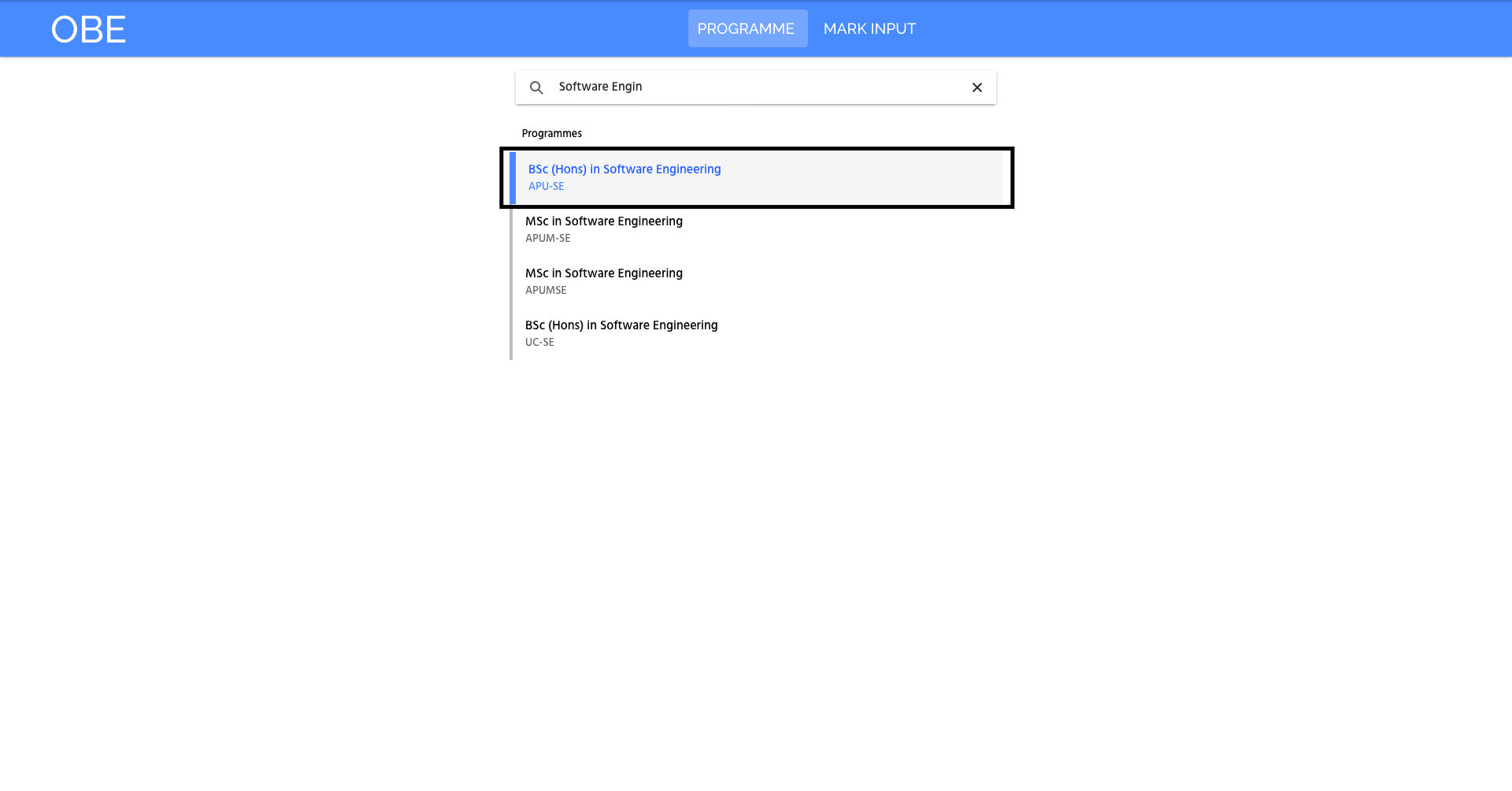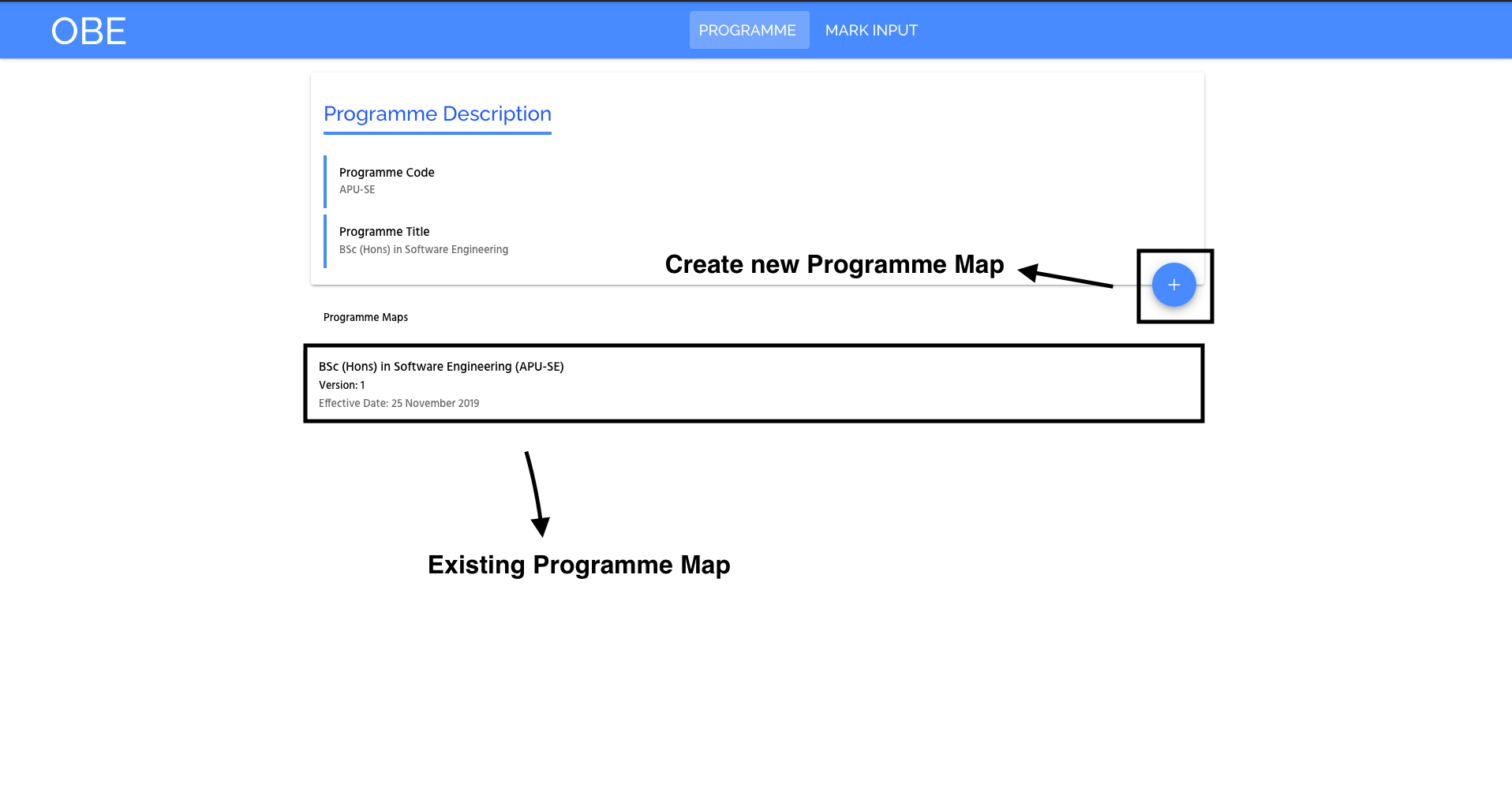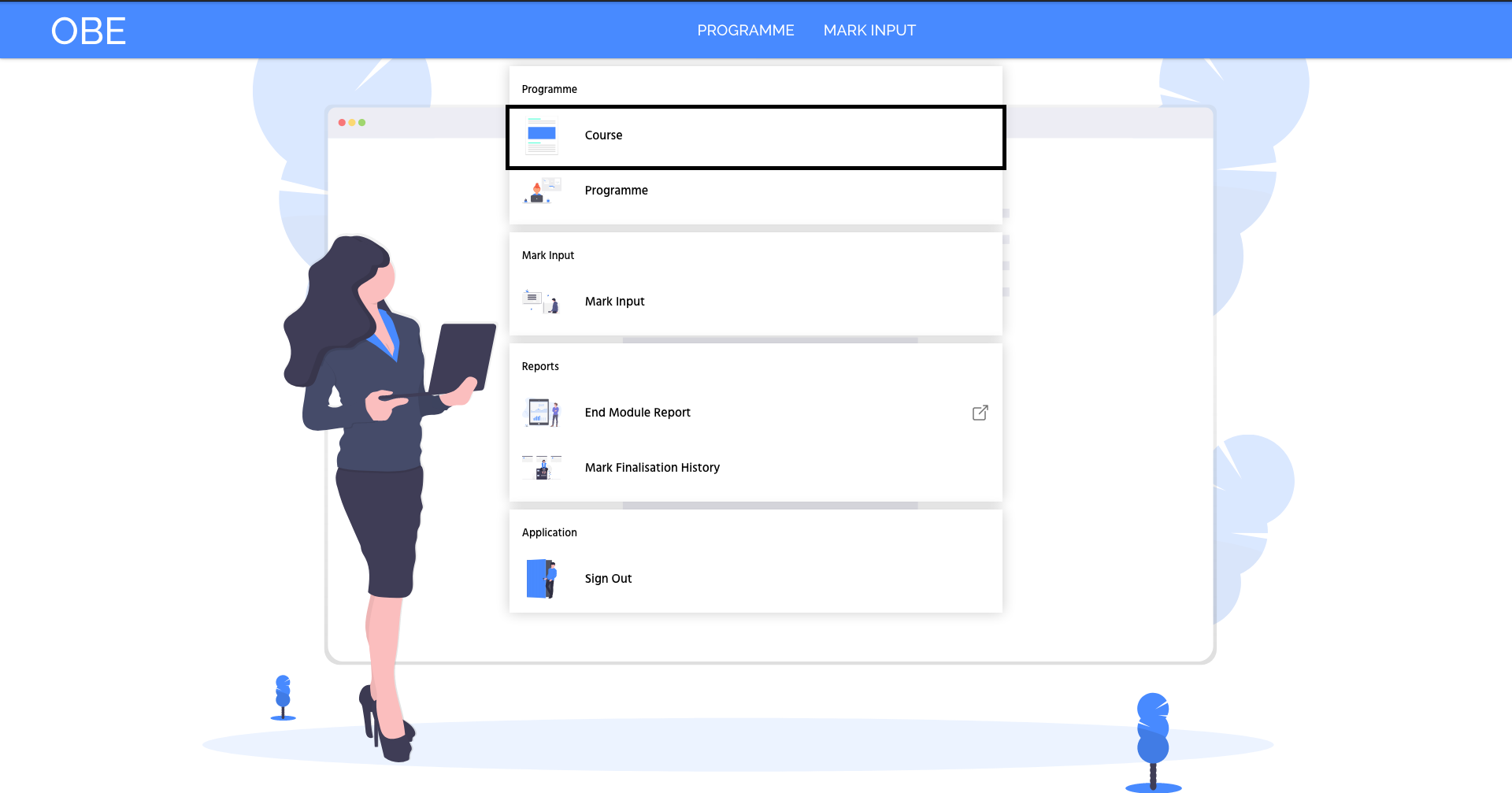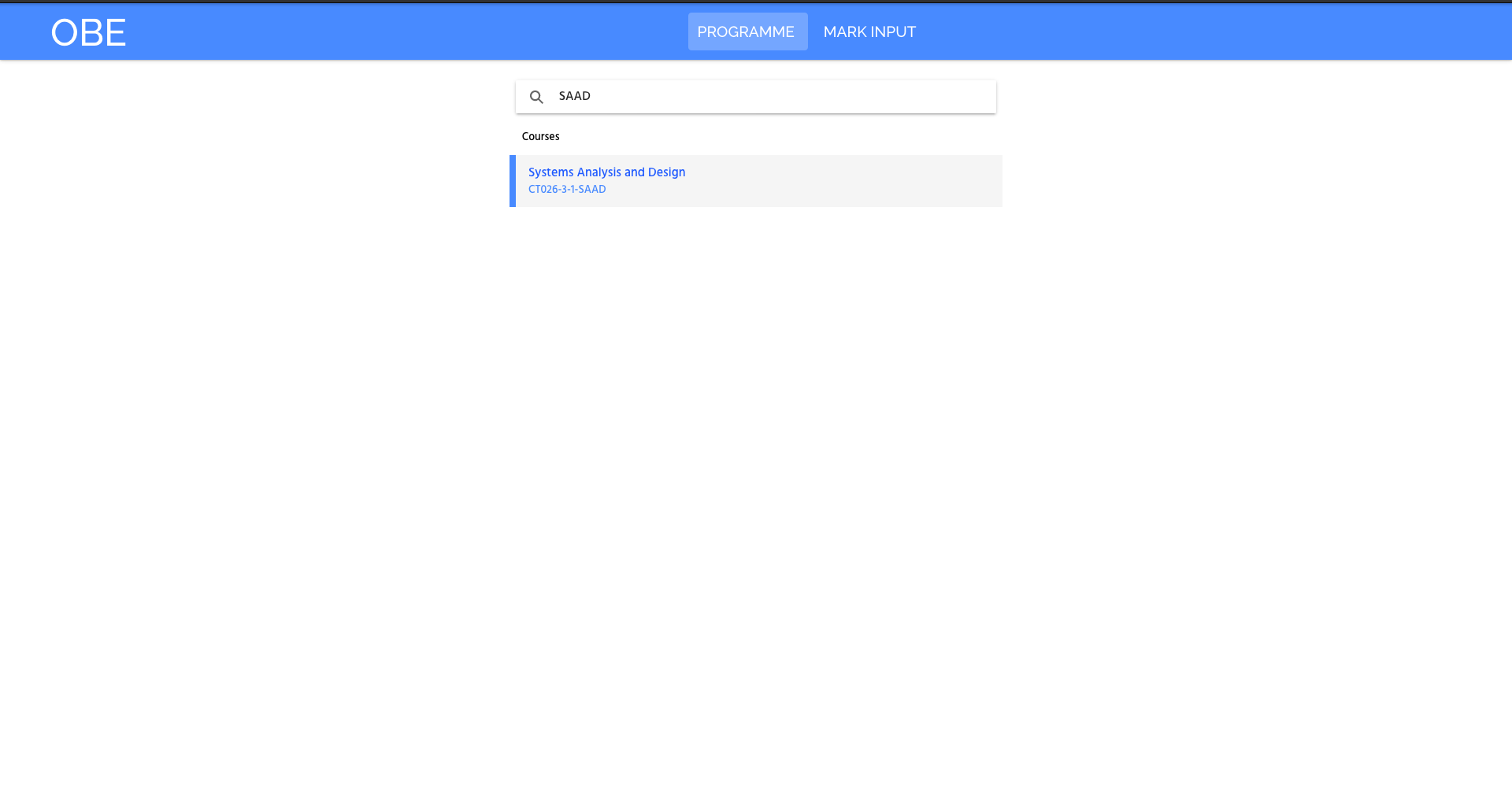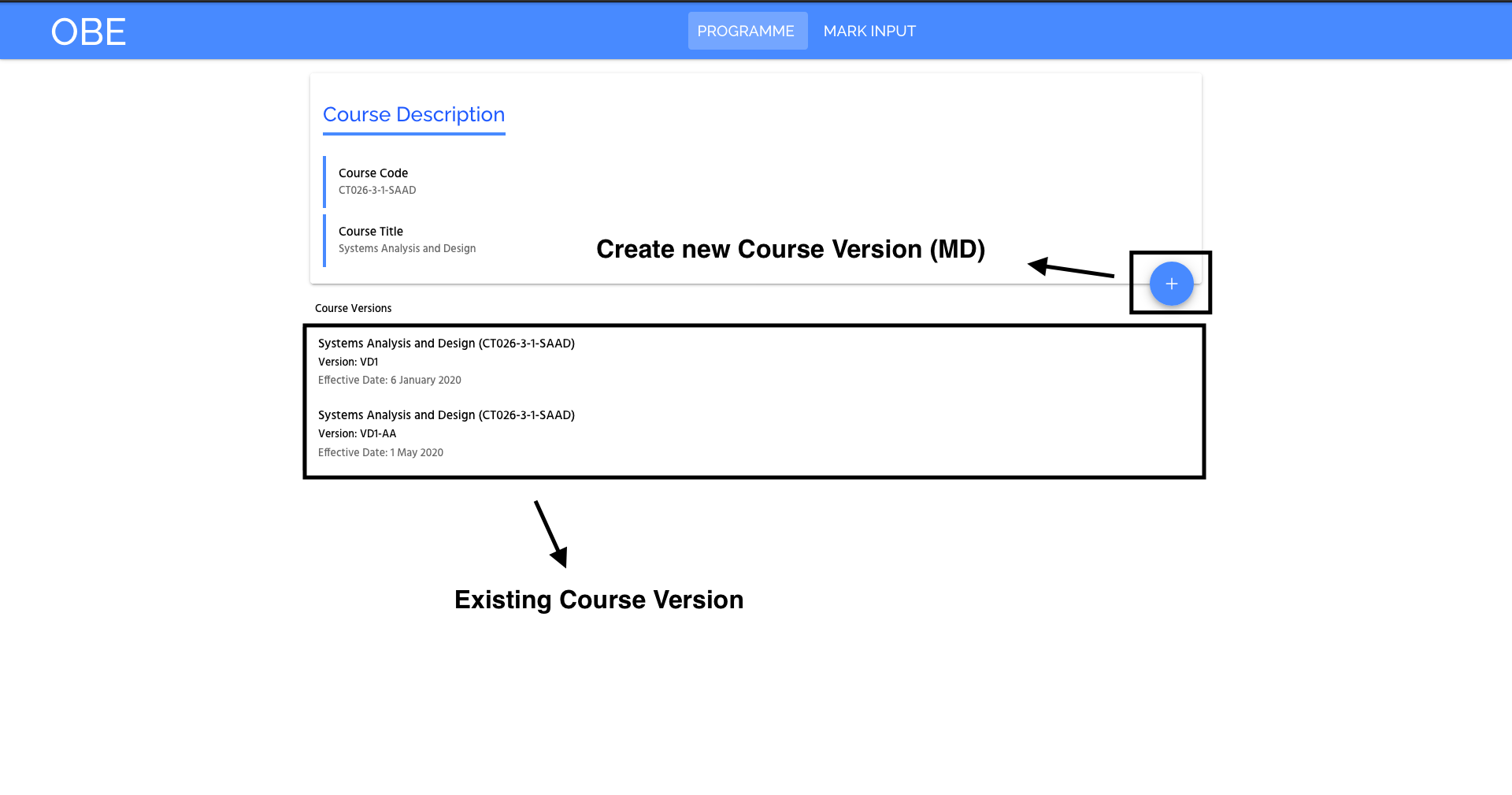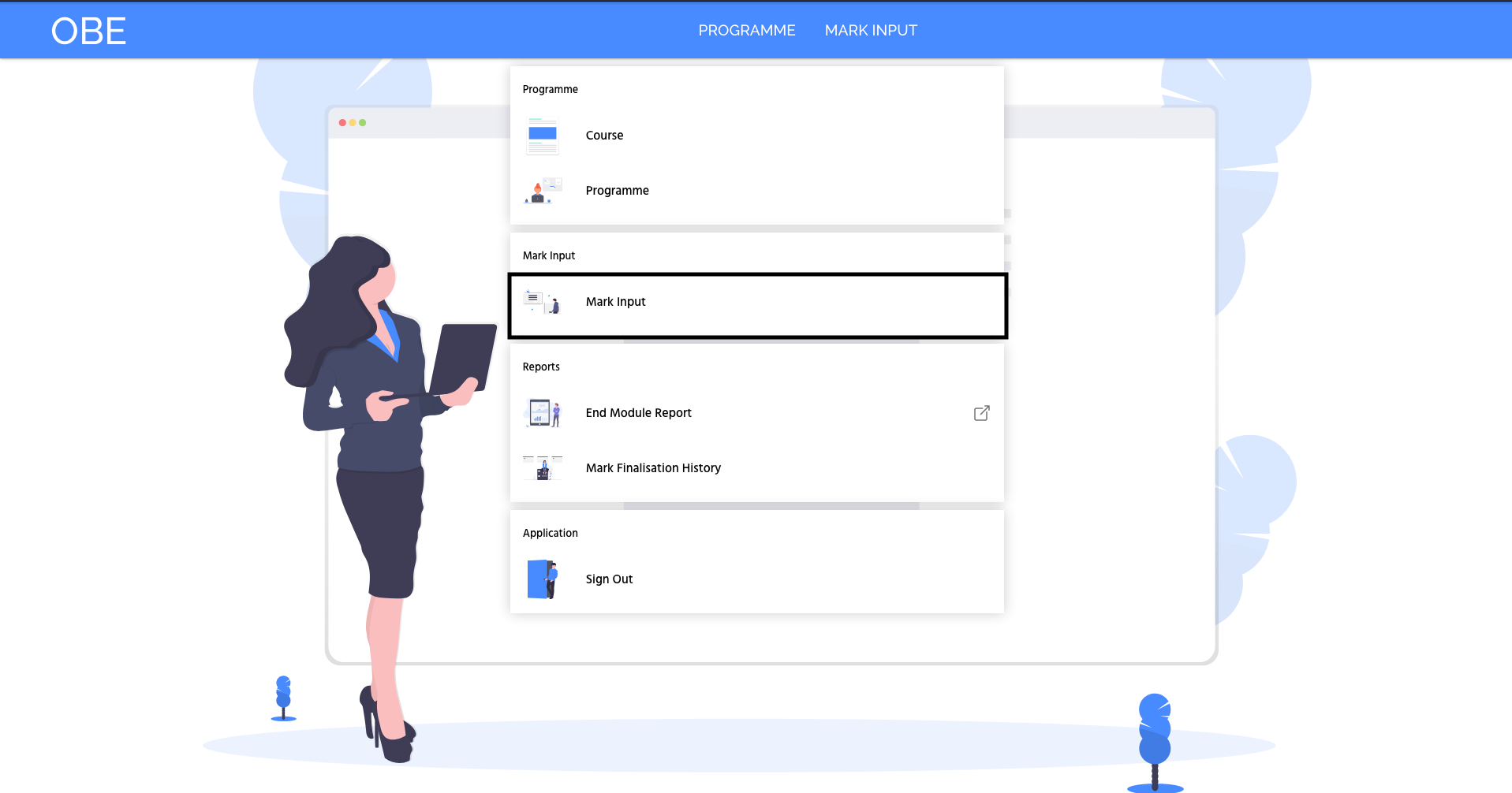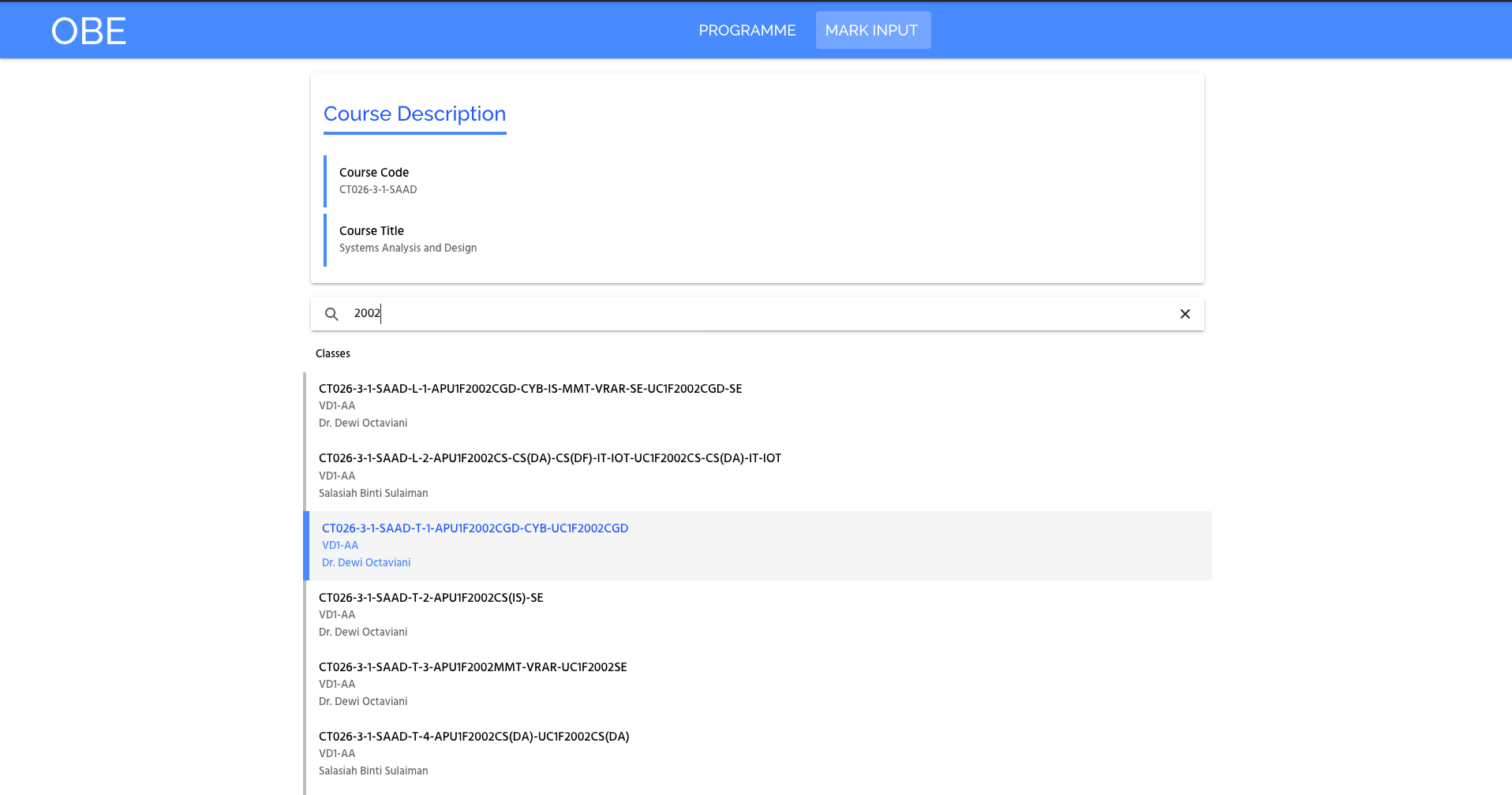Introduction
| Info |
|---|
OBE has been out in the wild for a few months and has been used extensively for any classes that start from 1st of June 2020. In this event, we’ve seen drastic adaptation by Lecturers across APU and APIIT to use OBE as their main System where they can do the Mark Entry for their classes. All of us from the Centre of Technology & Innovation (CTI) highly appreciate all the countless effort by all the Lecturers involved throughout the entire journey till today. |
| Noteinfo |
|---|
NOTE: |
...
Table of Contents
| Table of Contents |
|---|
...
Do’s
Ensure the Programme Mappings are correct.
Ensure the details for the Programme is correct. EG: Programme Leader
Ensure the CLO Mappings & Course Information are correct.
Ensure the Course version for each Course is mapped accurately.
Don’ts
Do not edit or drop a Course from its Mappings.
Setup Programme Map
Step 1-Navigate to the Programme Page
Step 2- Search for the Programme
Step 3- Go to the Programme
Step 4- The Programme Interface
For Academic Leader
...
Do’s
Ensure the Assessment Scheme is correct, including weightage.
Ensure the Effective Date for the Course version is correct.
Ensure the CLO Mappings are accurate.
Don’ts
Please do not create dummy Course Versions.
Please do not change the Assessment Scheme of a Course Version when a Class has mapped to it.
Setup Course Version
Step 1- Navigate to the Course Page
Step 2- Search for the Course
Step 3- Go to the Course by clicking the displayed search
Step 4-The Course Interface
For Lecturer
...
Do’s
Ensure the class is on the correct Course Version before entering the Marks.
Ability to “Save” or amend marks at any time until the “Finalise” button is clicked.
Ensure the “Save” button is clicked for the Marks to be saved in OBE.
Ensure the Marks entered are correct.
Don’ts
Do not input marks in Decimal. You are required to either Round Up or Round Down to the nearest Decimal.
Mark Entry for Class
Step 1- Navigate to the Mark Entry Page
Step 2- Search for the Course
Step 3- Navigate to the Course
Step 4- Search for the Class code or Intake Code
Step 5- The Mark Entry Interface
| Note |
|---|
Did you know? Example: |
...