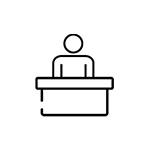With an emphasis on security and safety, APU uses Facial Recognition with thermal scanning technology echnology (APFace) at selected entrances such as Exam Hall.
...
...
APFace Enrollment Procedure
New students coming to the campus for the first time and who have never before had an APCard issued to them, must collect their APCard first and enrol for APFace as follows:
Time | Location | During Orientation Week:Weekday: 9:00am - 10:00am and 12 |
Centre Point, APU Campus | After Orientation Week: | APFace Enrolment counter, TechCentre , |
...
For a seamless entry experience that use the APFace system such as to the exam hall, you need to enroll to the APFace with the following simple steps: ⬇️
APFace Enrolment Procedure (One-Time)
Step 1 - Proceed to APFace Enrolment counter | Step 2 - Show your APCard to verify your identification | Step 3 - Keep your face within the frame. Stay still until recording completes. | Step 4 - After the enrolment process complete, you may use APFace for Thermal Scanners and future conveniences that use APFace technology. |
To prevent the spread of the coronavirus which, students need to Students must open their mask to register their Facial.
...
In addition to the above, you may self-enroll for APFace with the following steps:
Step 1 - Send your photo from your APU Office365 email to assist@apu.edu.my with the subject: Register APFace at least five working days before coming to the campus.
Step 2 - The photo should be passport-style and meet the following requirements:
Photo Specification:
Include a full face, front view, and open eyes.
...
The photo presents the full head from top of hair to the shoulders
The background should be uniform and light-colored preferably in in a plain white or off-white background
Avoid shadows on the face or background
The face in the photo should have a natural expression (closed mouth)
The contrast and lighting in the photo should be normal
The photo should be a color, JPEG file
You must be facing forward, with your head and shoulders clearly visible
No photos with sunglasses or hats will be accepted
The file size should be between 60KB and 200 200KB.
All photo submissions are reviewed before approval. Please note that this is a manual process, and approval time is necessary.
If you need to resize your photo before submitting, you may do so by using any one of the following applications.
Desktop: Picasa, Photoshop, Microsoft Picture Manager (PC only), and iPhoto (Mac only)
Online: Web Resizer
Mobile: Students and Staff can take a picture of themselves (following the guidelines above) with their phone and upload it via the link above through their phone’s web browser. iPhones will prompt a resize when the photo is selected for upload and the size should be small to conform to the 100K limit. Samsung phones can resize photos in the gallery app. Choose the smallest option. Other Android phones may have different methods. There are also apps available to resize the photo.
...
Using APFace at Exam Hall Entry Points (APIIT Campus)
At the screening station, stand in front of the camera and have your face scanned within seconds. Do lower your mask slightly for facial recognition purposes.
In the event that facial recognition fails, please go to the APIIT 's TechCentre located at Level 3, within the same day to get support to enrol to the APFace .
...