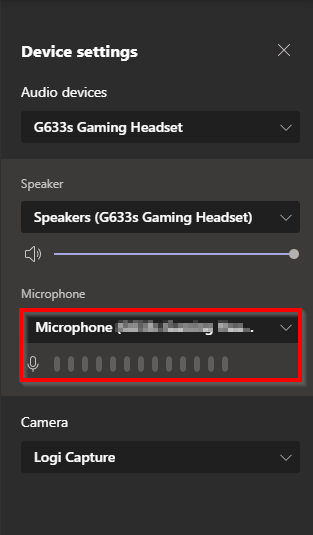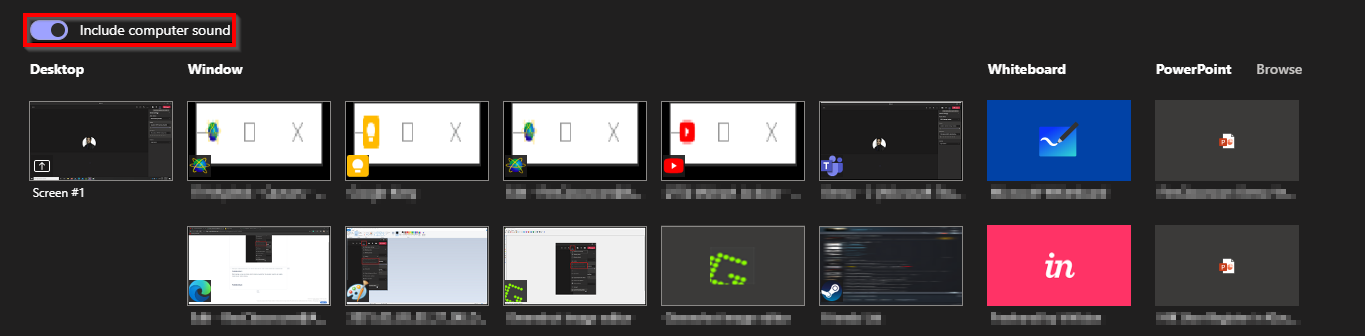FlexClassroom provides comfort to lecturers in Digital Teaching Ecosystem and allows students to learn from the comfort of APU Campus or their own home/vacation spots. FlexClassroom utilises existing Microsoft Teams with integrated equipment for hybrid teaching sessions.
How-To-Connect
When connecting to FlexClassroom, there are three main parts. Each part will be explained below:
...
...
Troubleshooting
| Expand | ||
|---|---|---|
| ||
Troubleshooting 1: Ensure your Microphone setting on Teams is NOT muted.
Troubleshooting 2: Double Checking Device Settings on the Teams Meeting is connected to the correct Microphone setting. Ensure the Microphone is set to the Microphone and when you speak the bar has a signal. Troubleshooting 3: Double-check if the Microphone your using is powered-on and the audio is coming to the classroom speakers.
If you have tried the above and if it still fails, please call for technical support. |
...
| Expand | ||
|---|---|---|
| ||
Troubleshooting 1: When sharing a screen or window which contains an audio file. The presenter needs to also enable 'Include Computer Sound' before sharing. Ensure the current audio speaker is selected on your laptop and that the audio is turned on and not on mute.
Troubleshooting 2: At times, when you forget to enable include Computer Sound and share your screen, but then enable the audio later, the audio might not work. So ensure to re-share the windows/application again and ensure to enable the 'Include Computer Sound' before sharing. |
...
Support
Should you have any inquiries, please do not hesitate to contact our Helpdesk Centre by sending an email to assist@apu.edu.my from your Office365@APU email. Meanwhile, If you have any questions, visit our Virtual Help Centre or search our Knowledge Base to find the answers you may need; FAQs, self-instructions, troubleshoot guides, tutorials etcopening a ticket with the Virtual Help Centre. Alternatively, you may choose to access APSpace > More > Help Centre for further guidance and support. This guideline is designed for you to help you in the process of opening a ticket.