Navigate to the End Module Report Page

Navigate through the Module Code

Select on a corresponding Course Code

Please ENSURE the usage of Mozilla Firefox or Google Chrome while using the System. |
This guide packs with all the necessary tips and tricks towards generating an EMR successfully.
Having an issue?
Contact us at assist@apu.edu.my
Articles that may help you
How to login to OBE
Understanding the Home Page
The Ultimate OBE System Guide
This guide packs with all the necessary tips and tricks towards generating an EMR successfully.
Having an issue?
Contact us at assist@apu.edu.my
Articles that may help you
How to login to OBE
Understanding the Home Page
The Ultimate OBE System Guide
Navigate to the End Module Report Page

Navigate through the Module Code

Select on a corresponding Course Code

Did you know?
You are now able to load/refer any previous EMRs that was created by your peers!
Did you know?
You are now able to load/refer any previous EMRs that was created by your peers!

NOTE: |
Selecting Student Survey


Select the Class that has an EMR created

Open the End Module Report Detail Page
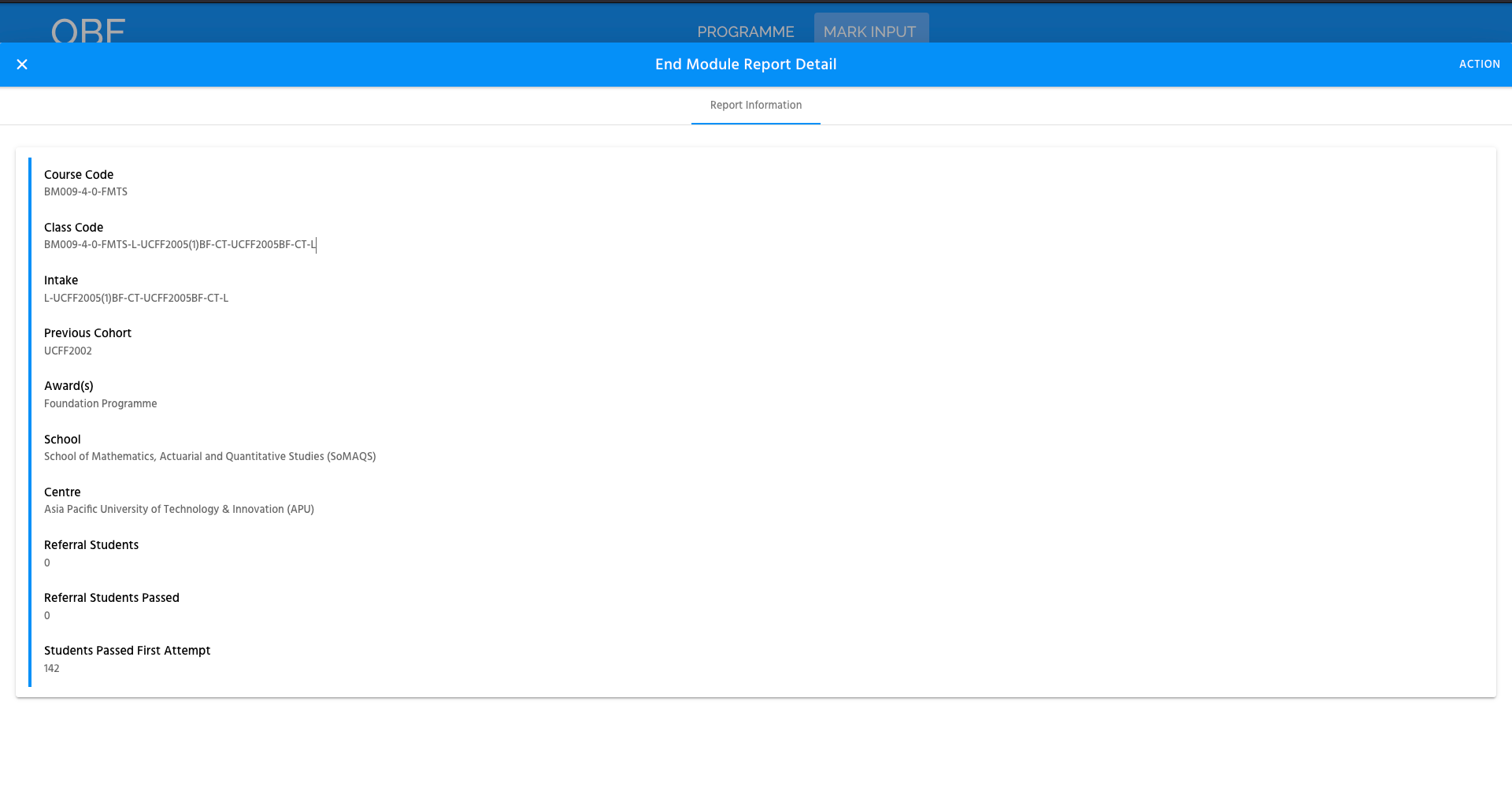
Selecting on the Export Button


Navigating to the EMR Export Page
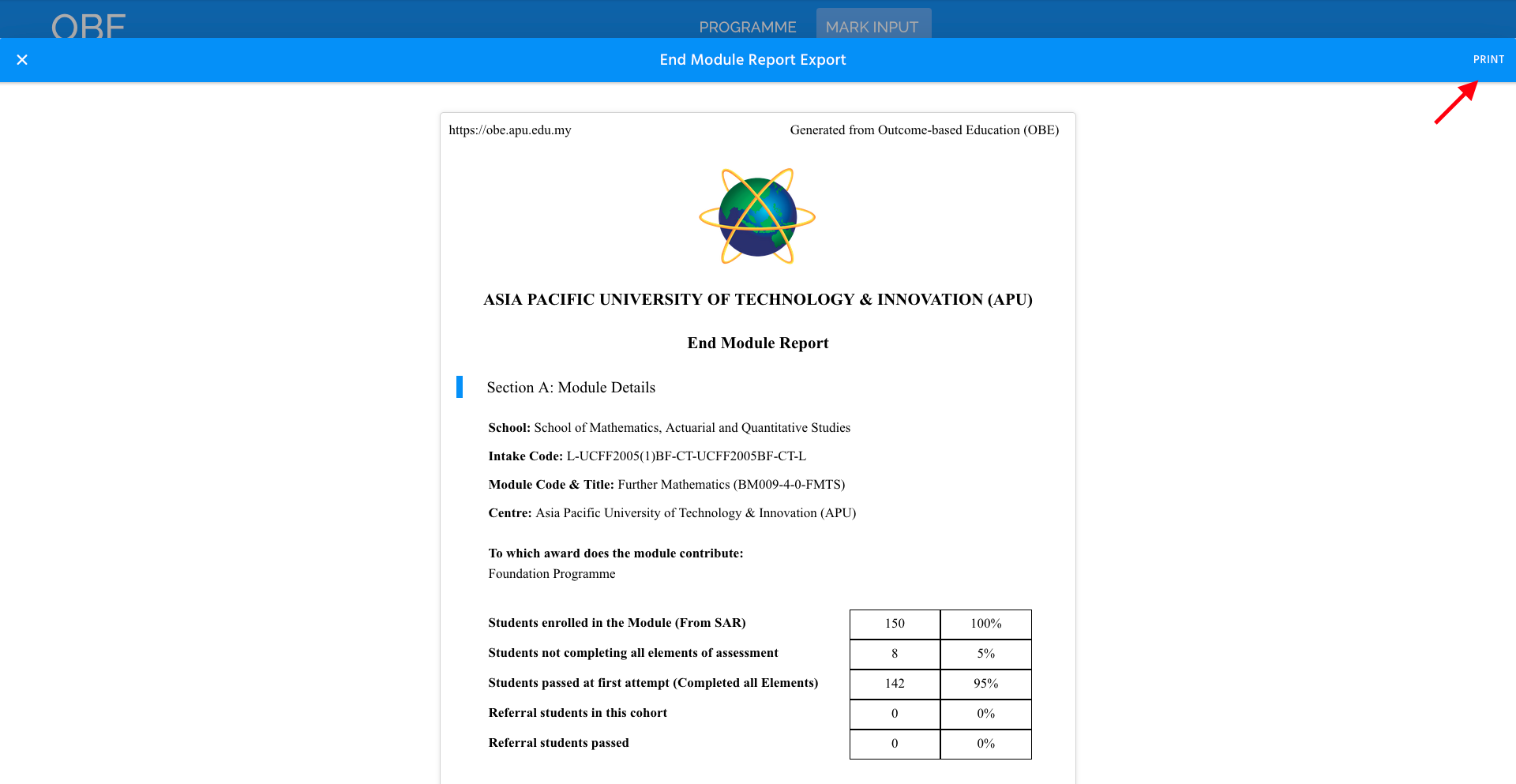
Firefox:

Chrome:

Please ensure the Settings are selected as shown in the Screenshot above for a successful generating of the EMR. |
Kindly, use the Website below (If you do not have Adobe PDF Editor).
https://www.ilovepdf.com/pdf_to_word
Kindly, use the Website below (If you do not have Adobe PDF Editor).
https://www.ilovepdf.com/pdf_to_word