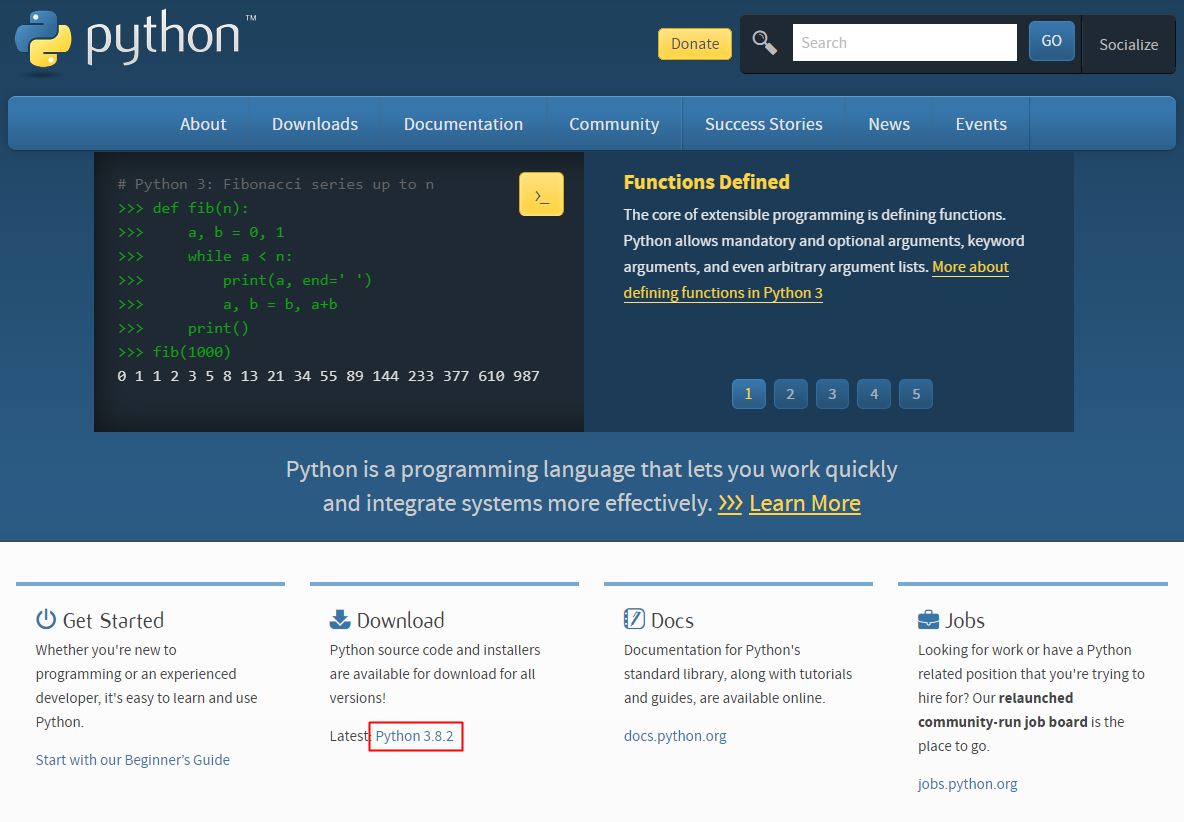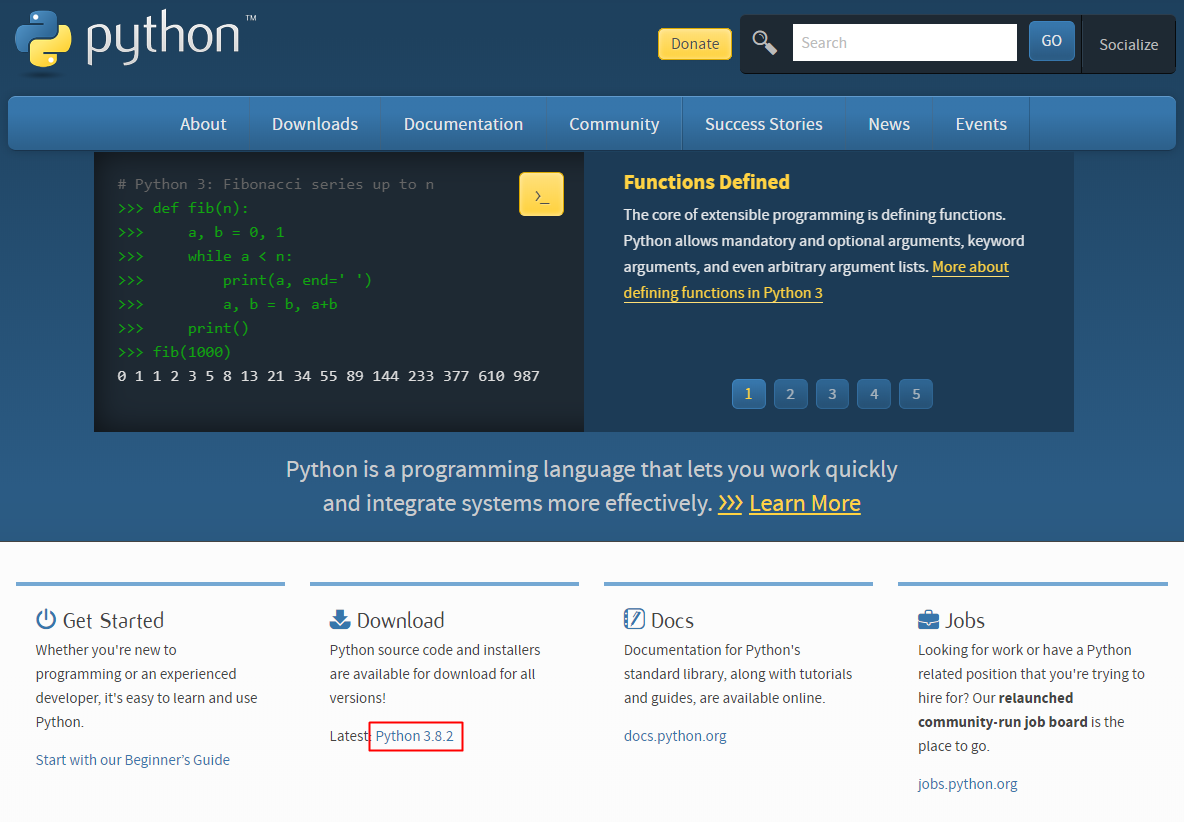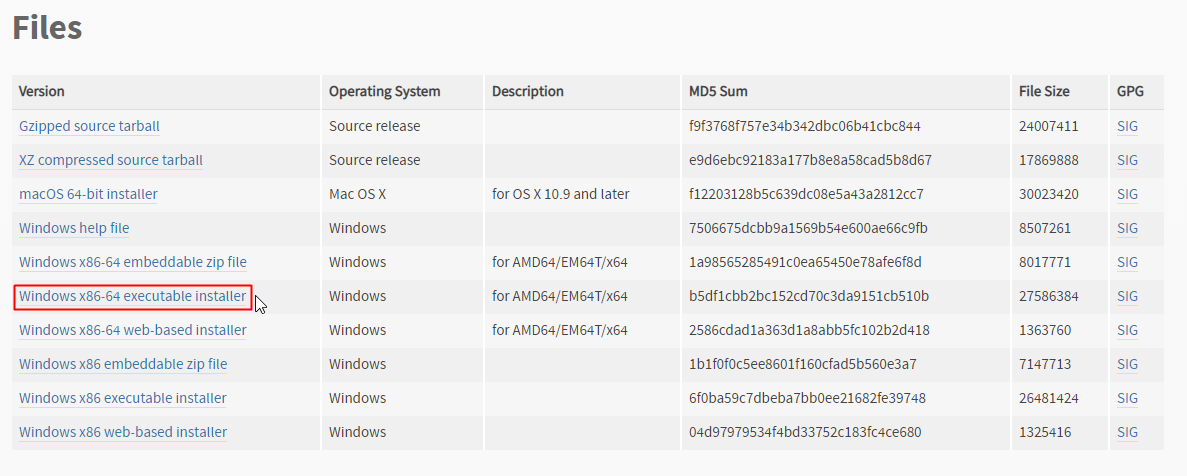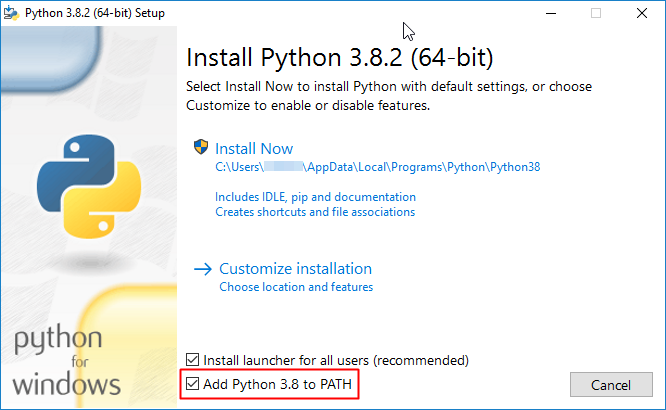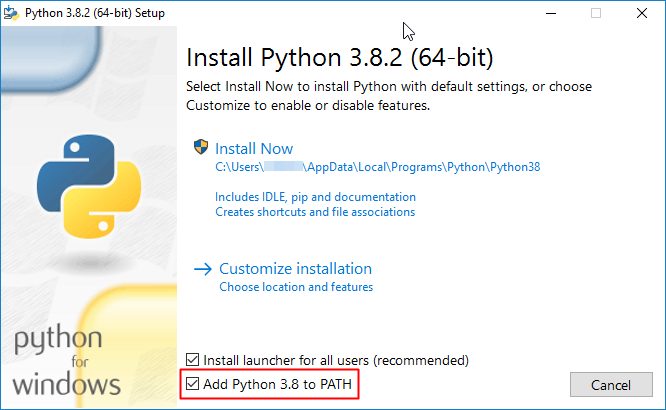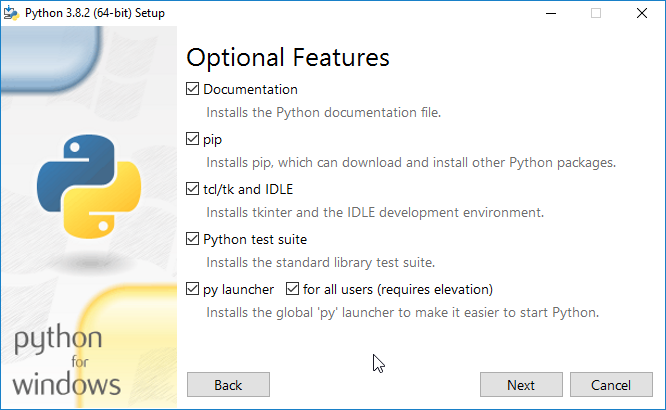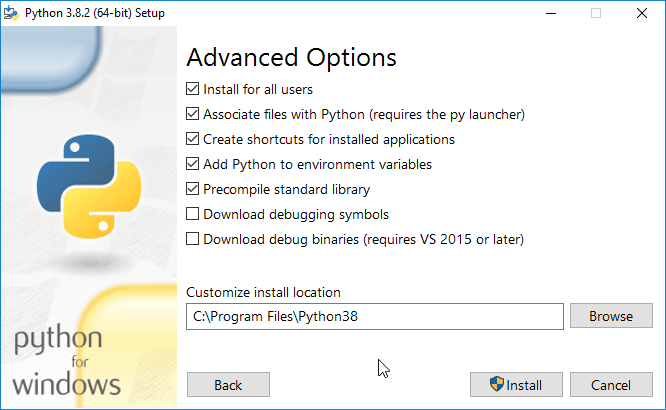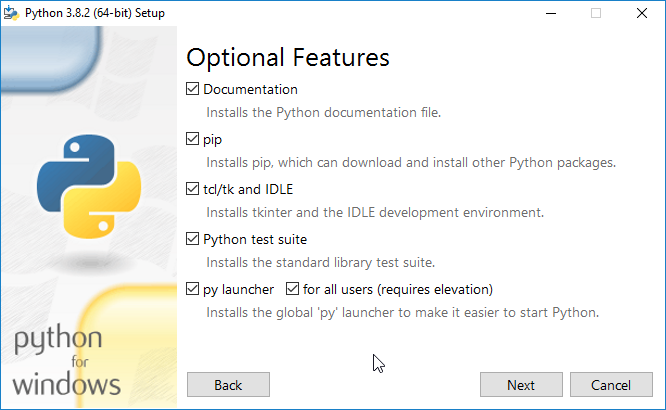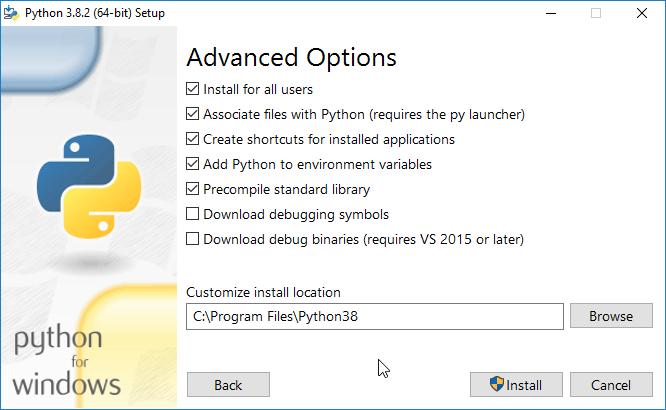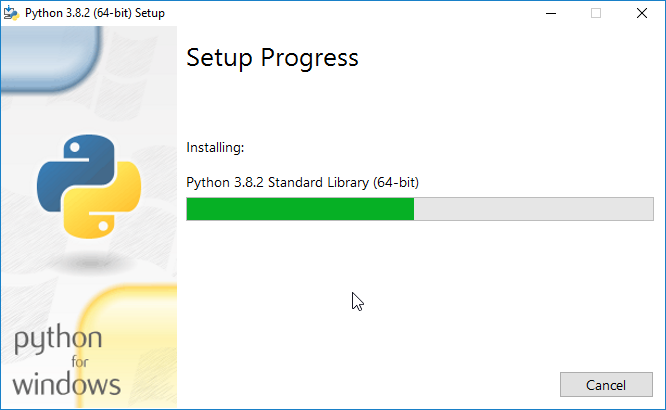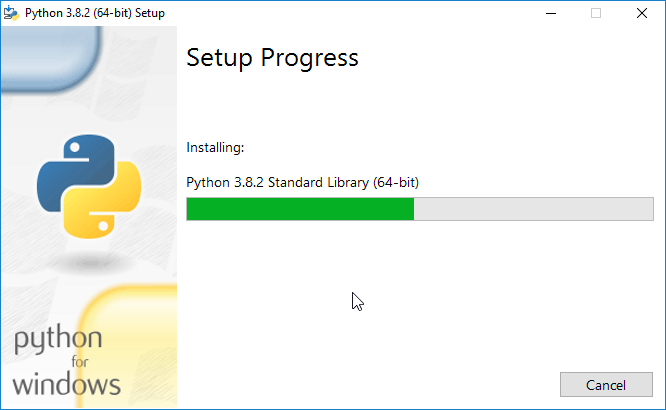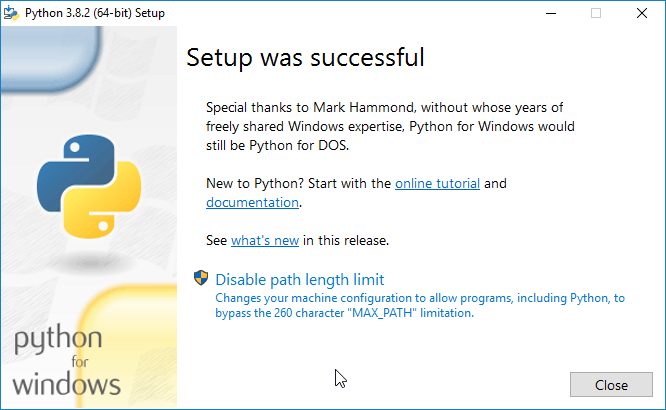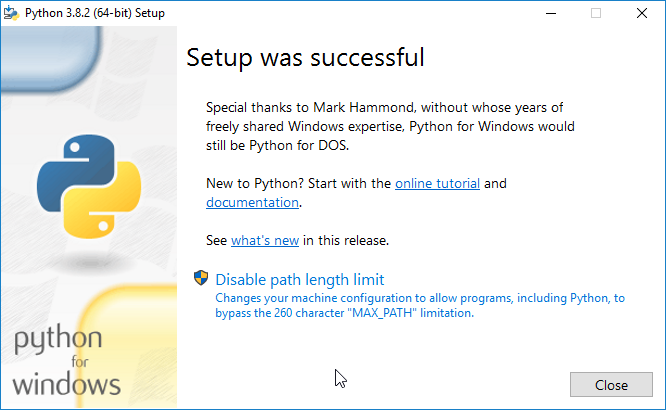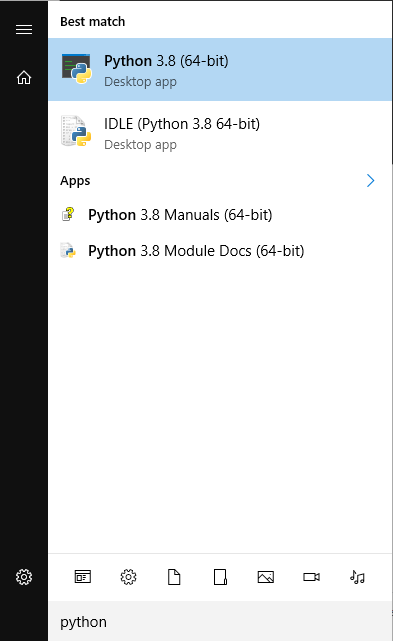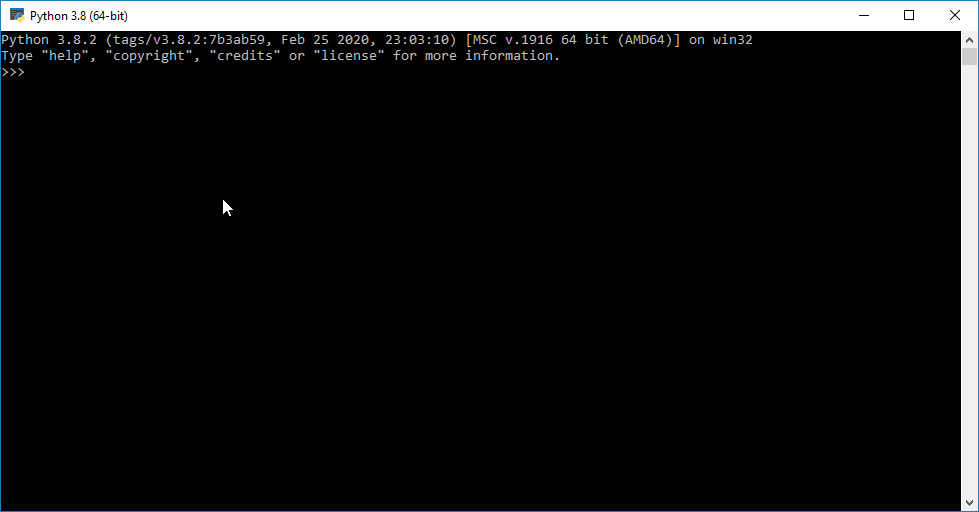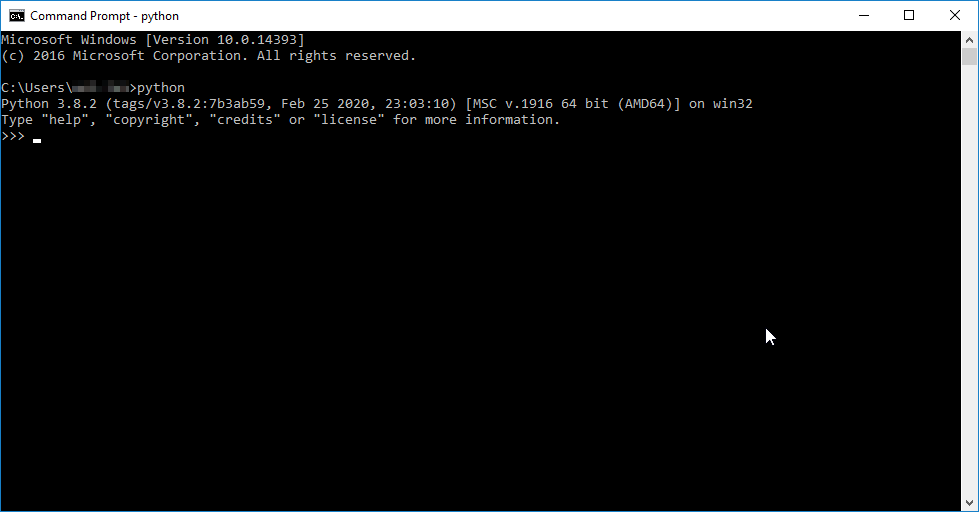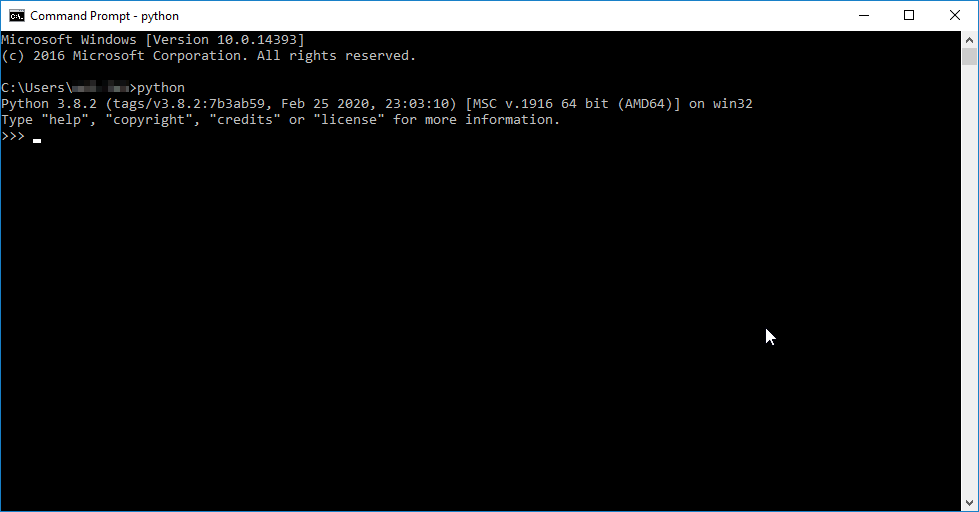This article will guide you on installing Python 3 environment into your workstation.
Download Python 3
Head to the Python main page using your web browser. Click on the latest Python version under Download.
Scroll down to the bottom of the Release Notes page until you find a list of files. Click on the most suitable installer for your operating system to download.
Your downloaded installer will look like this. Double click the executable to start the installation.
Installing Python 3
Once the setup appears, check the Add Python 3.X to PATH. Doing so allows you to type 𝚙𝚢𝚝𝚑𝚘𝚗 in Command Prompt to run Python without specifying the whole path. Click on Install Now.
| Info |
|---|
Clicking on Customize Feature allows you to fine tune the Python environment, such as whether to install 𝚙𝚒𝚙, install for all users (Installing to C:\Program Files) or associate .py files with Python. Once you’ve customized the installation, click Install. |
The installation will take several minutes.
Once the installation is completed, click Close.
Using Python shell
After the installation, open the Start Menu and click on Python 3.X to start the Python shell.
You can now start coding and run the script using the Python shell.
| Info |
|---|
Since we chose to add Python to PATH, when you enter 𝚙𝚢𝚝𝚑𝚘𝚗 or simply 𝚙𝚢 in Command Prompt, you will start the Python shell directly. |