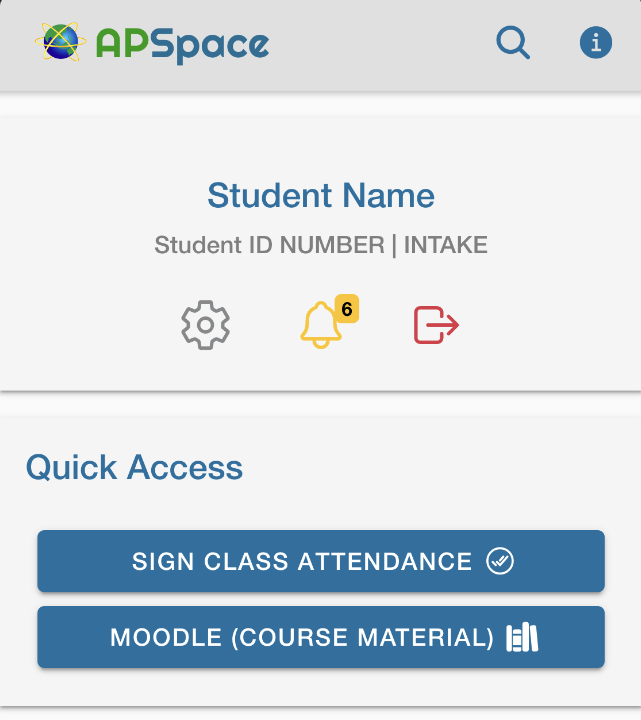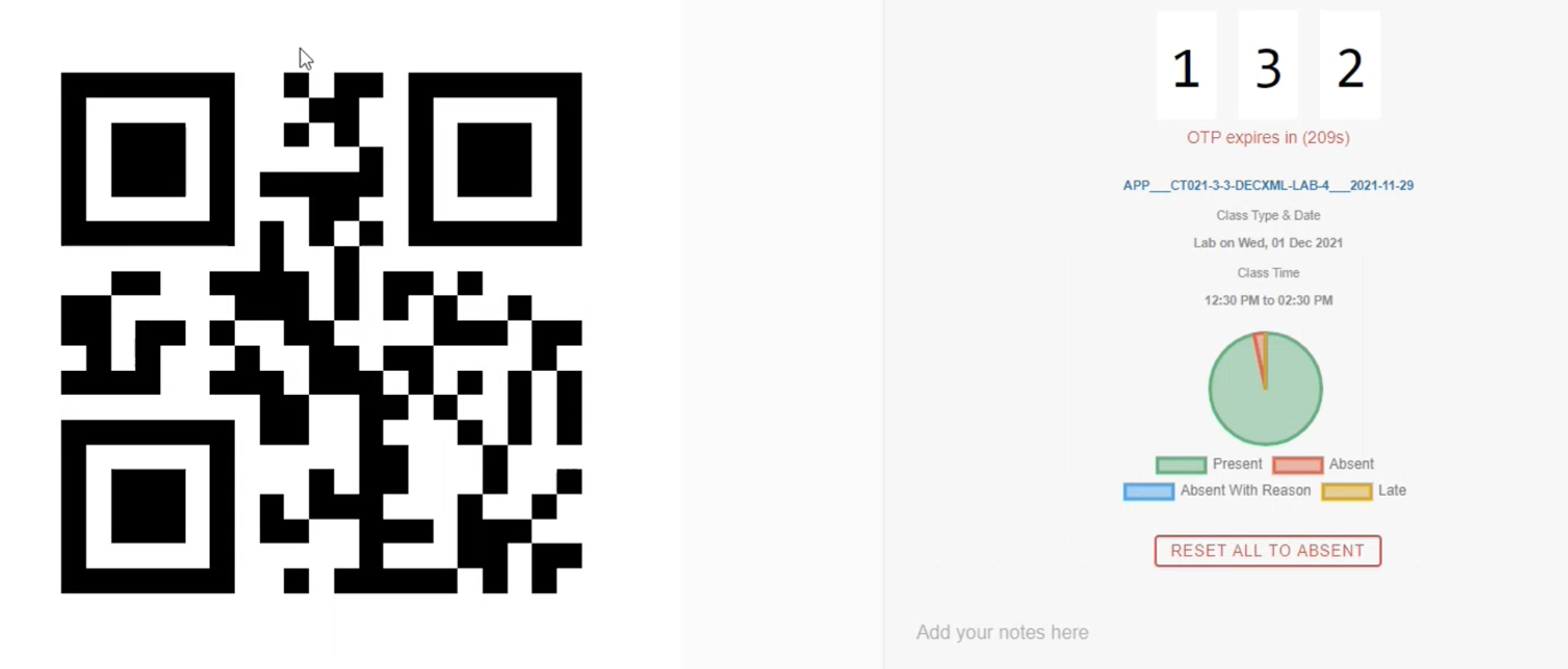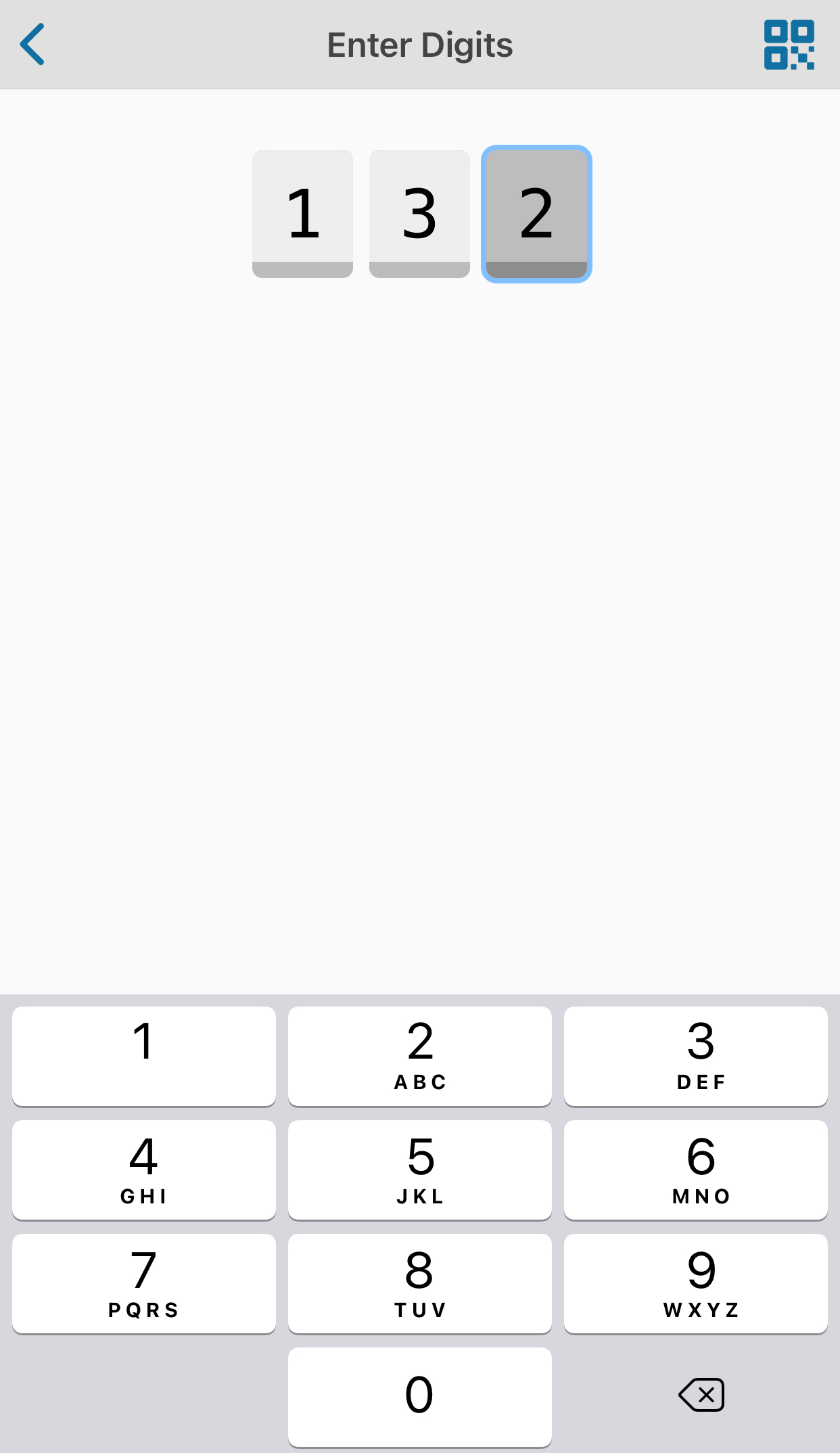| Info |
|---|
Students can sign attendance with our intelligent self-service classroom attendance system called Attendix. This can be done from APSpace, as shown in the steps below. |
Step 1 - Open your APSpace on your smartphone or Web (https://apspace.apu.edu.my/ ) and at the Dashboard page tap on Sign Attendance button. You will be redirected to the intelligent self-service classroom attendance system.
Navigate to the page as follows : APSpace ➡ Dashboard ➡ SIGN CLASS ATTENDANCE
Attendance ➡ Sign Class Attendance
If you cannot see “Sign Attendance” button on dashboard then, you have to update your APSpace from Playstore for Android and App Store for iOS. OR You can go to “Attendance” page and find “Sign Attendance” button. We recommend to keep your APSpace updated to experience latest features.
Step 2- Scan QR or Enter OTP
On APSpace Mobile App
You will be prompted with built-in QR Code Scanner to sign for attendance. Secondly, there is an option for 3 digit OTP (One Time Password), which you can enter manually by tapping/clicking on the “< >” icon at the top-right corner of the app.
On APSpace Web
You can only sign for attendance using 3 digit OTP and not QR code scanner.
| Tip |
|---|
You will get a success message once you have sign attendance. |
If you do not carry a mobile device you may Sign your Attendance using a web browser (![]() Firefox preferred). Alternatively, you could ask your lecturer/instructor/educator to mark your attendance manually (not recommended).
Firefox preferred). Alternatively, you could ask your lecturer/instructor/educator to mark your attendance manually (not recommended).
Related articles
| Filter by label (Content by label) | ||||||||
|---|---|---|---|---|---|---|---|---|
|