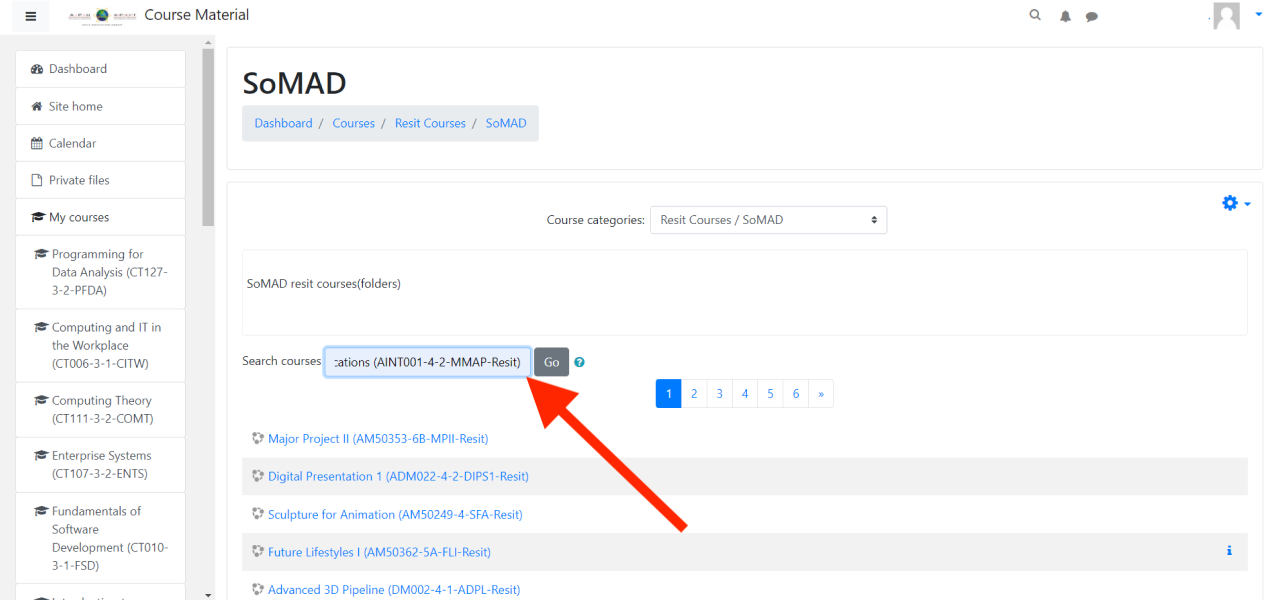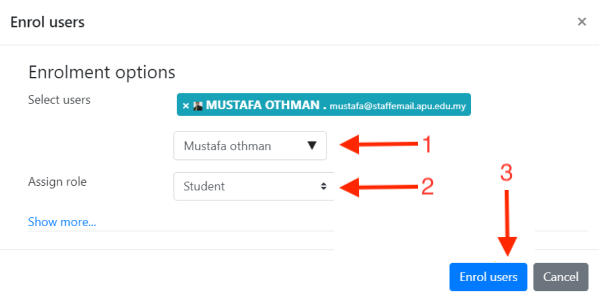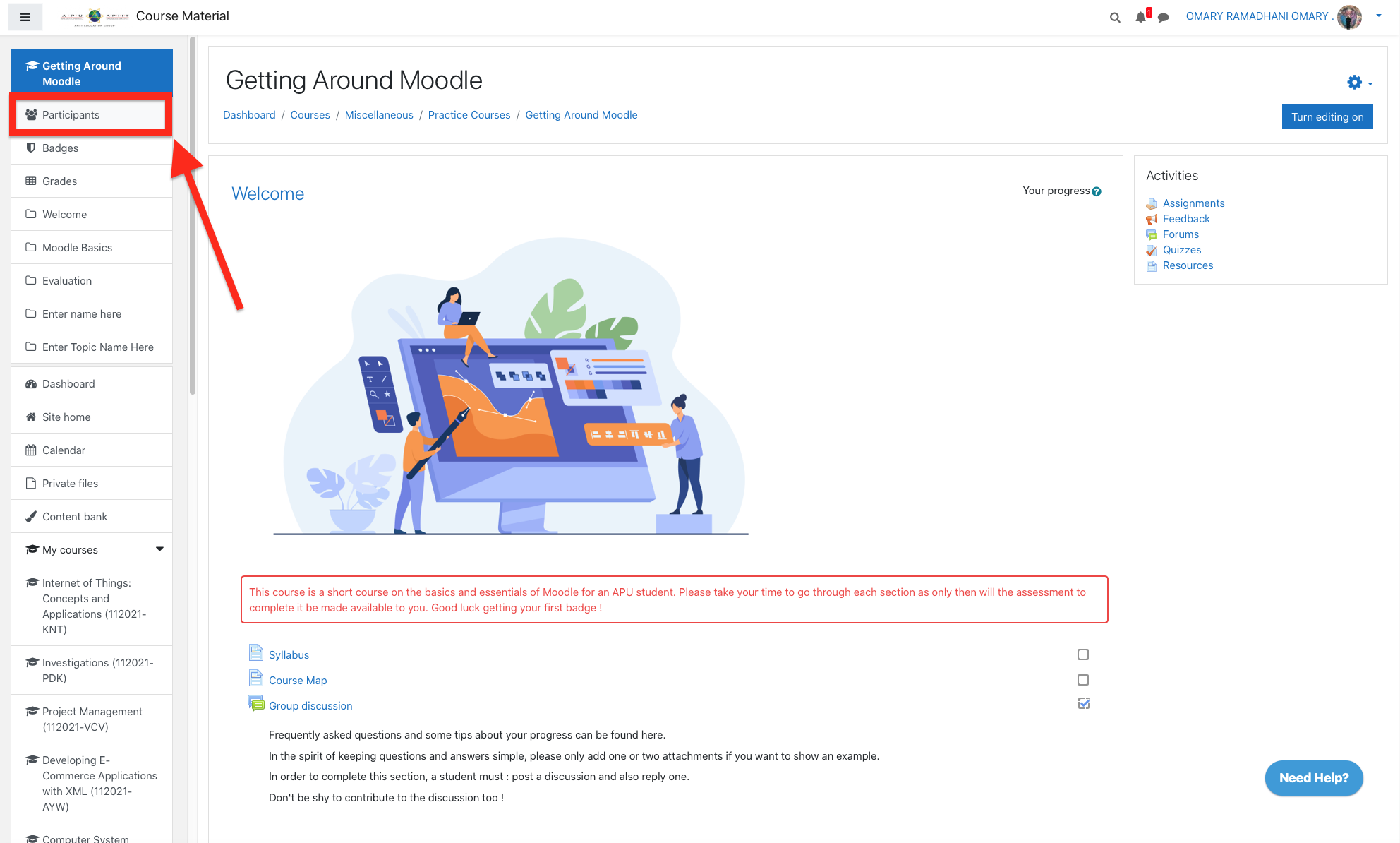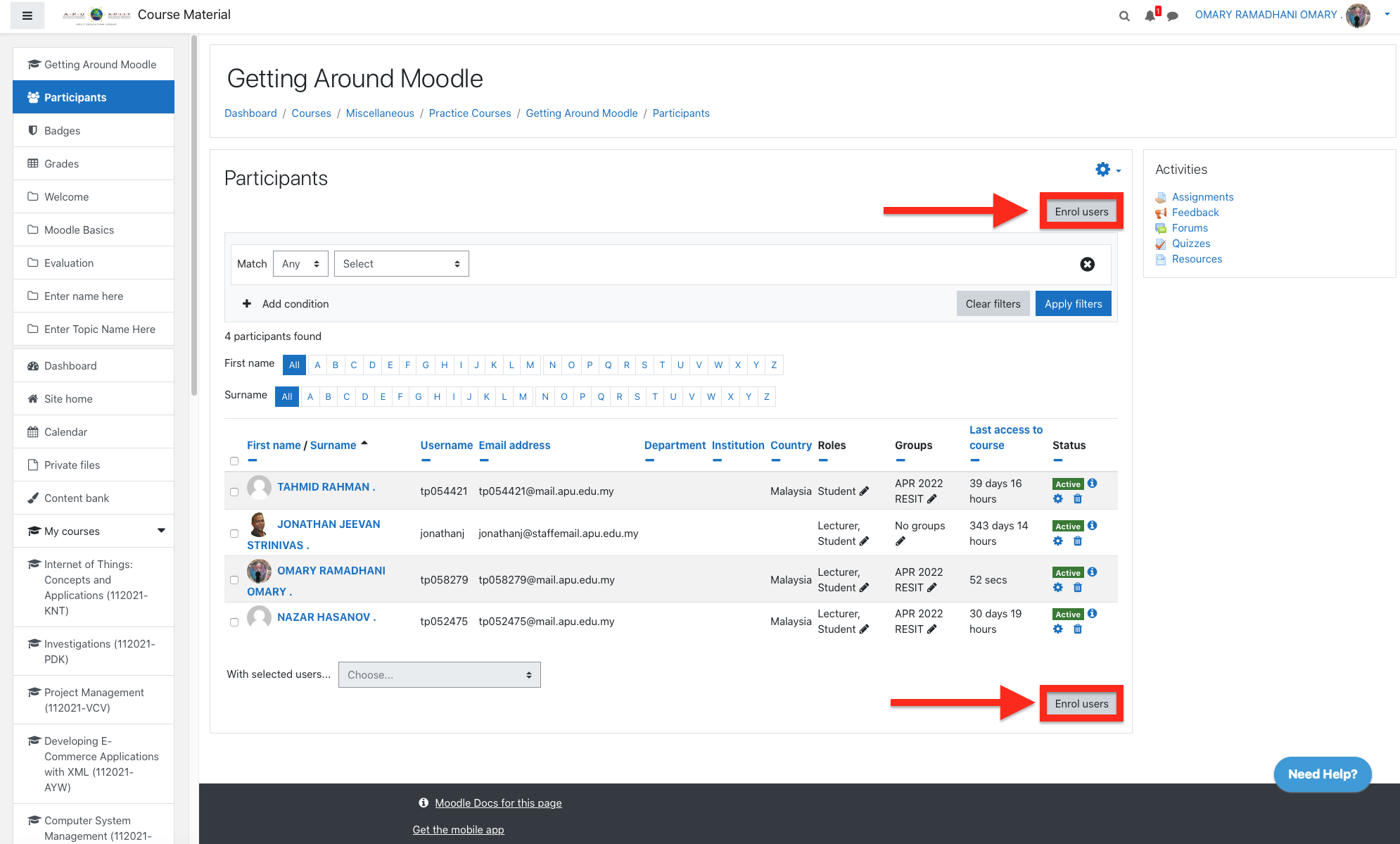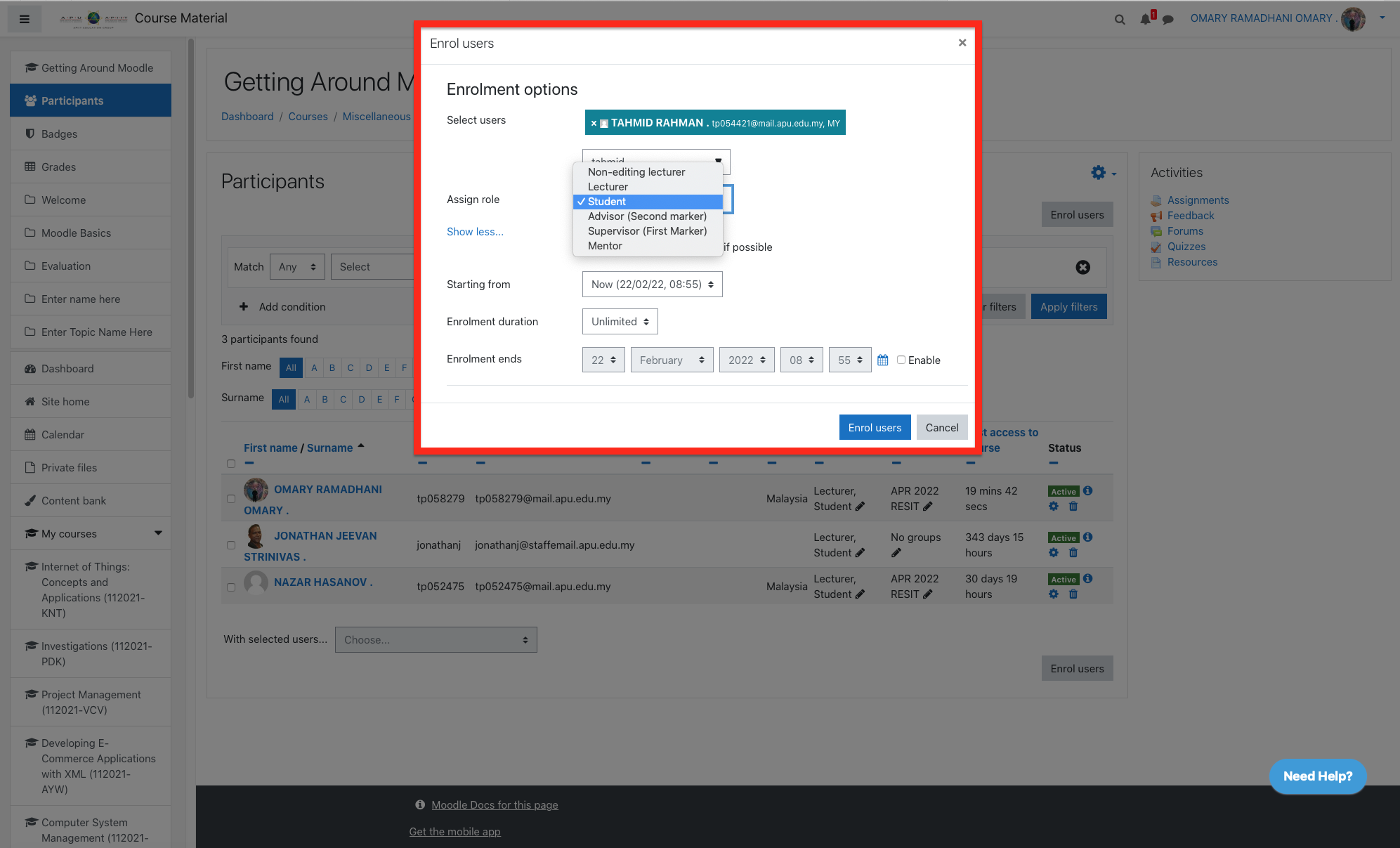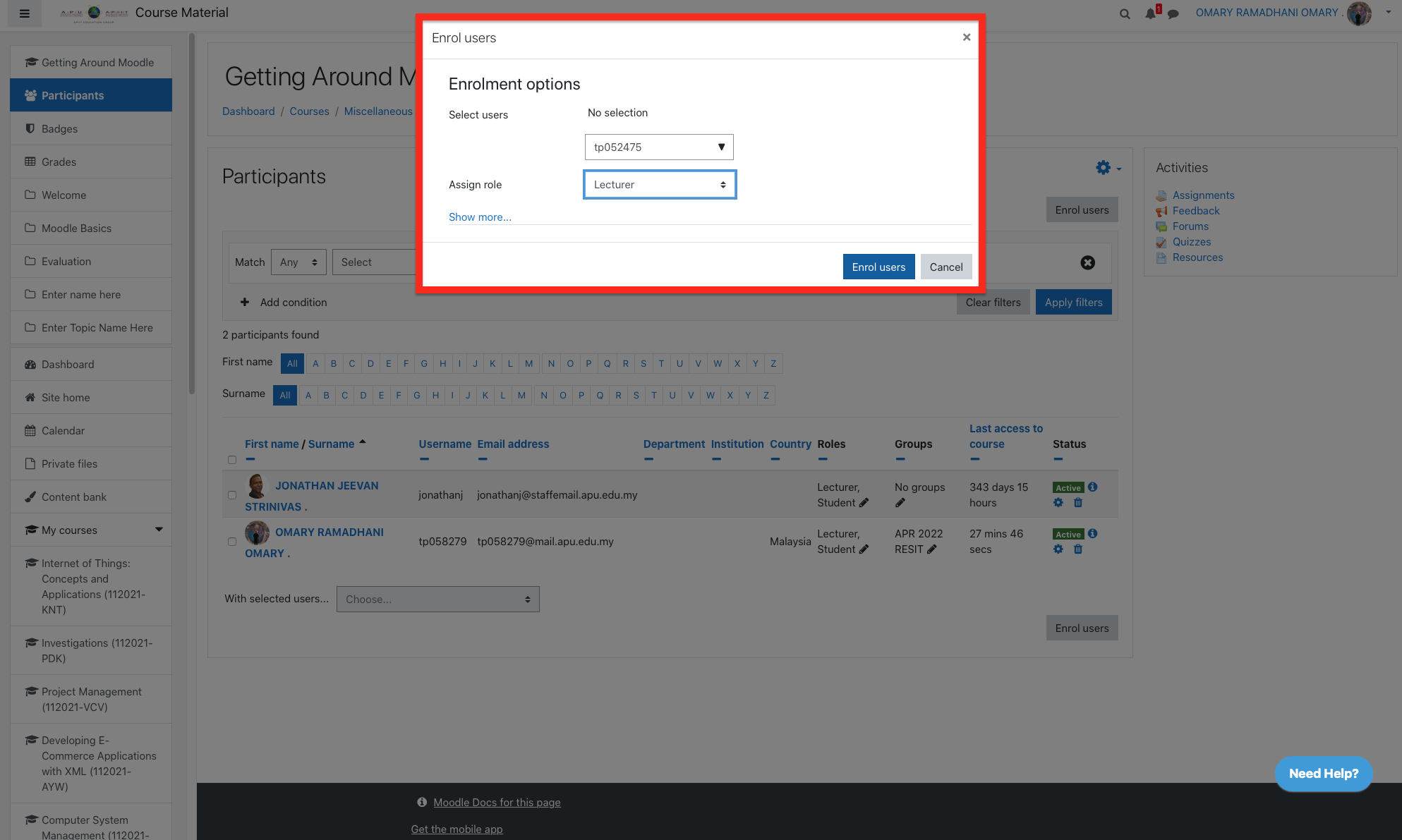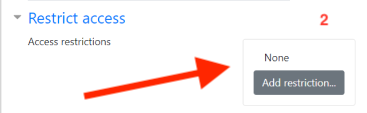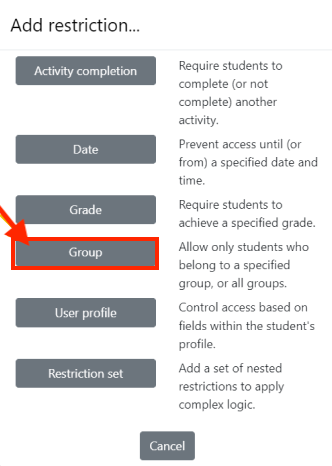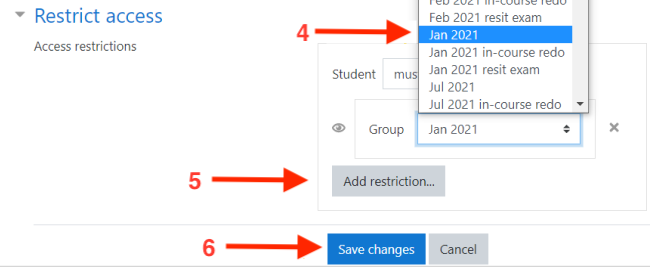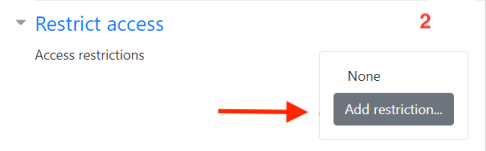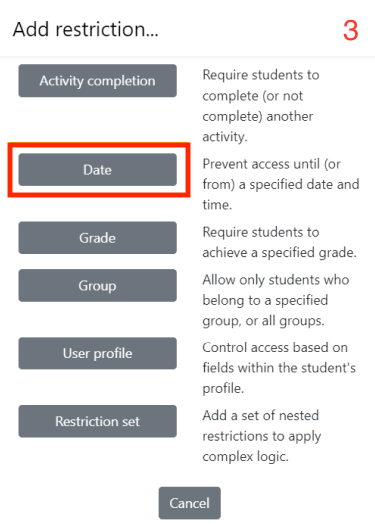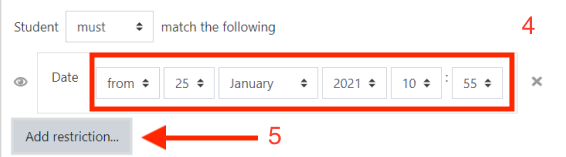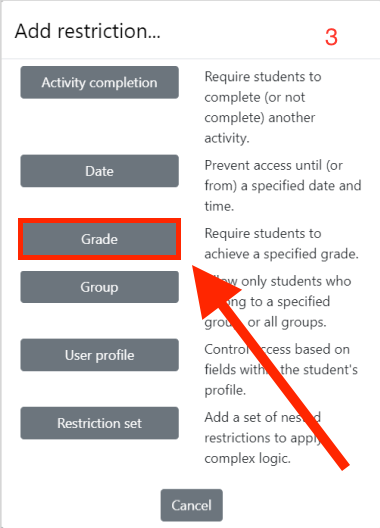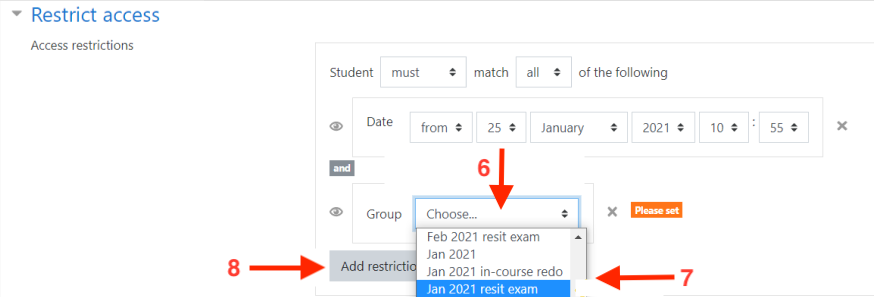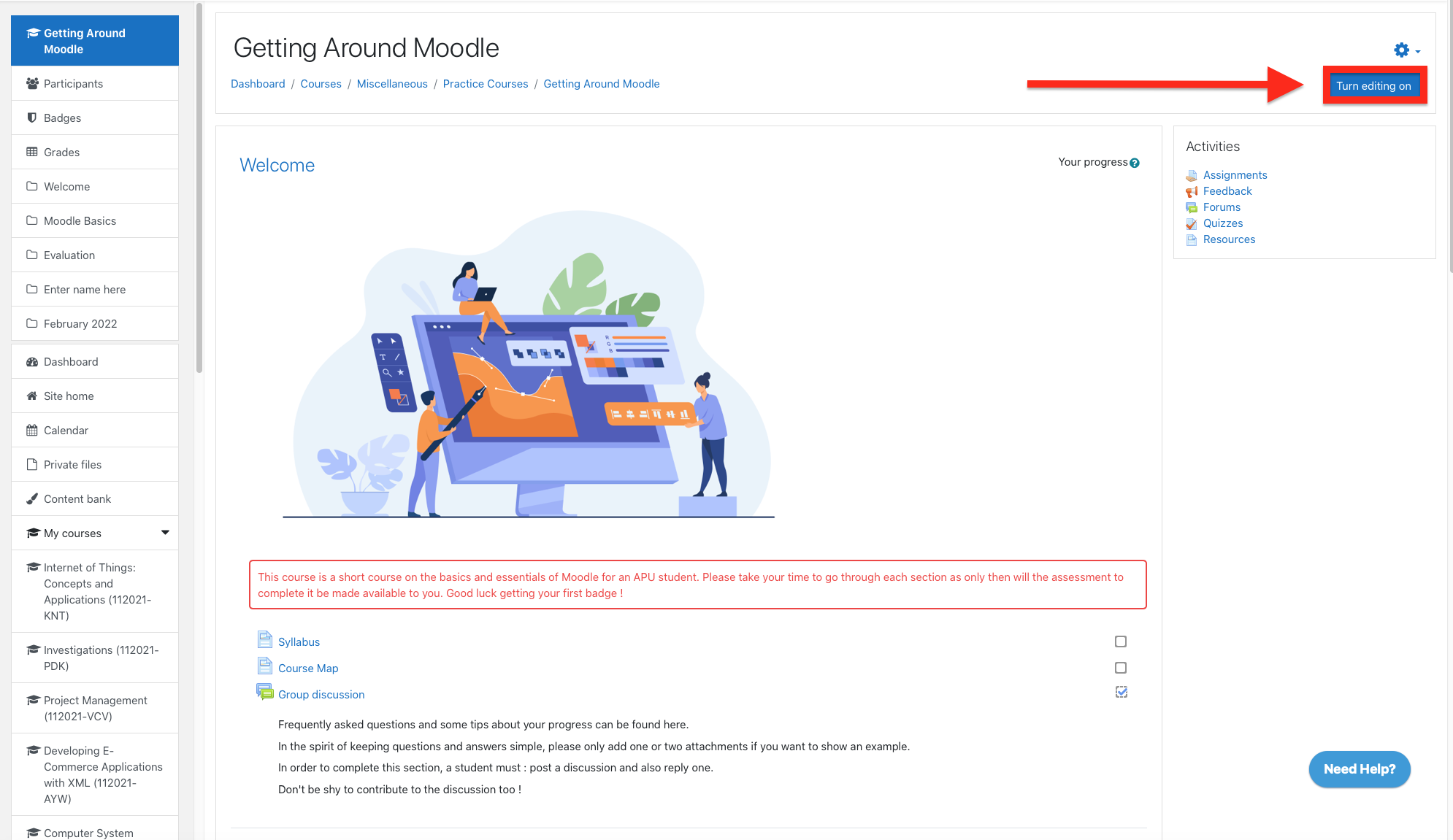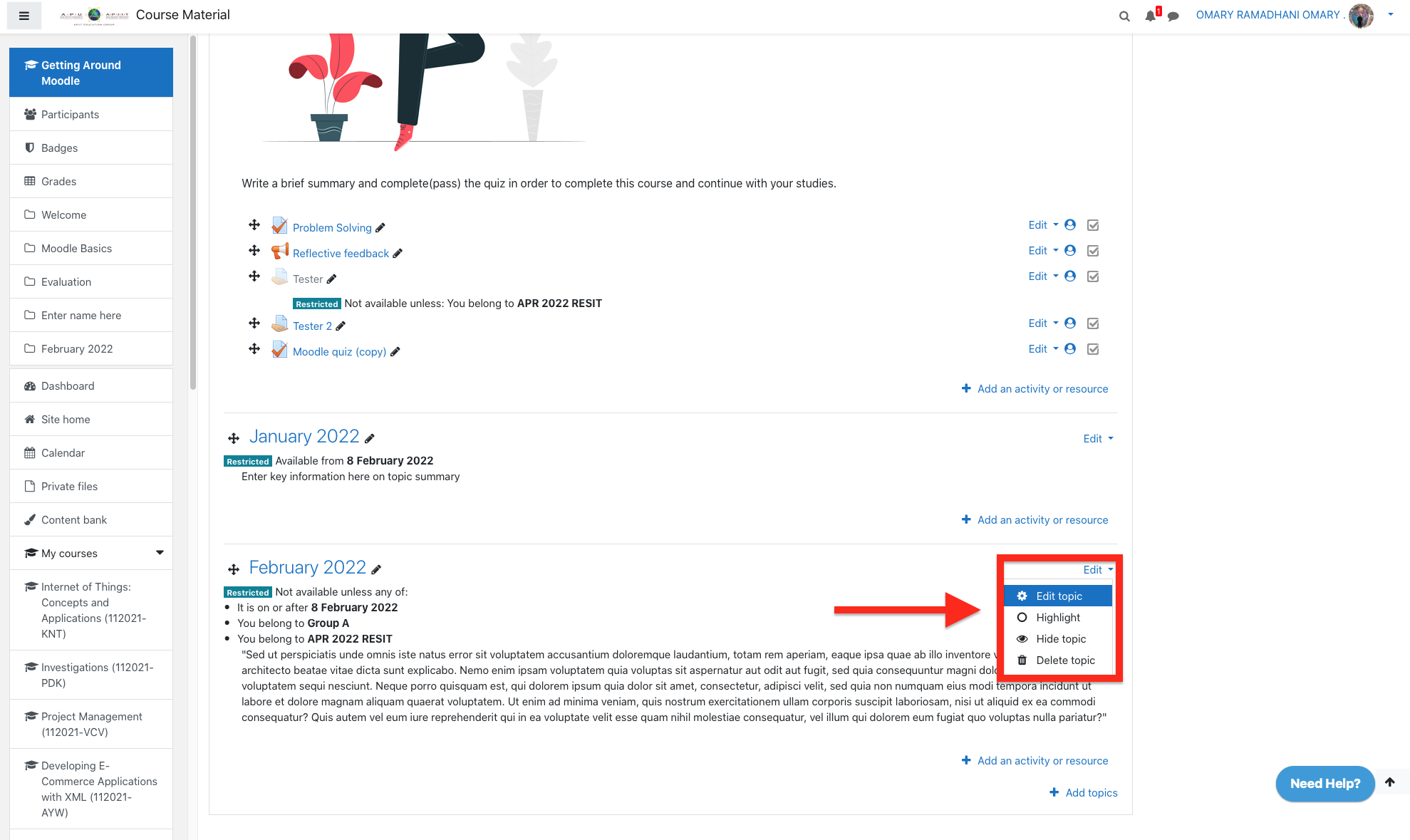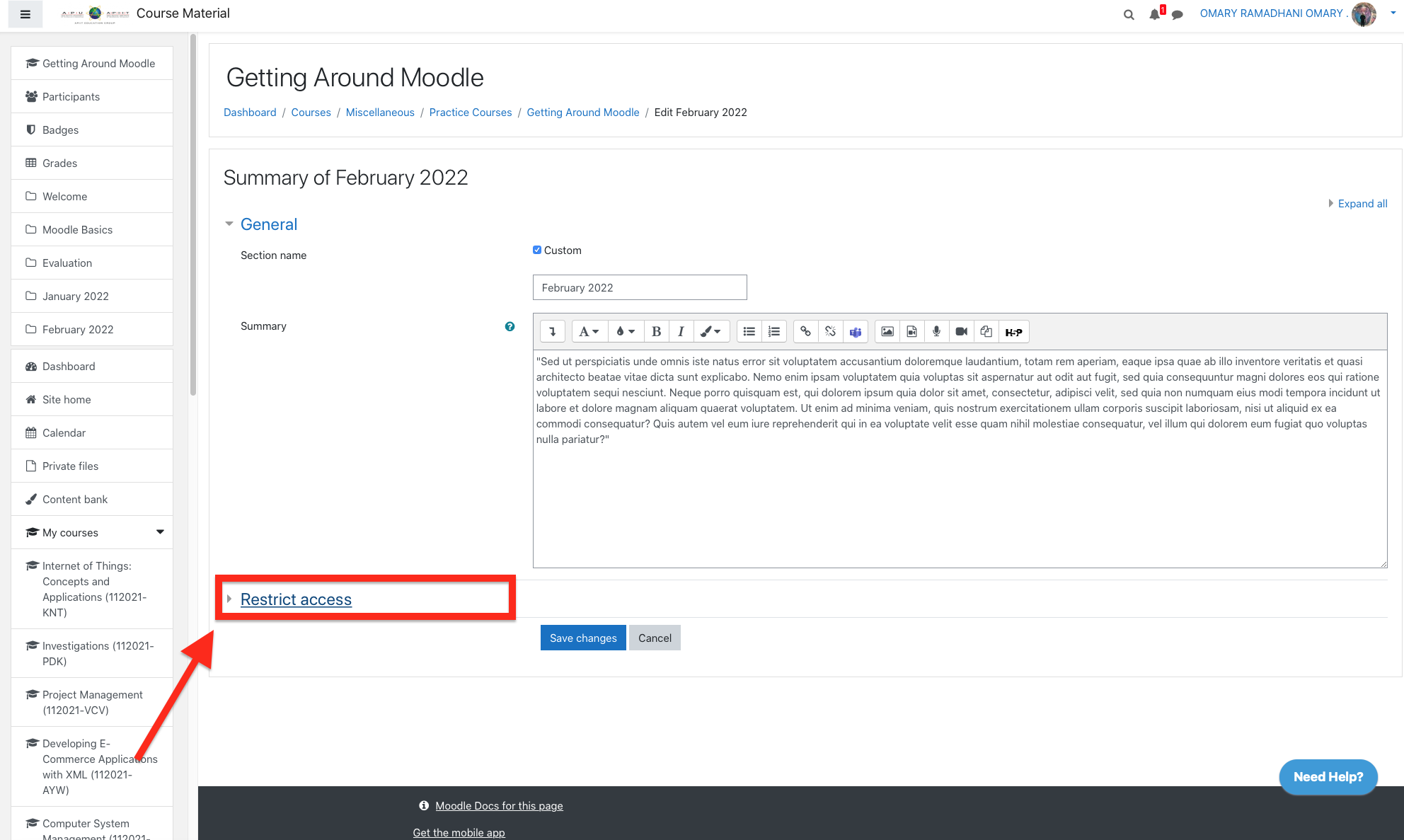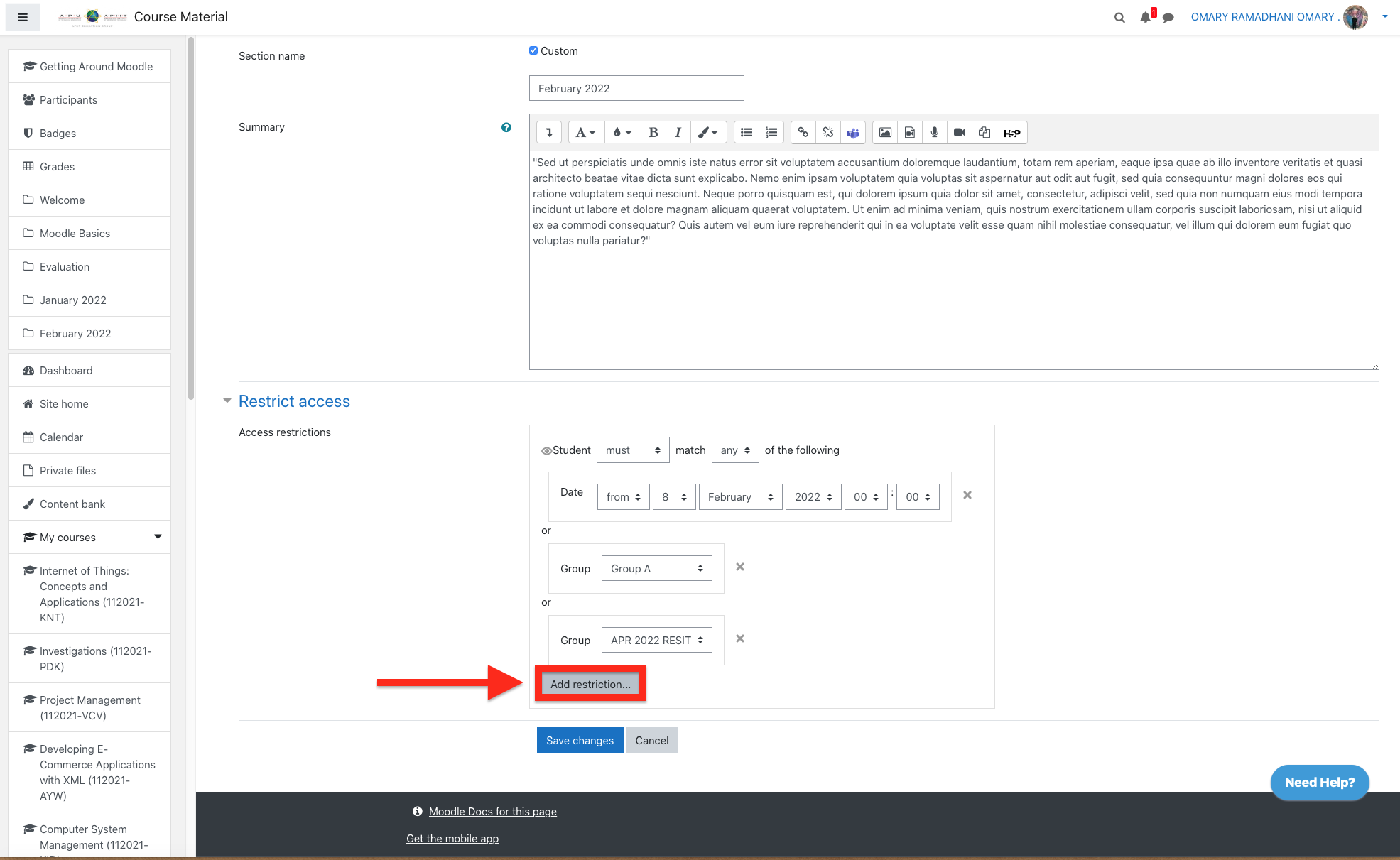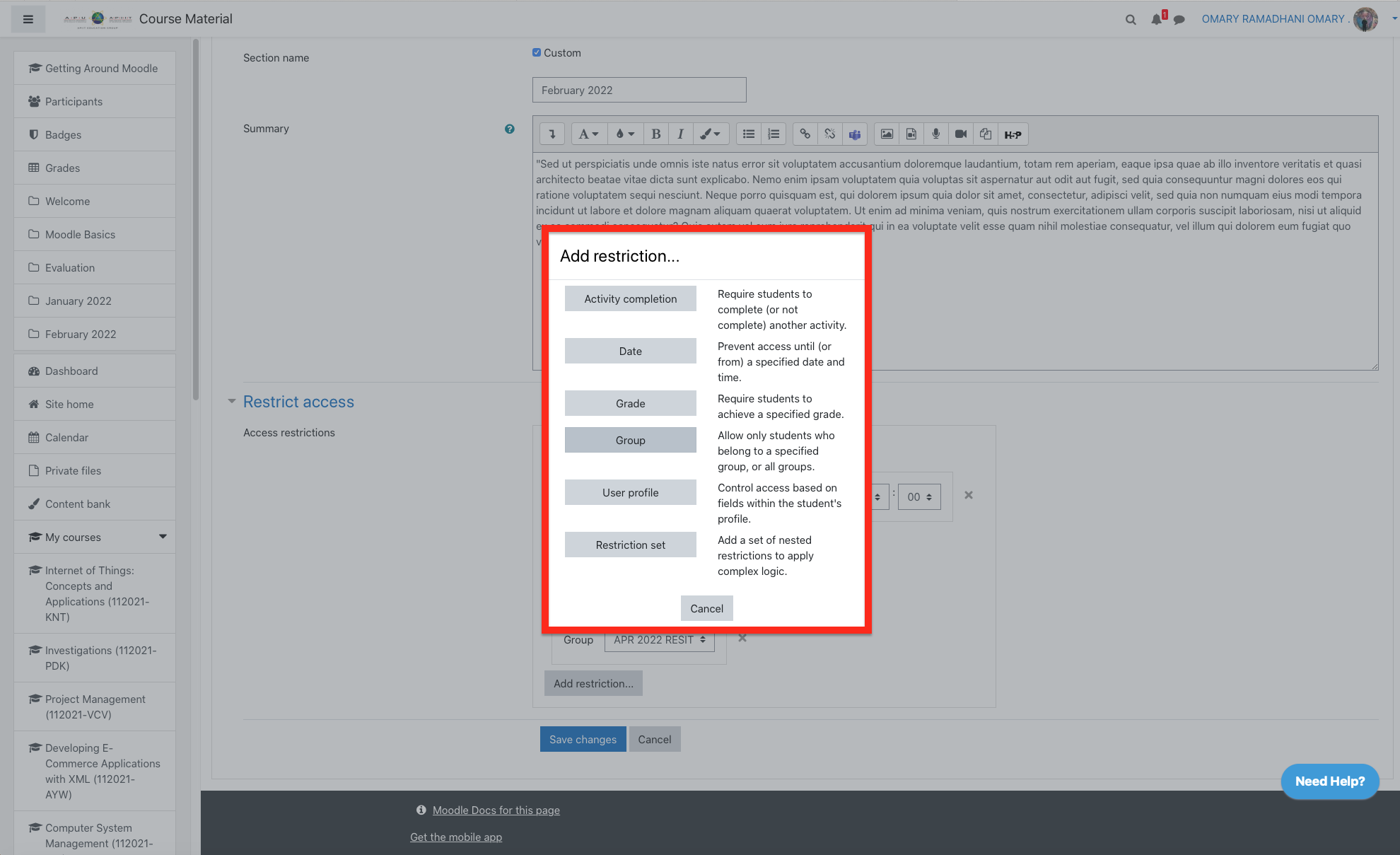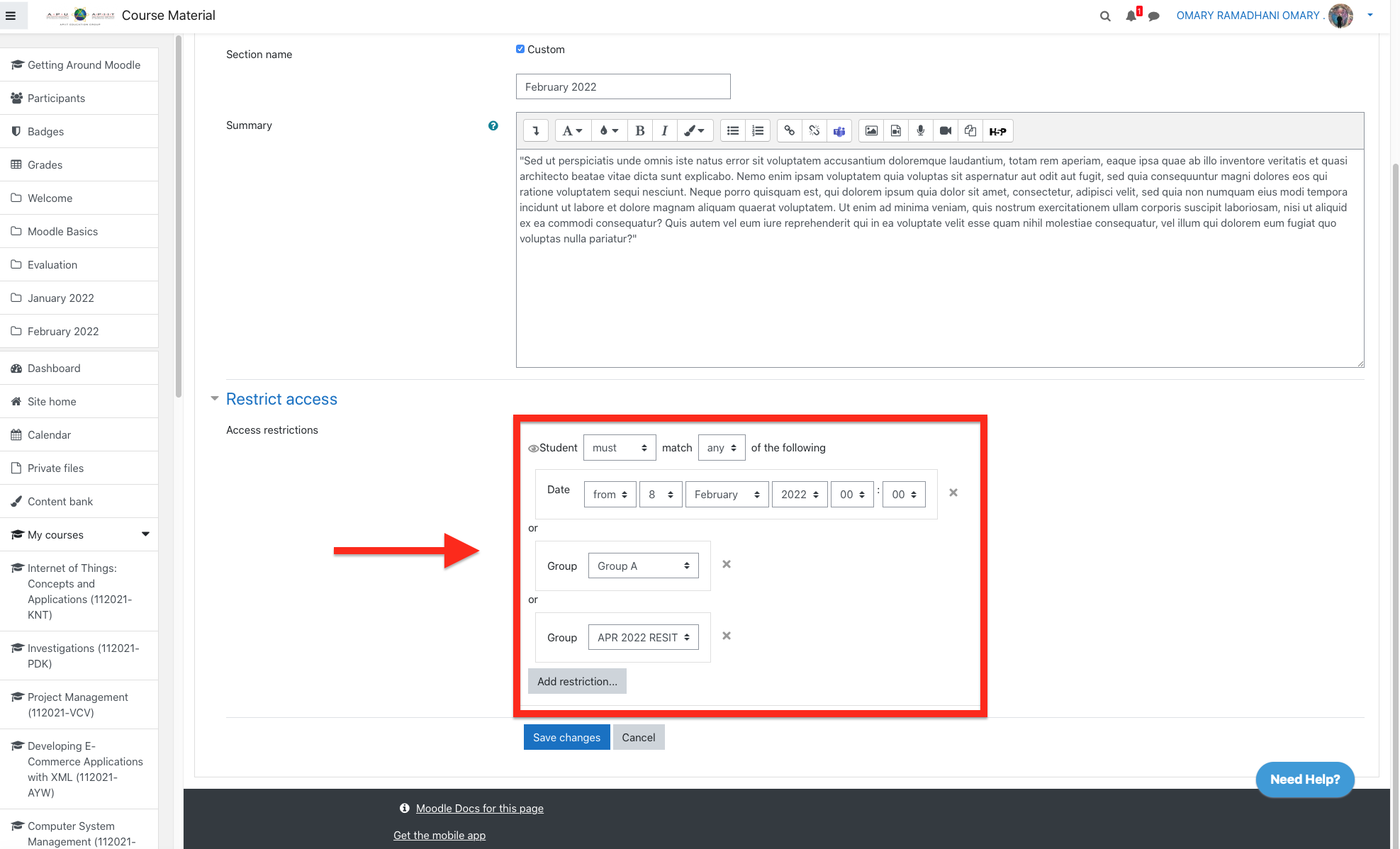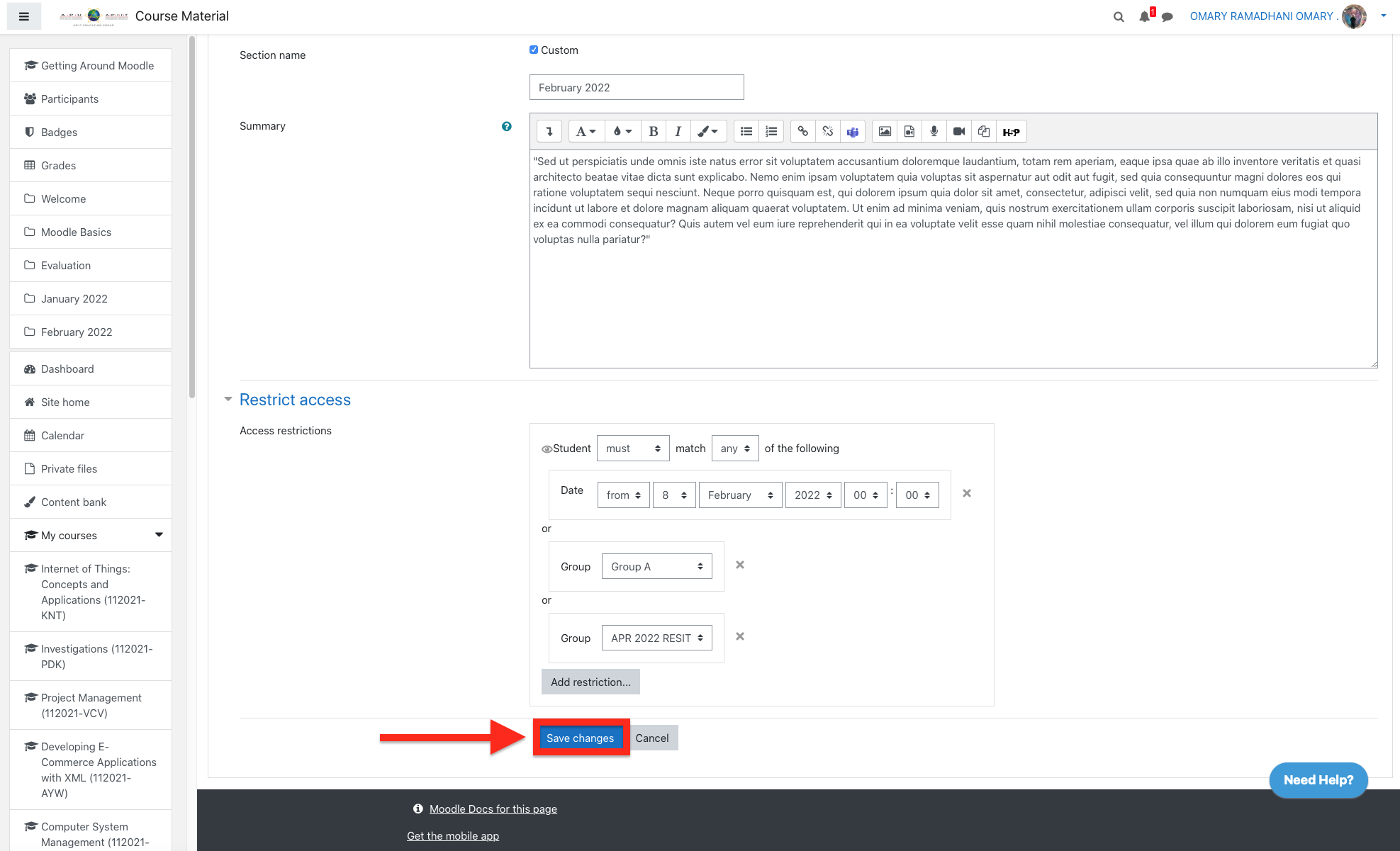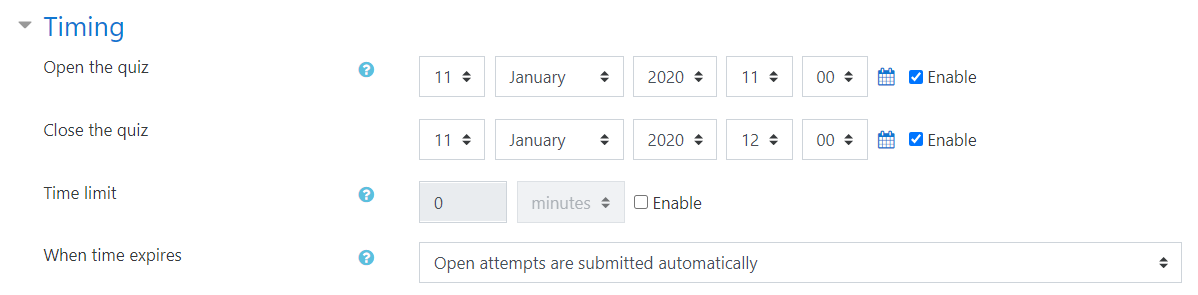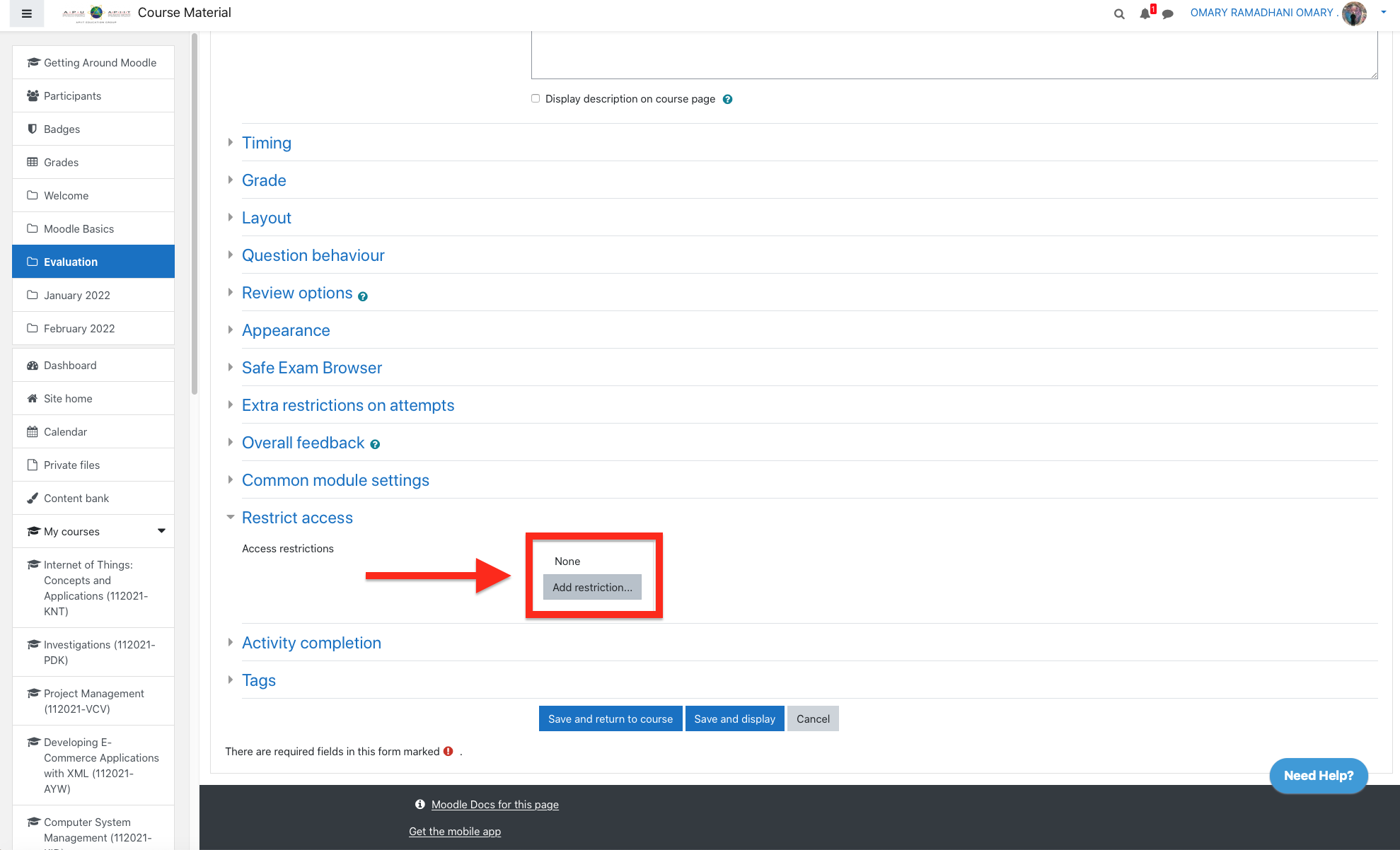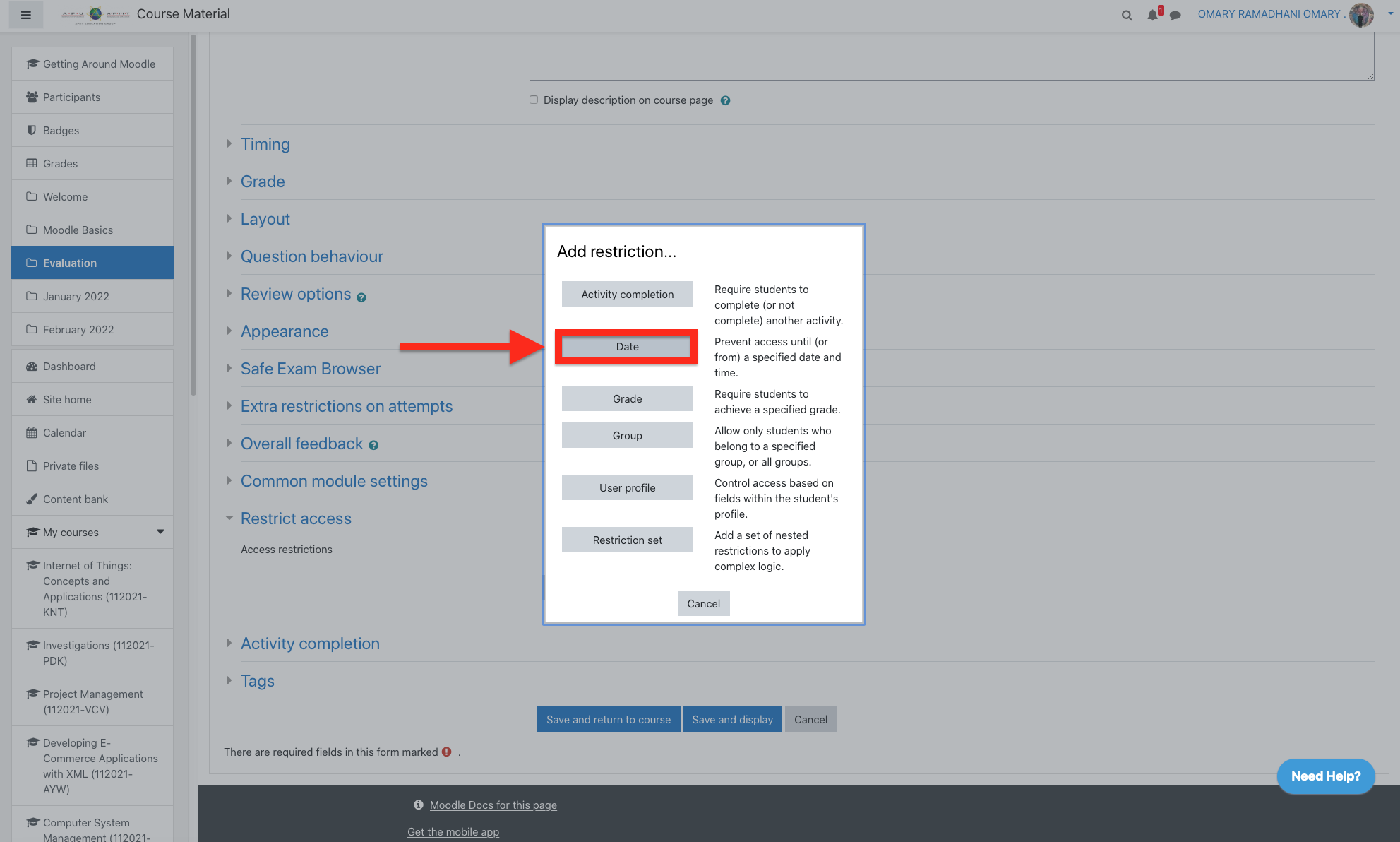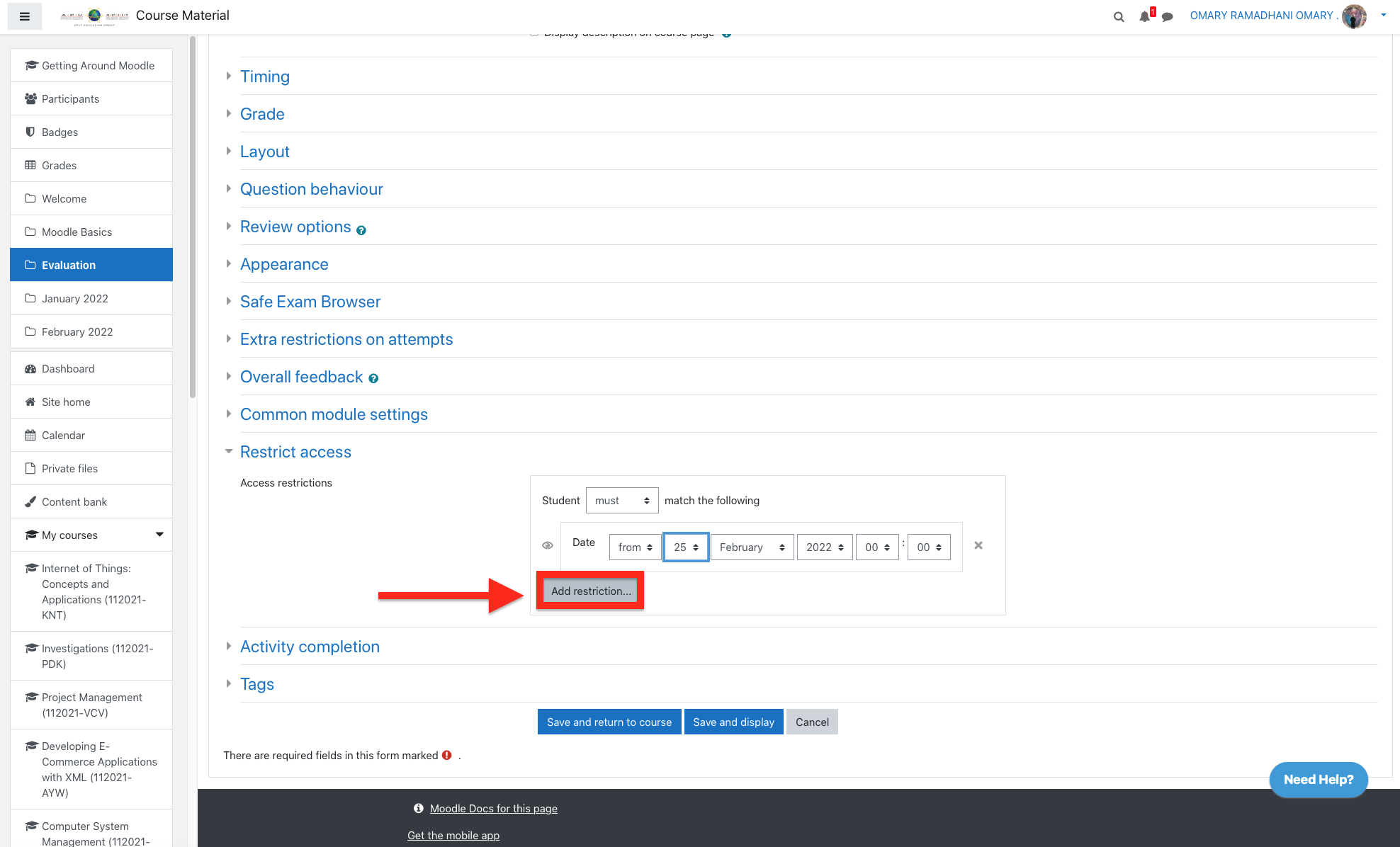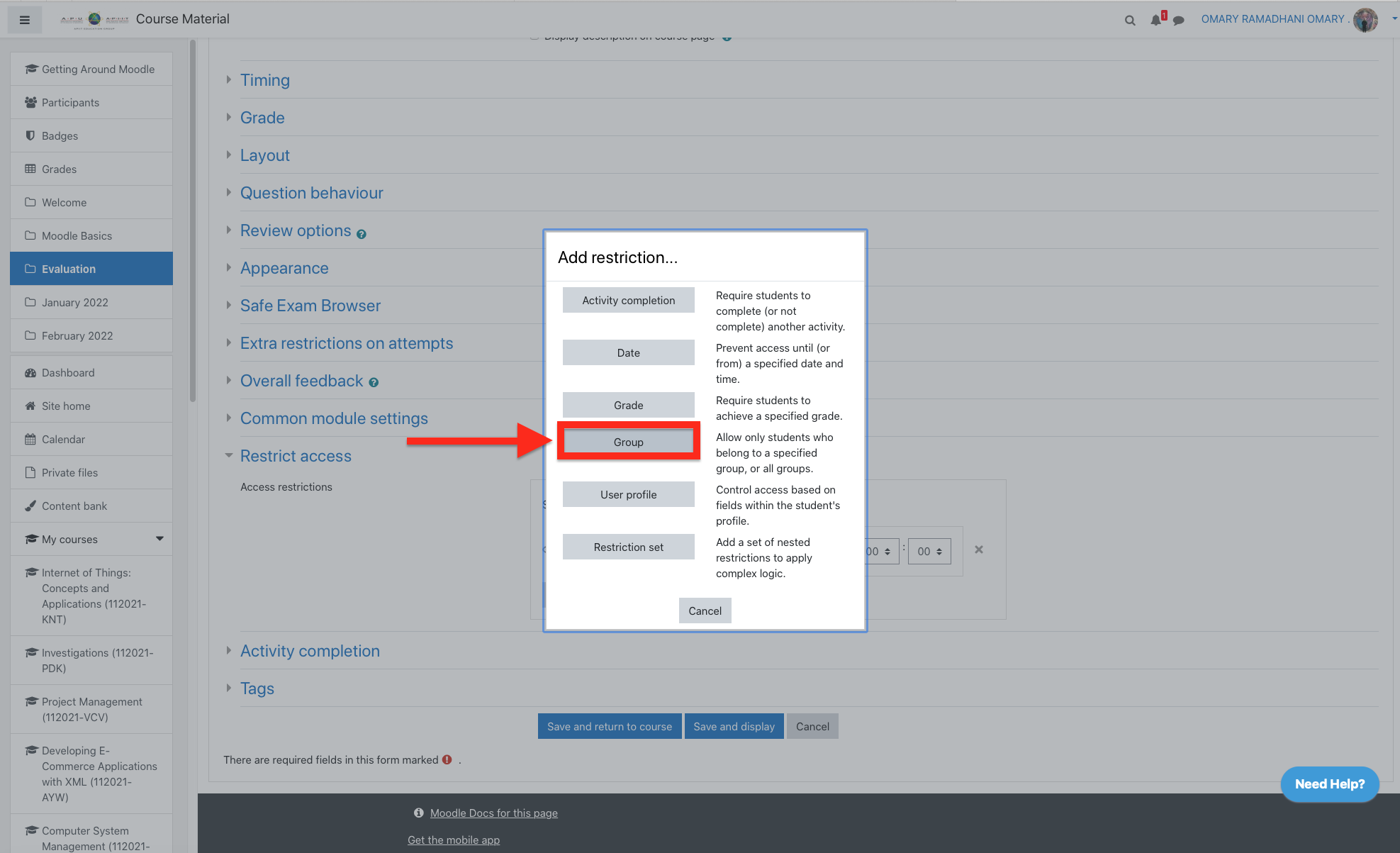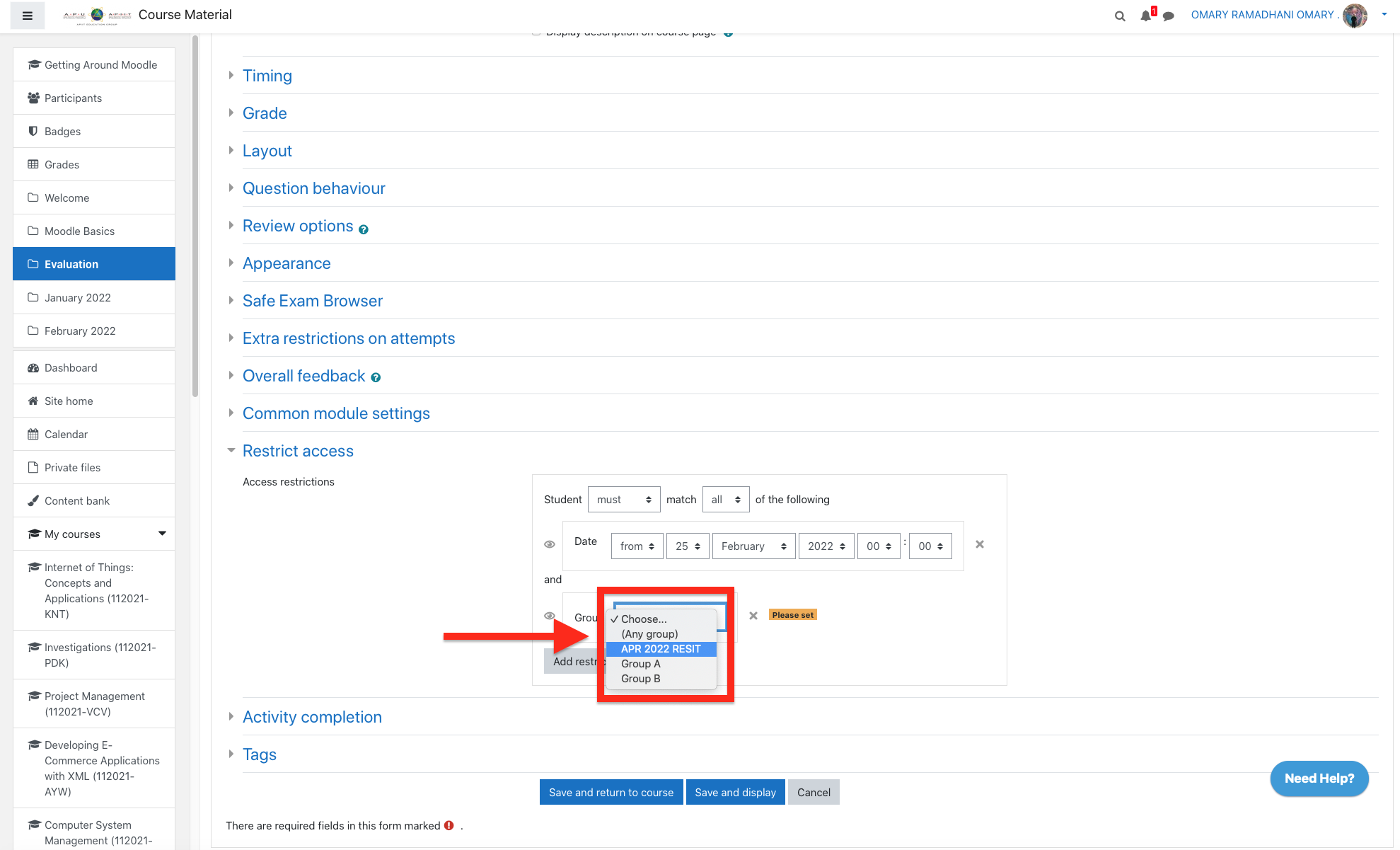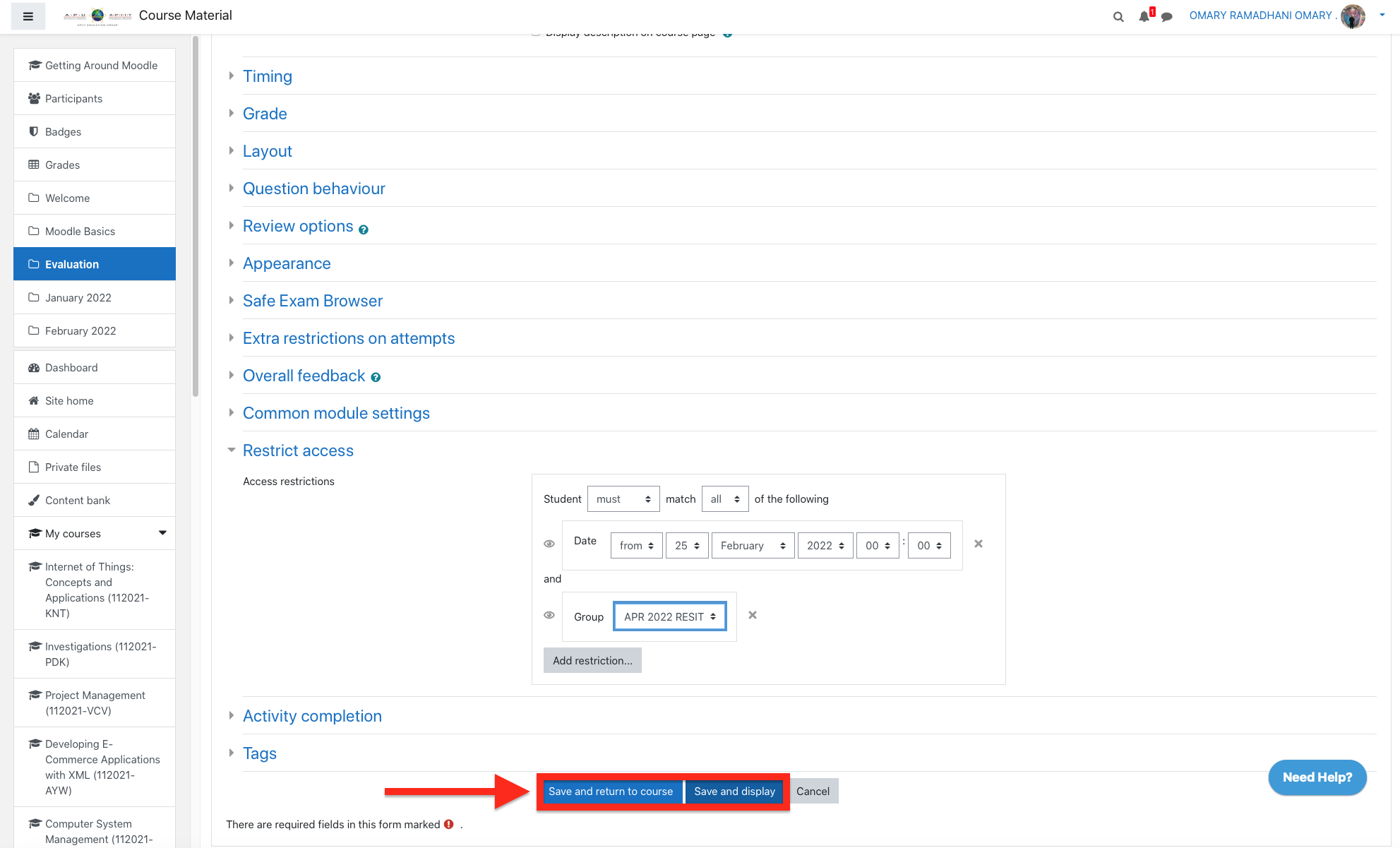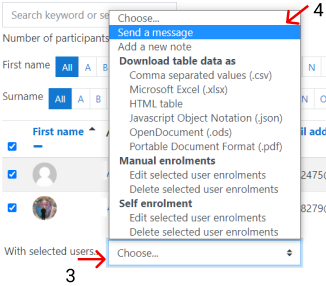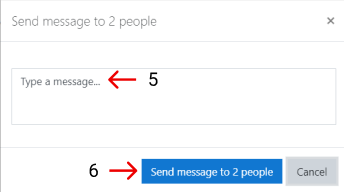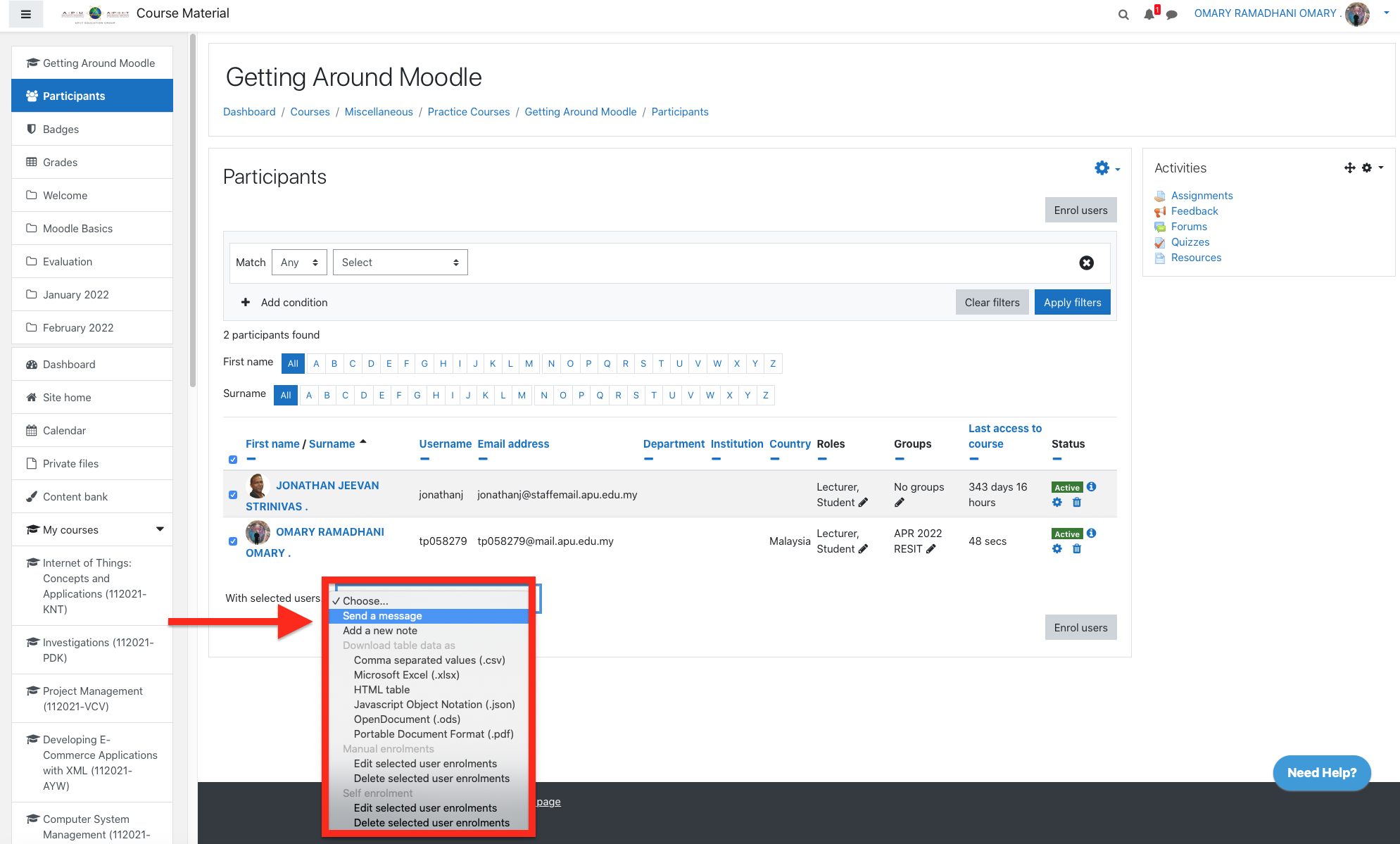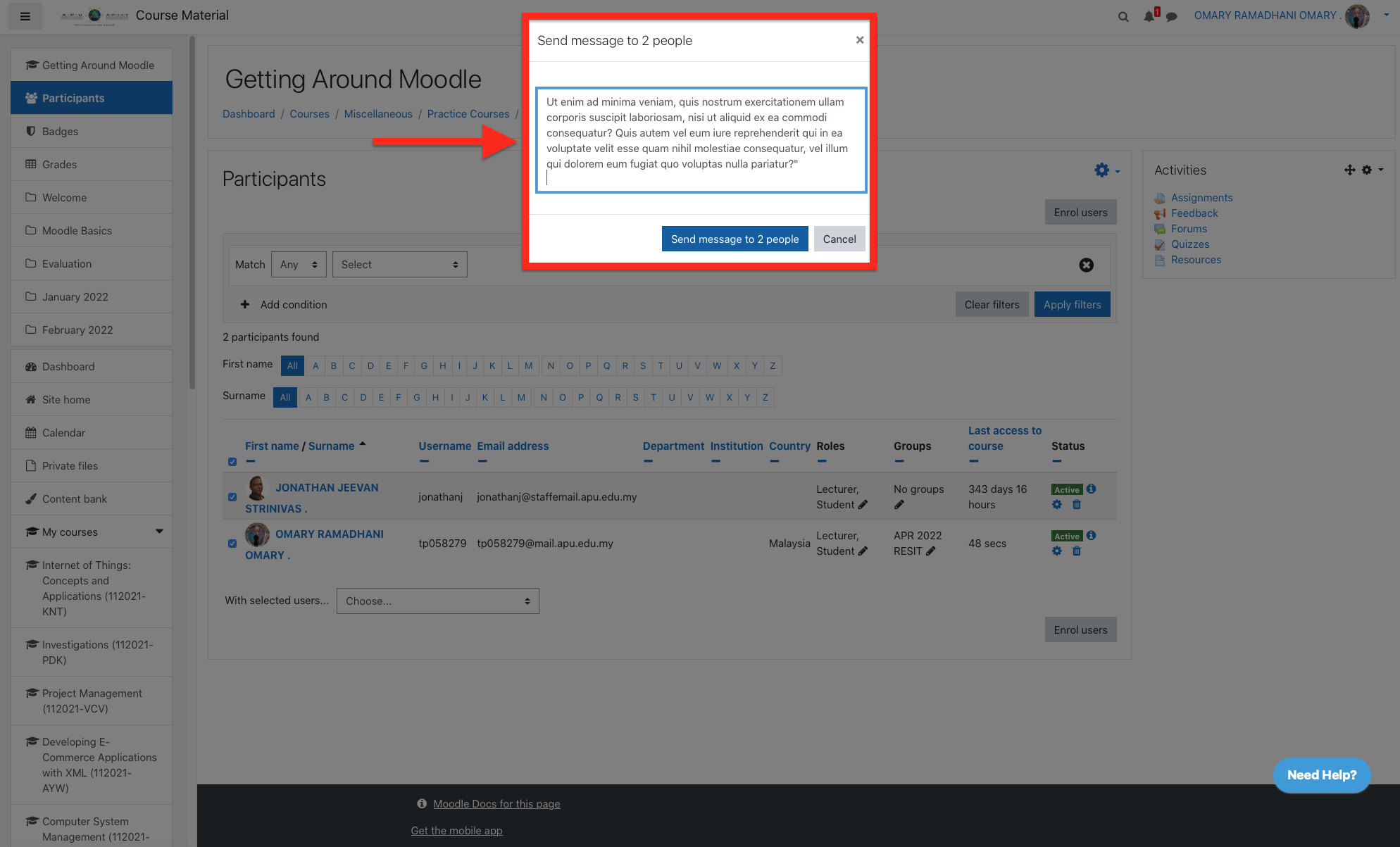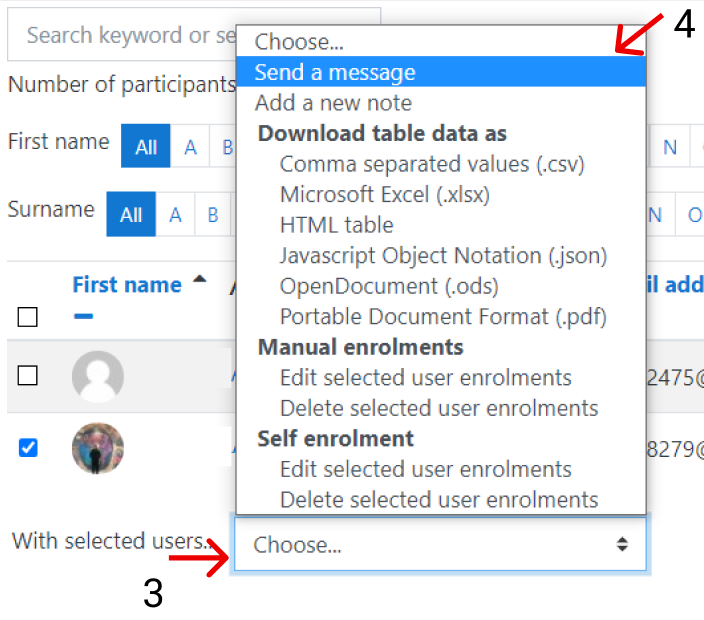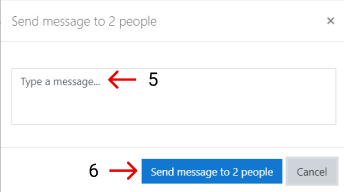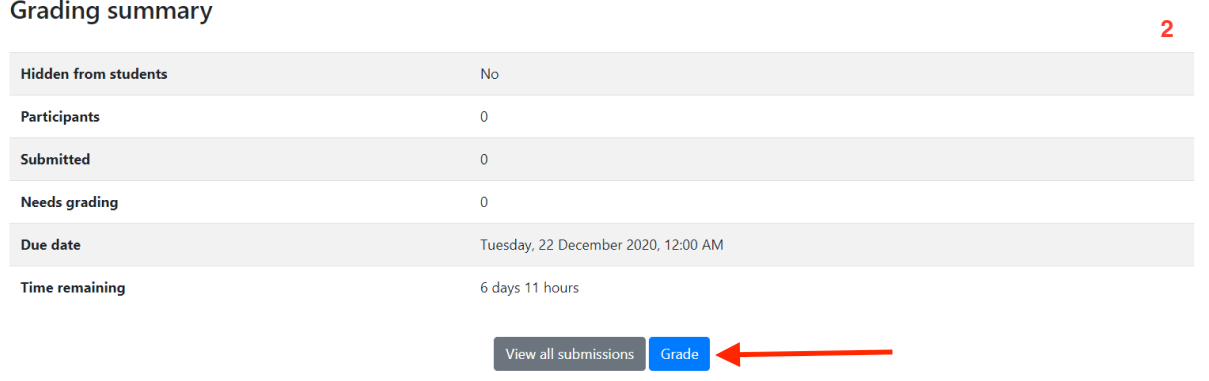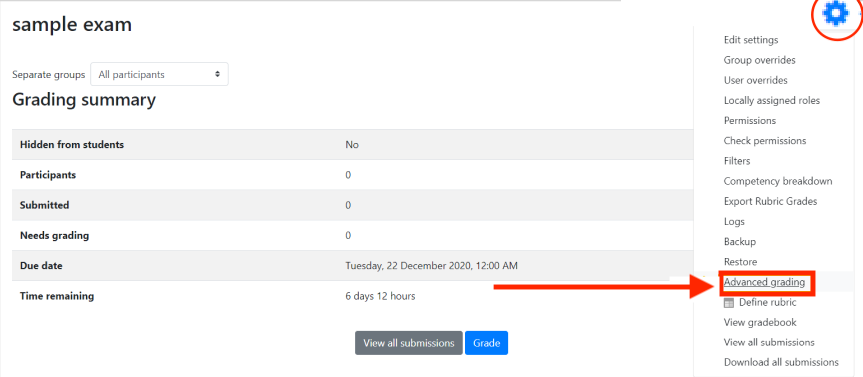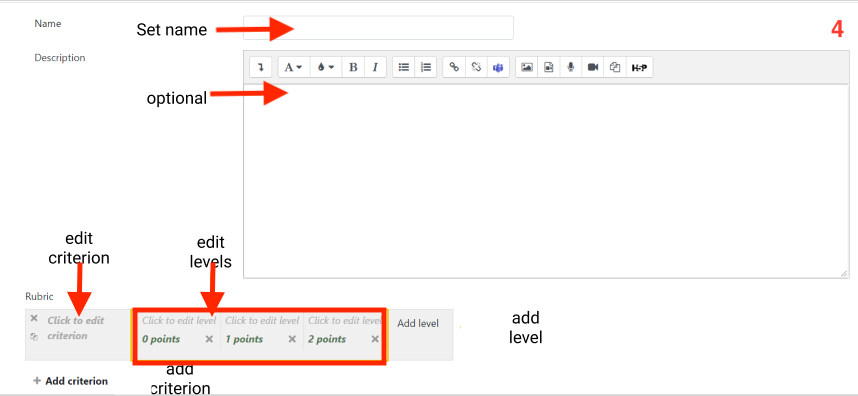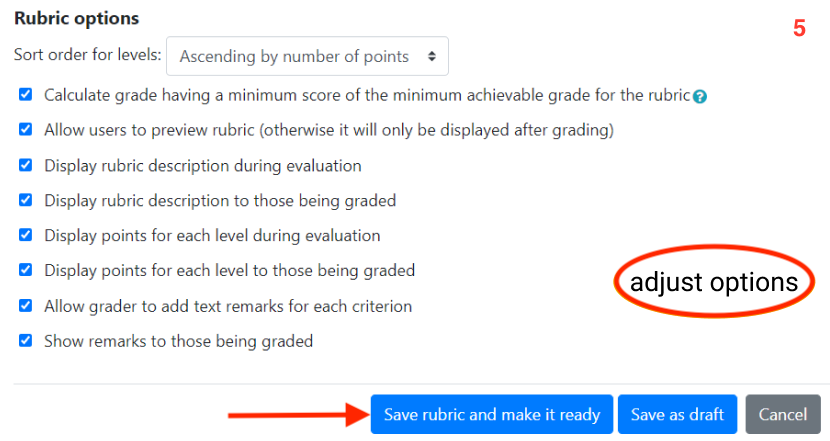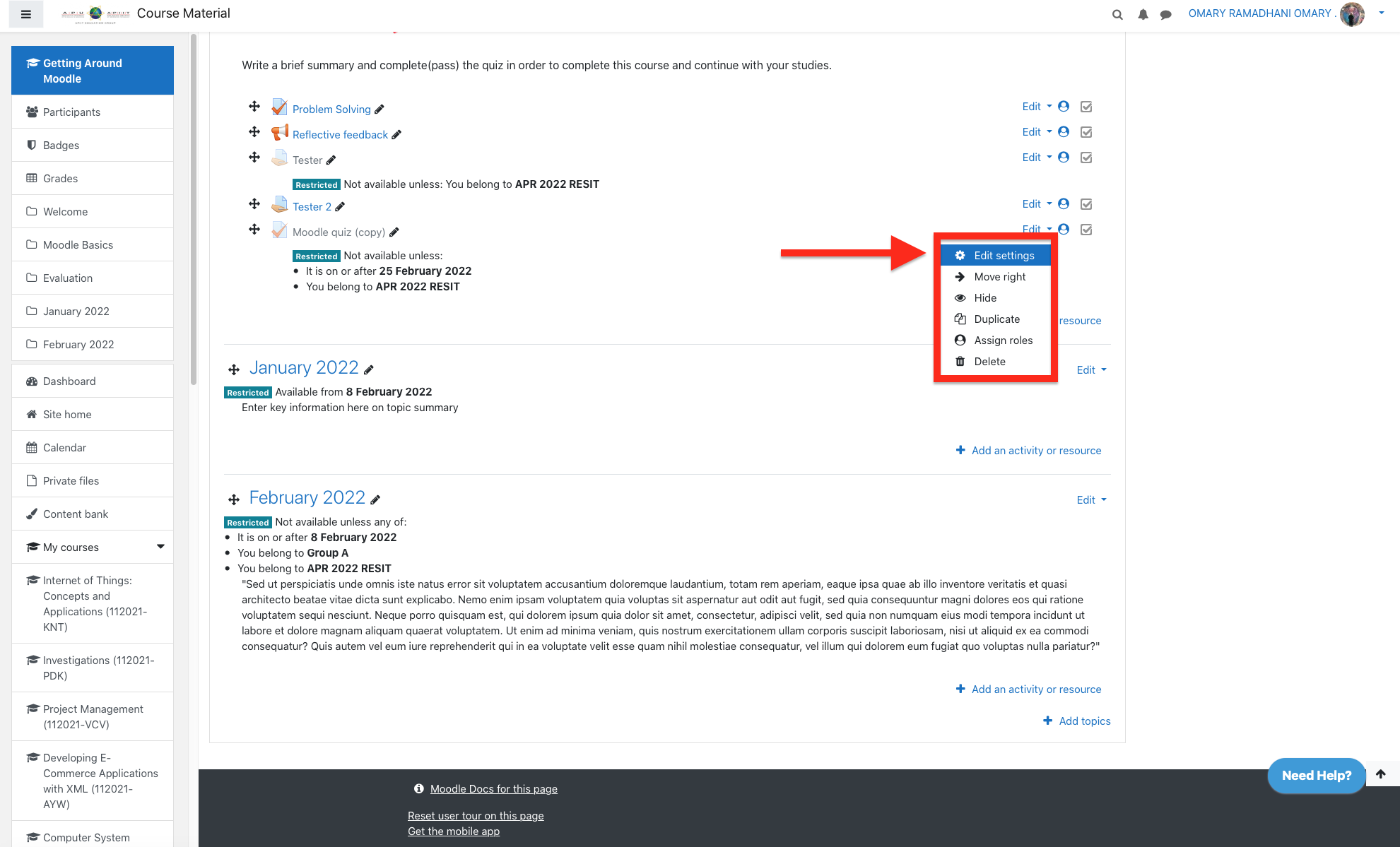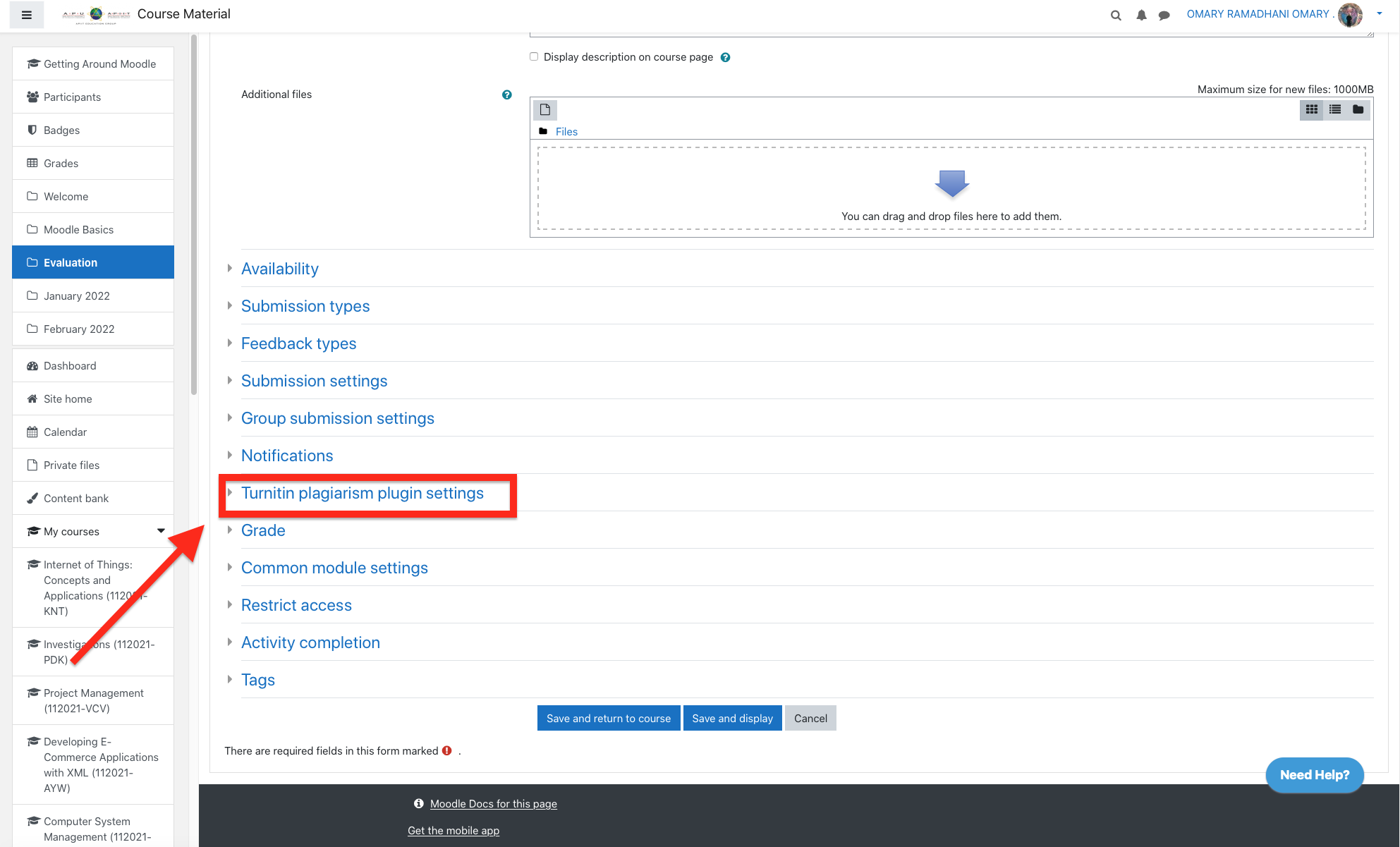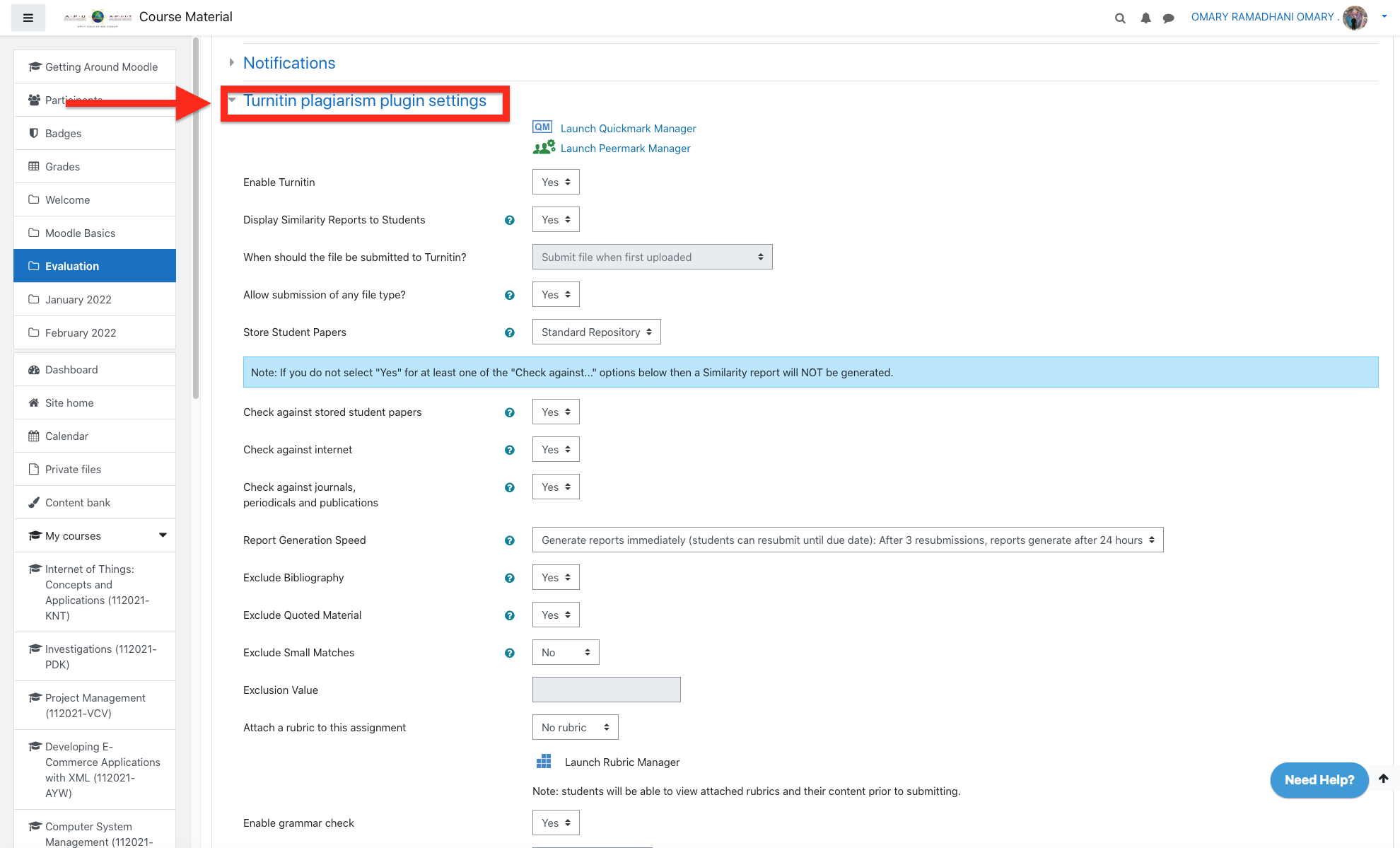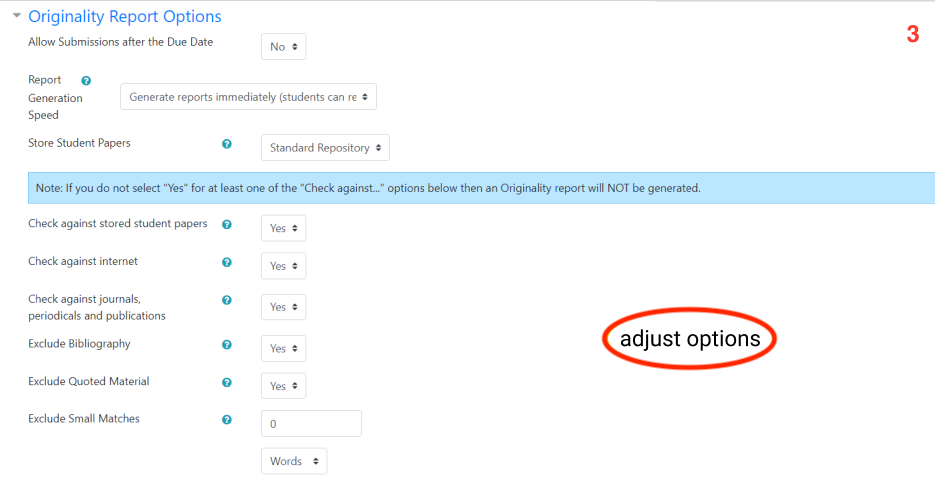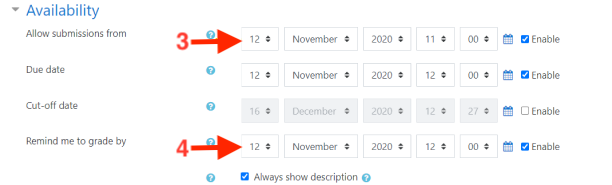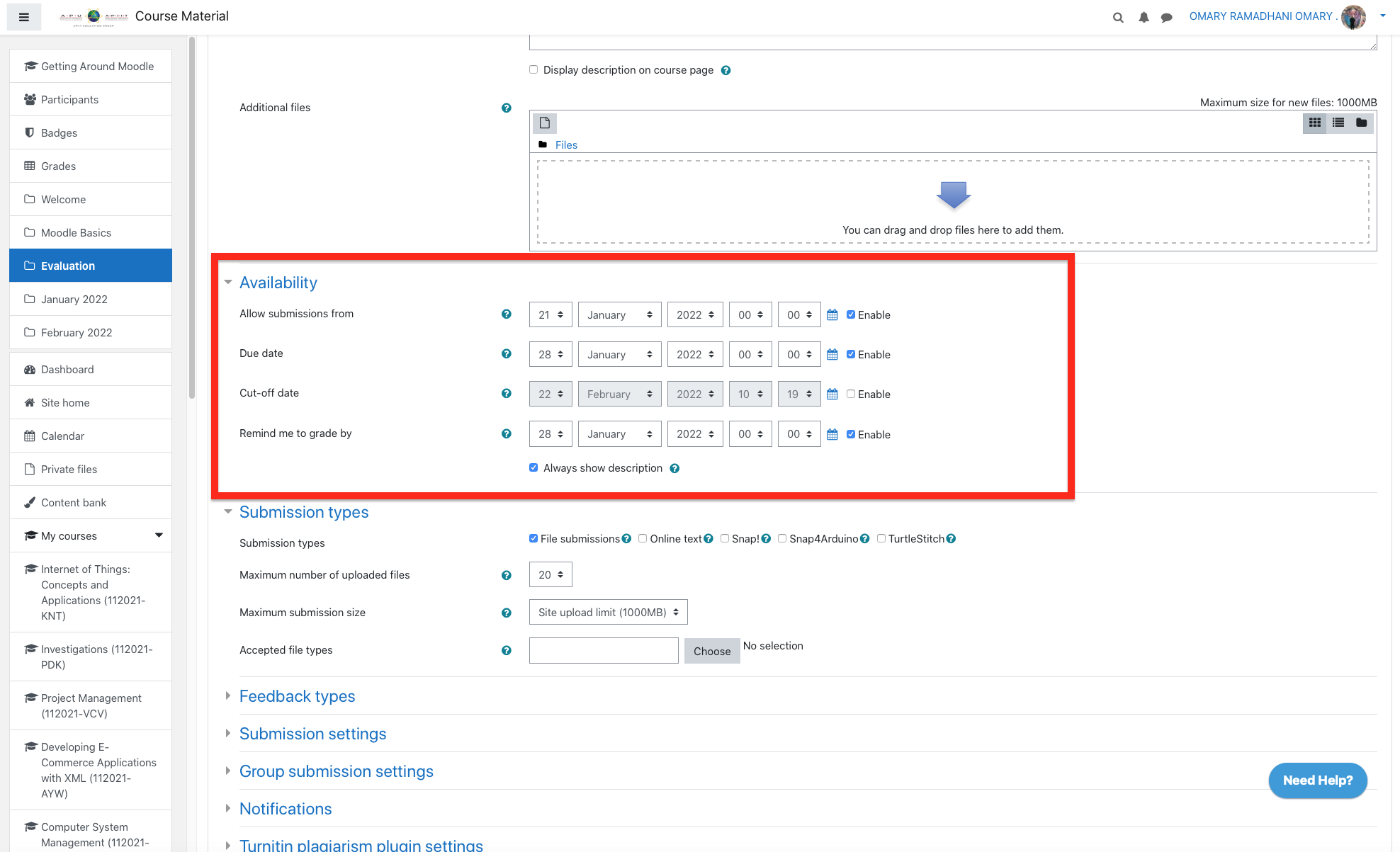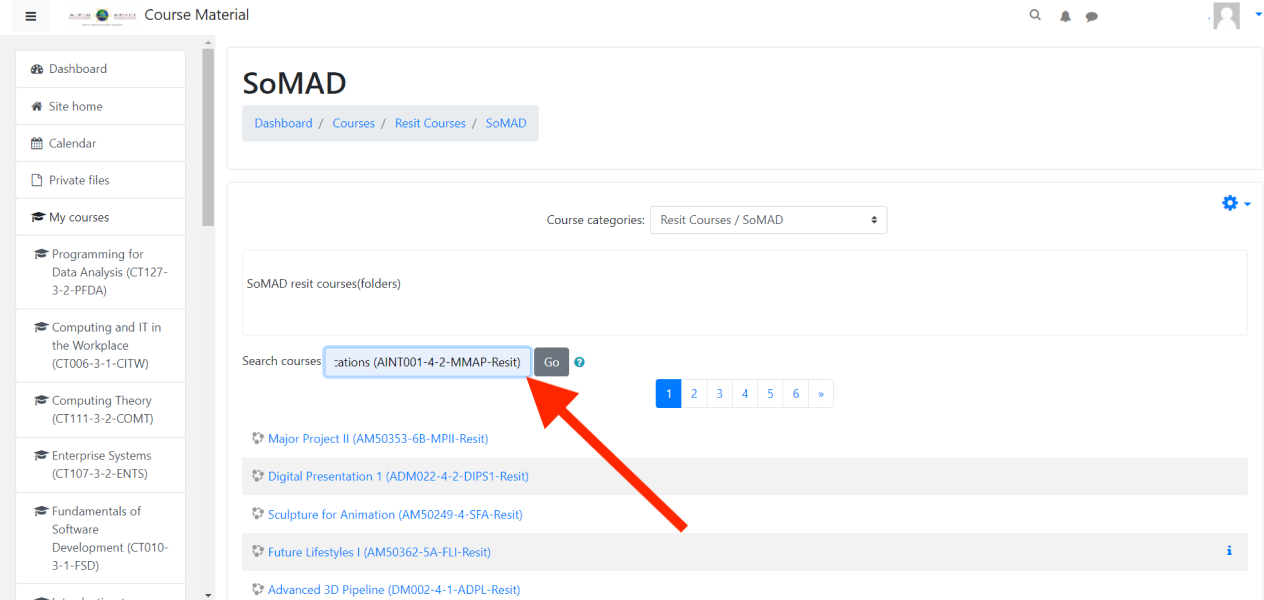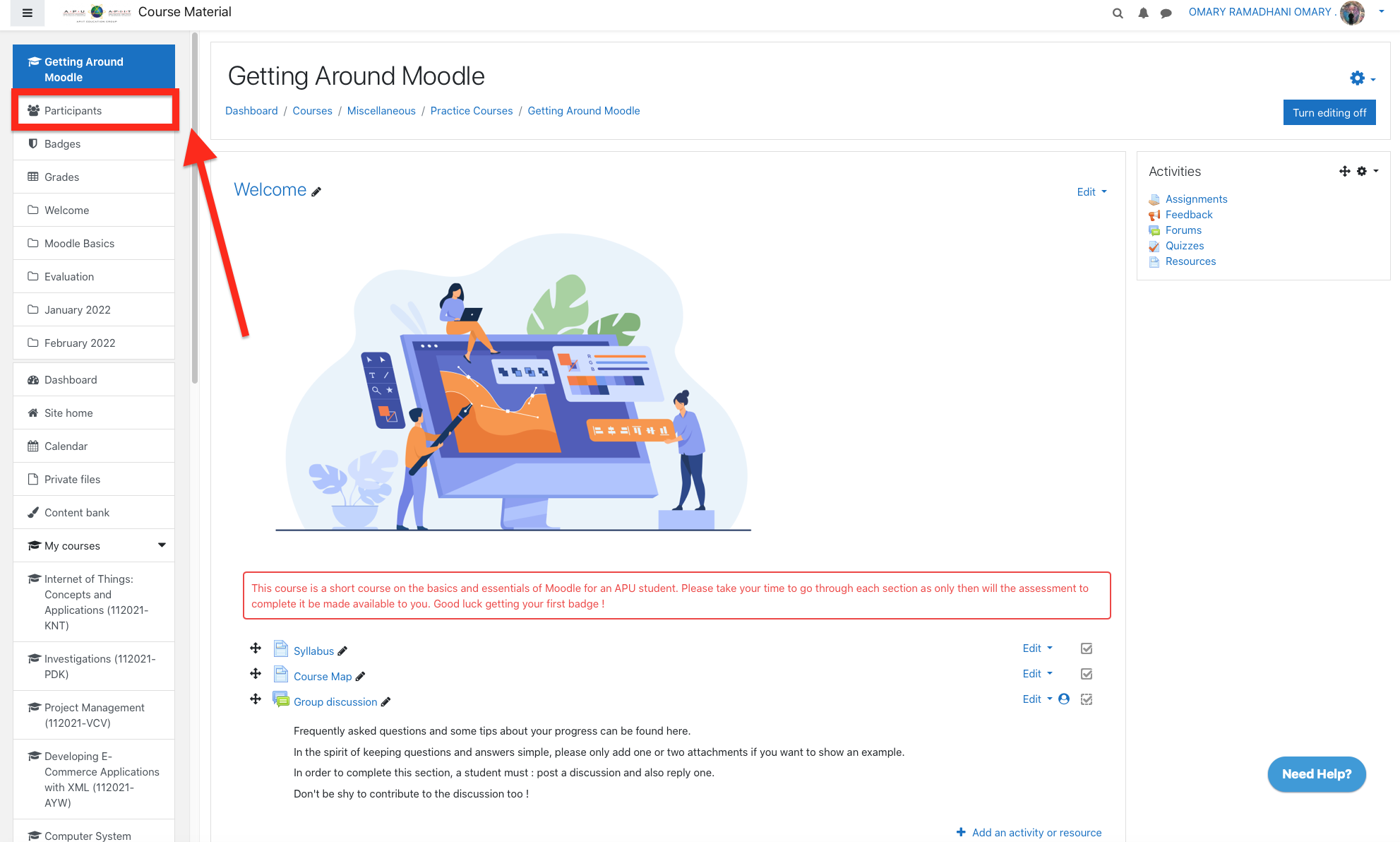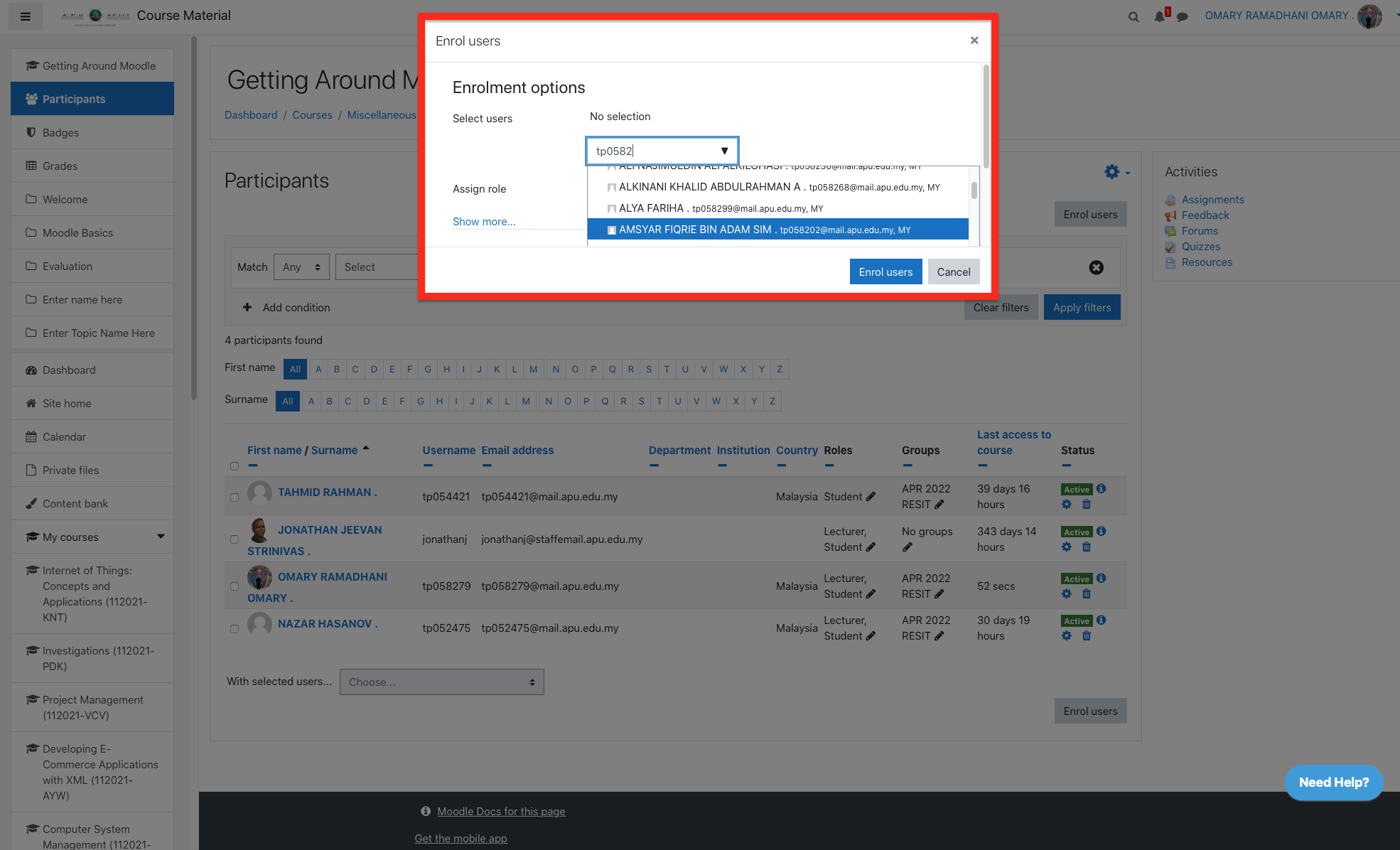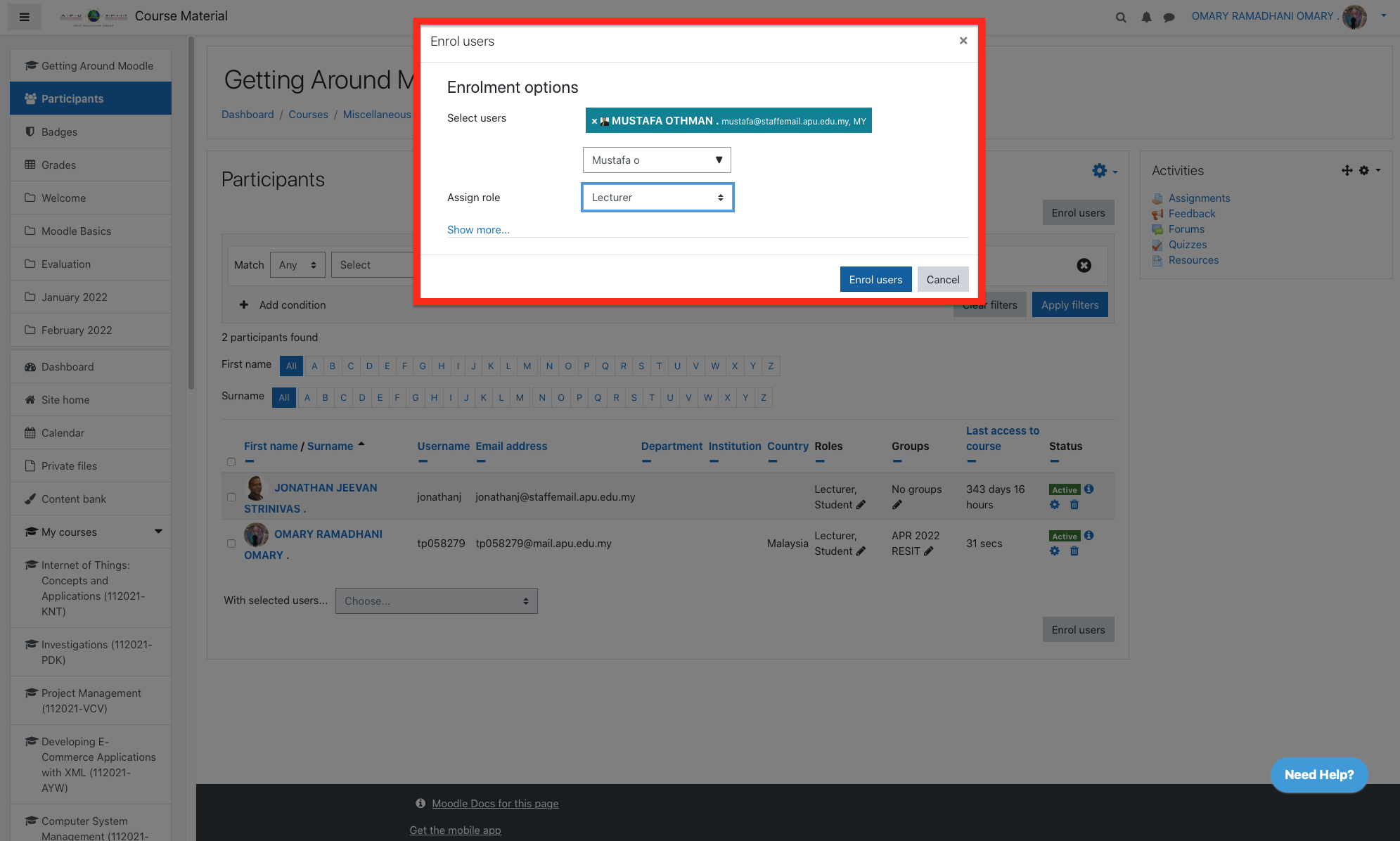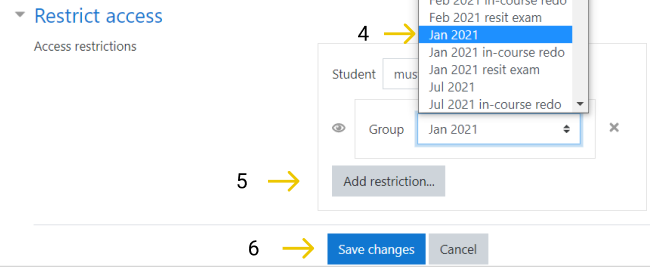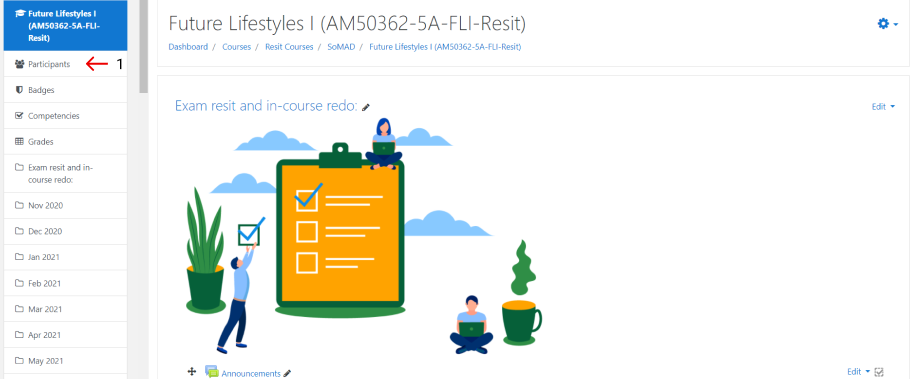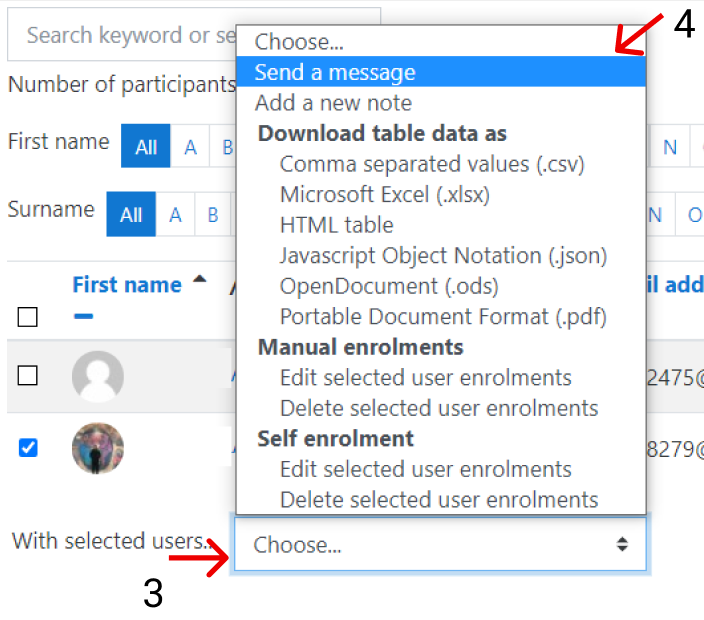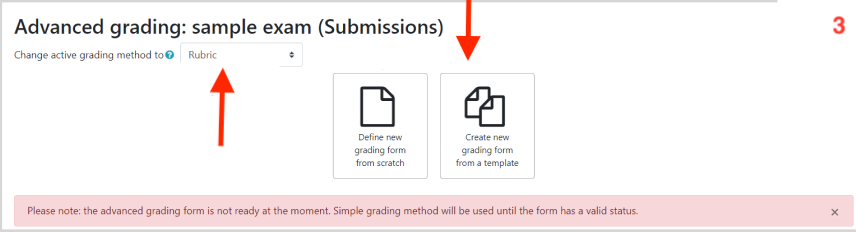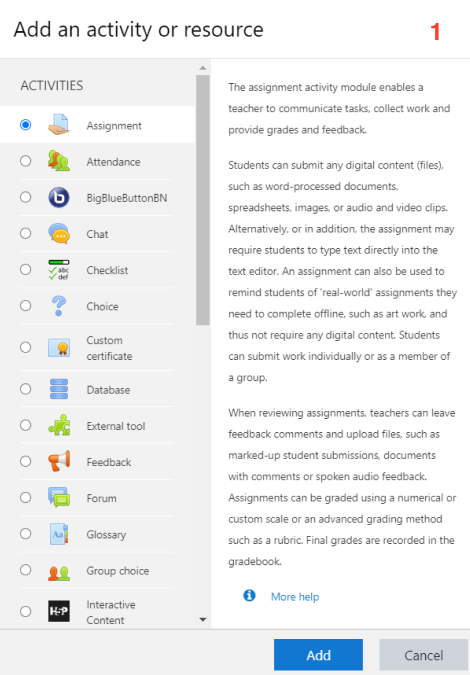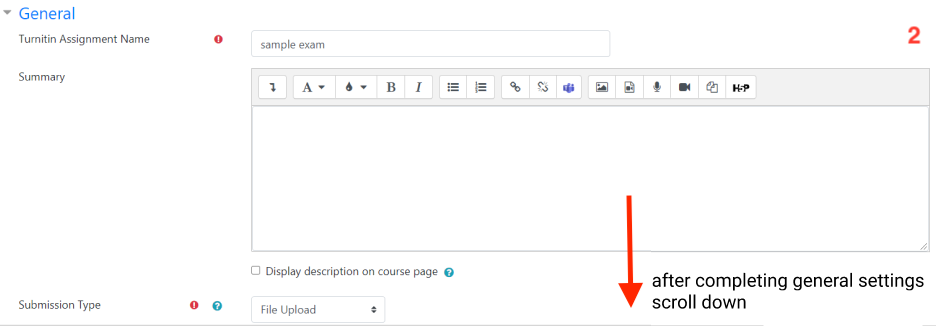...
...
...
...
...
...
...
...
...
...
...
...
...
...
...
...
...
...
...
...
...
...
...
...
| Panel | ||||||
|---|---|---|---|---|---|---|
| ||||||
This process is required for the resit exam or redo in-course assessments that using assignment, Quiz, and perhaps take-home exams. |
Table of Contents
| Table of Contents |
|---|
Process Flowchart - Online Referral Exam
| Panel | ||||||
|---|---|---|---|---|---|---|
| ||||||
All lecturers, exam unit, admin and assessment teams should know this process flow: |
| Info |
|---|
Roles and tasks for online alternative assessment: |
...
There are two scenarios for alternative /virtual assessments cases in Moodle:
Resit exam:
Exam unit team have to do the following steps:
Step 1 - Search for the required course (folder) using the following course naming:
Module name (module code -resit) like : Multimedia Applications (AINT001-4-2-MMAP-Resit)
...
Step 2 - Enroll the referral students as student role.
...
...
Step 3 - Enroll the allocated lecturer from HoS as lecturer role to allow her/him to add the exam question and mark the submissions.
...
...
Enroll the students and the lecturer to the right groups if they
...
exist or add the required groups as following:
Section group: Month year group like: Jan 2021
Resit exam group: Month year resit exam like : Jan 2021 resit exam
Step 4 - Restrict access for the section in the main page of the course (folder) based on group:
Section or topic restrict access is required to block the student from viewing other sections or topics in the course (folder)
...
Need to restrict access for the month of the submission group like: Jan 2021
...
Restrict access has to be based on group and exam date and time (start and due date).
...
.
i) Click on Turn Editing on at the top right of the page.
ii) Navigate to the section you want to restrict, click Edit then click Edit topic.
iii) Click on Restrict access.
iv) Click on Add restriction.
v) Select the type of restriction you will set
vi) Add or remove restrictions based on scenario.
vii) Confirm your settings and then click on Save Changes.
Step 5 -Add Quiz as resit exam with restrict access for activity for referral students group only which can be viewed by targeted students for this resit exam only and the other students in the course can’t view this activity as the following settings:
...
Enter the exact date and time under timing section for the exam
Enable then set date and time to open the exam attempt
Enable then set date and time to close the exam attempt
Time limit: which will show the count down for the student during the exam before 10 minutes of the close time.
When time expires: Open attempts will be submitted automatically
Restrict access based on group and exam date and time (start and due date).
i) Navigate to the activity (while “Turn on editing” is still active) and select edit then click on edit settings.
ii) Scroll down to Restrict Access and select Add restriction.
a) Set the Date.
b) Set the Group.
| Note |
|---|
As a precaution, in the Timing setting, set “When time expires to submit open attempts automatically, incase students run out of time. |
| Tip |
|---|
Save and Display |
Step 6 - Send email for the lecturer to add the questions to the resit exam activity (assignment) which includes:
Module name and code
Date and time of the resit exam
Link for this course (folder)
involved student in this resit exam
...
...
Step 7 - Send email for the involved students which includes:
Module name and code
Date and time of the resit exam
Link for this course (folder)
...
...
Invigilate the exam and answer student question through EU Teams
| Info |
|---|
Directions are the same as Step 6- . |
The lecturer has to do the following:
Access the course as exam unit sent
Make sure that you can view the related section and activity
Add the questions for the added activity if it is assignment type or remove the assignment activity then add Quiz or the desired activity for resit exam and keep the same restrict rules that entered by exam unit as following:
Restrict access has to be based on two conditions:
Resit exam group like: Jan 2021 Resit exam
Exam date and time duration: 09 Jan 2021
Change the setting for the activity like:
Grade
...
Rubric
...
...
Originality Report Options
...
...
...
Allow submissions from. This stops students from submitting before the shown date but it doesn't hide the assignment and any included instructions or materials.
Remind me to grade by. A date needs to be entered here in order for the assignment to display on the teacher's Course overview block and in the Calendar. It will display when at least one student has submitted.
...
Notify the Exam unit that the questions are added to the activity with the correct configuration.
Mark the submission after the student submitted the answers
Notify admin teams to extract the marked scripts
Redo assessment or in-course:
Admin team has to follow the below steps :
Search for the required course (folder) using the following course naming:
Step 1 - Module name (module code -resit) like : Multimedia Applications (AINT001-4-2-MMAP-Resit)
Enrol the referral students as student role.
...
Step 2 - Enrol the allocated lecturer from HoS as lecturer role to allow her/him to add the exam question and mark the submissions.
...
Enrol the students and the lecturer to the right groups if they
...
exist or add the required groups as following:
Section group: Month year group like: Jan 2021
In-course redo group: Month year resit exam like : Jan 2021 in-course redo
Step 3 - Restrict access for the section in the main page of the course (folder) based on group:
Section or topic restrict access is required to block the student from viewing other sections or topics in the course (folder).
Need to restrict access for the month of the submission group like: Jan 2021
...
Step 4 - Add an assignment as in-course redo with restrict access for activity for referral students group only which can be viewed by targeted students for this resit exam only and the other students in the course can’t view this activity.
Enter the exact date and time under timing section for the exam
Restrict access has to be based on group and exam date and time (start and due date).
...
...
...
Step 5 - Send email for the lecturer to add the questions to the resit exam activity (assignment) which includes:
Module name and code
Date and time of the resit exam
Link for this course (folder)
involved student in this resit
...
Step 6 - Send email for the involved students which includes:
Module name and code
Date and time of the resit exam
Link for this course (folder)
...
| Info |
|---|
Directions are the same as Step 5- ,only select (in Roles) students as the difference to direct the email to students. |
| Tip |
|---|
Invigilate the test and answer student questions through EU Teams |
...
The lecturer has to do the following:
Access the course as admin teams sent
Make sure that you can view the related section and activity
Add the questions for the added activity if it is assignment type or remove the assignment activity then add Quiz or the desired activity for in-course redo and keep the same restrict rules that entered by admin as the following:
Restrict access has to be based on two conditions:
in-course redo group like: Jan 2021 in-course redo
Exam date and time duration: 09 Jan 2021 (start and due date).
Change the setting for the activity like:
Grade
...
...
Rubric
...
Originality Report Options
Allow submissions from. This stops students from submitting before the shown date but it doesn't hide the assignment and any included instructions or materials.
Remind me to grade by. A date needs to be entered here in order for the assignment to display on the teacher's Course overview block and in the Calendar. It will display when at least one student has submitted.
...
and other setting
Notify the Exam unit that the questions are added to the activity with the correct configuration.
Mark the submission after the student submitted the answers
Notify admin teams to extract the marked scripts
- If you have any issue related
...
- to online resit assessment
...
- , sen an email
...
- to the Exam Unit: "Exam_Unit_Admin" eu_admin@apu.edu.my
- If you have any issue related
...
- to online redo
...
- assignment, send an email
...
- to admin: "APU Academic Administration Team" admin@apu.edu.my
Related articles
...
Restrict access for activity, resource or section,
How to enrol students for course,
...
| Filter by label (Content by label) | ||||||||
|---|---|---|---|---|---|---|---|---|
|