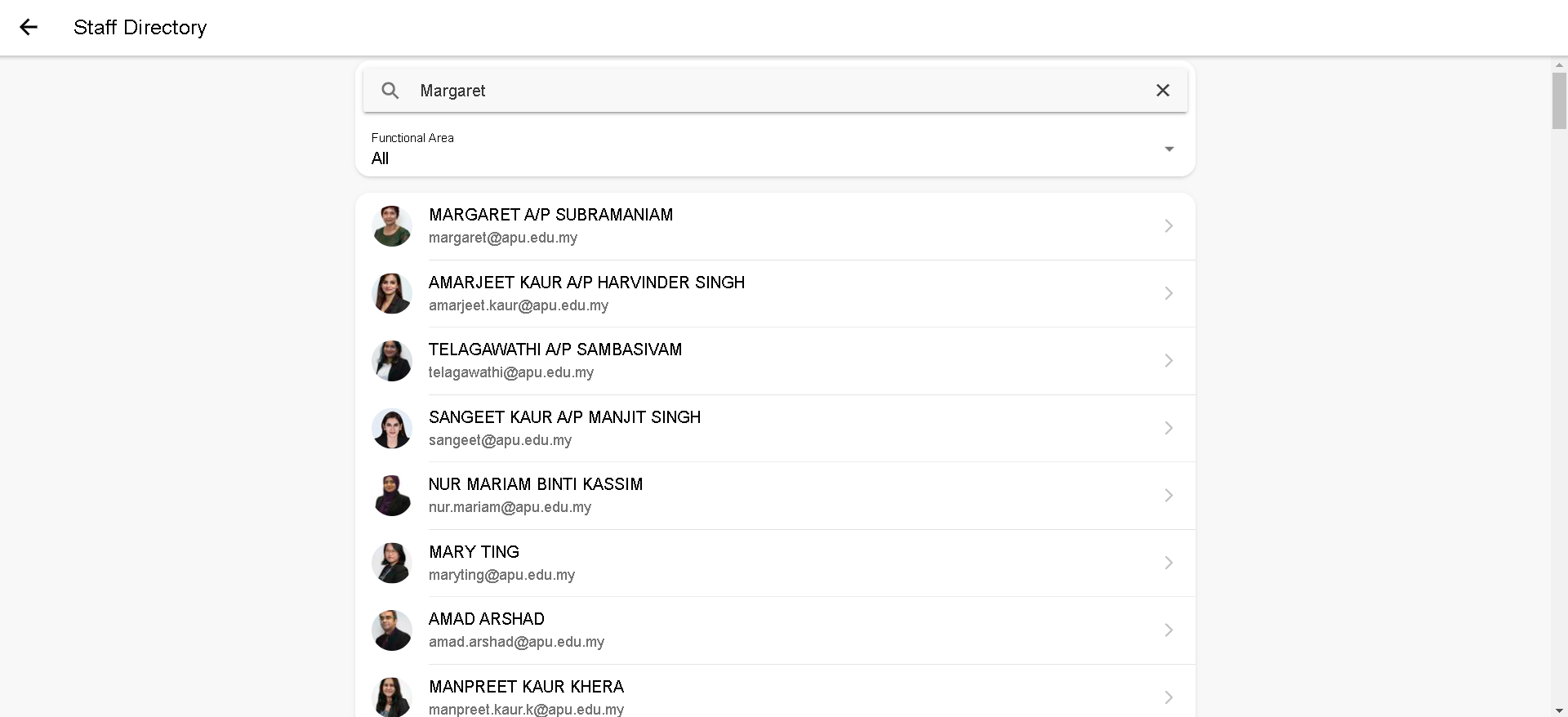Following is a guide to contact your lecturer with whom you have booked consultation on iConsult;
Step 1 -Click on “More” from From the Dashboard, click on More. > Collaboration & Information Resources
...
Step 2 -Scroll down to ‘'Collabboration and Information Resources’' and select “iConsult” Click on iConsult.
...
Step 3 - Search for the specific member of staff member you wish to contact, you consult, by scrolling down or entering in the search bar.
| Panel | ||||||
|---|---|---|---|---|---|---|
| ||||||
You can search for the staff member by entering: their name, job title and also extension number. You can also set |
...
a filter(by “Functional Area” |
...
) to help your search. |
...
Step 4 - Once found select on the staff member, their contact details will be displayedas well as an option to ‘'Chat In Teams '' .
...
you have selected a staff member, click on the chat in teams button.
...
Related articles
| Filter by label (Content by label) | ||||||||||||||||||
|---|---|---|---|---|---|---|---|---|---|---|---|---|---|---|---|---|---|---|
|
...