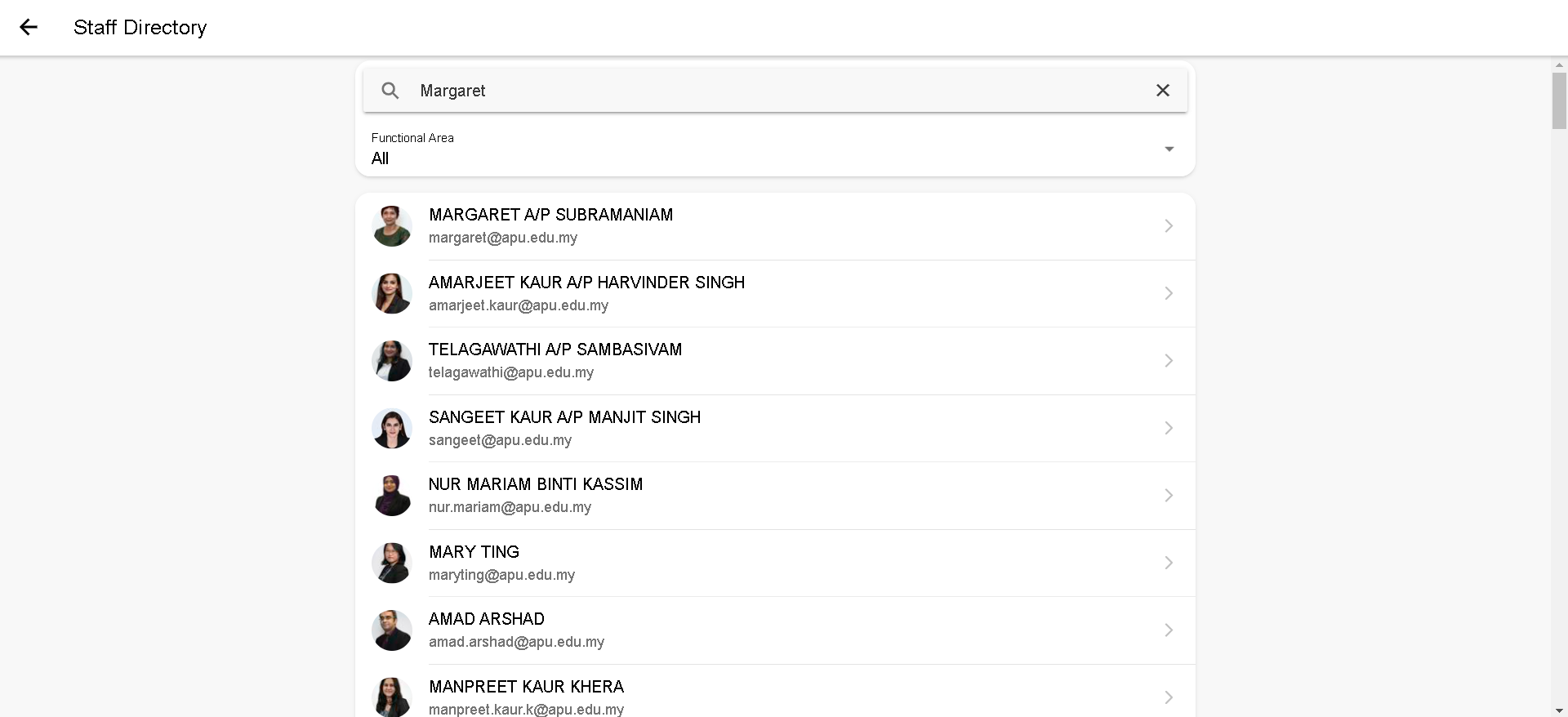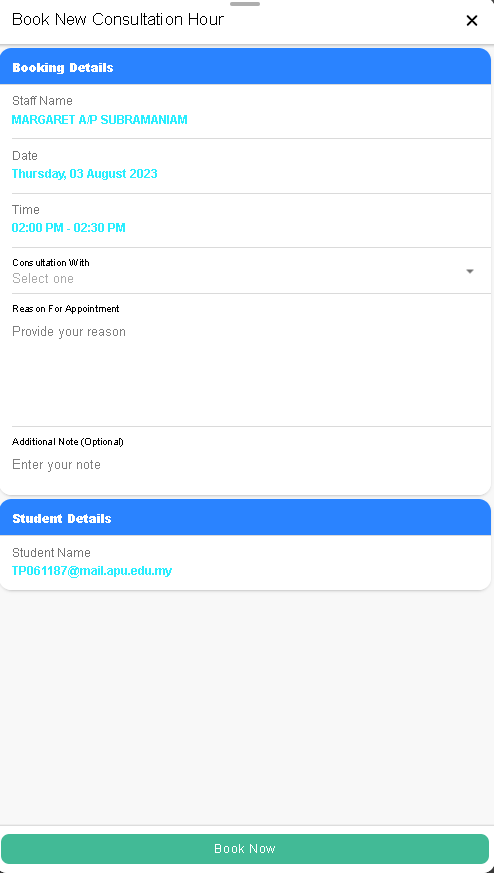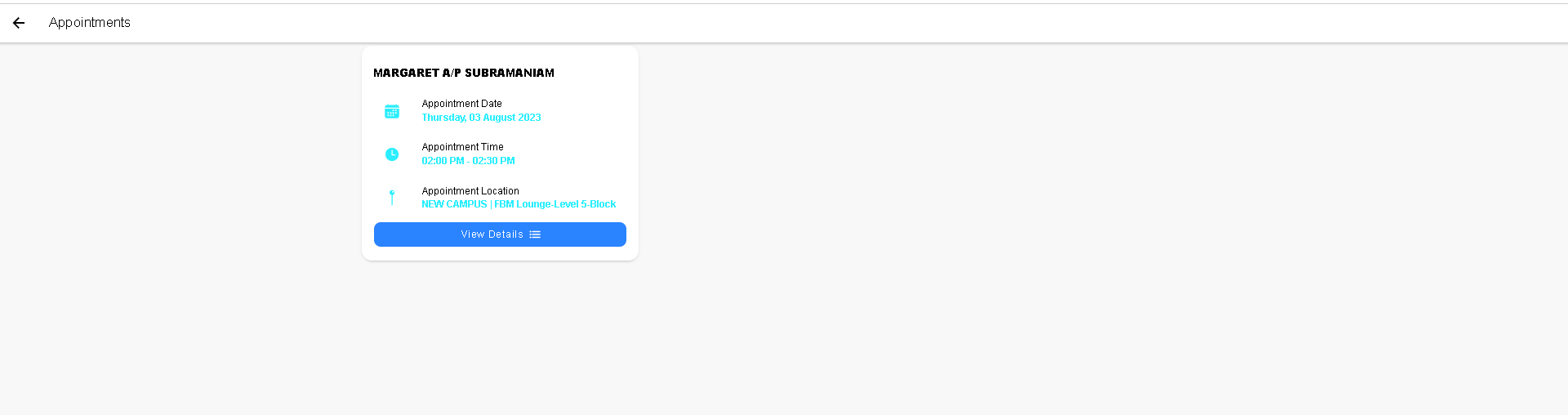\This a guide to book a consultation hour with lecturer using iConsult. You can watch the video below and follow step-by-step guide below;
...
Step 1 -Log in to your APSpace then in the “More”
...
From the Dashboard, click on More. > Collaboration & Information Resources.
...
Step 2 -Scroll down to Collaboration & Information Resources and select iConsult
...
Click on iConsult.
...
Step 3 - Click on the ''+'' icon to start.
...
Step 4 - Search for the member of staff you wish to consult, by scrolling down or entering in the search bar.
| Panel | ||||||
|---|---|---|---|---|---|---|
| ||||||
You can search for the staff member by entering: their name, job title and also extension number. You can also set a filter(by “Functional Area”) to help your search. |
Step 5 - Once you have selected a staff amber member, click on the '' Book Consultation Hour Time''.
...
In case no Consultation Hours have been added, you are ale to view the staffs weekly timetable and then contact them in Microsoft Teams by clicking on ‘' CHAT IN TEAMS ''.
...
Step 6 - Select the time you wish to consult and click on ‘' Book ''.
...
Step 7 - Complete the booking details.
...
Step 8 -Confirm your booking.
...
| Tip |
|---|
You have successfully booked your consultation hour |
...
and find your appointment saved at appointments section as shown below ⬇️ |
Related articles
| Filter by label (Content by label) | ||||||||||||||||||
|---|---|---|---|---|---|---|---|---|---|---|---|---|---|---|---|---|---|---|
|
...