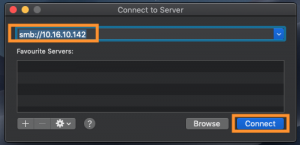...
You have to first make a connection between your macOS computer and printer server to communicate with printers. Figure 1.0 shows, from the top menu bar click on, Go > Connect to Server.
...
Fig 1.1: Enter printer server address and connect
...
Fig 1.1 shows, when you open Connect to Server, you have to enter server address 10.1661.10.142 and click Connect. It will attempt to connect to the printer server and ask you to confirm your connection, please click Connect to confirm your connection to the server (see Fig 1.2).
...
Fig 1.3: Enter Staff account credential and click connect. Select ‘AddFollow U’ and click OK.
As shown on Fig 1.3, it will ask your staff account credential to connect to the server and to have access to the server files, click Connect. After you have entered your staff account credentials then, you will get access to AddFollowU folder folder in the server.
...
Fig 1.4: Find the print client installer file in server folder
AddFollowU folder contains the print client installer file that you have to install on your Mac. Fig 1.4 shows the destination of the installer file in AddFollowU directory, go to;–
YSoft SafeQ External Installer > YSoft SafeQ Client for MacOS X > Click on the .dmg Disk Image file (YSoft SafeQ Client Mac OS X-4.9.dmg).
...
The disk image file contains the installer file .pkg (Ysoft SafeQ Client Mac OS X.pkg), double click on this file and install it on your macOS computer.
...
Fig 1.5: Installing print client requires computer admin account credential
The installer will guide you through the installation of the print client and for security reason it will require your computer admin account credentials to install the software (see Fig 1.5).
...
Part 2: Install & Setup Printer
...
Fig 2.0: Find version of macOS
...
The next step is to download and install the printer driver, follow the steps below;
...
Fig 2.1: Search for printer driver on Google
...