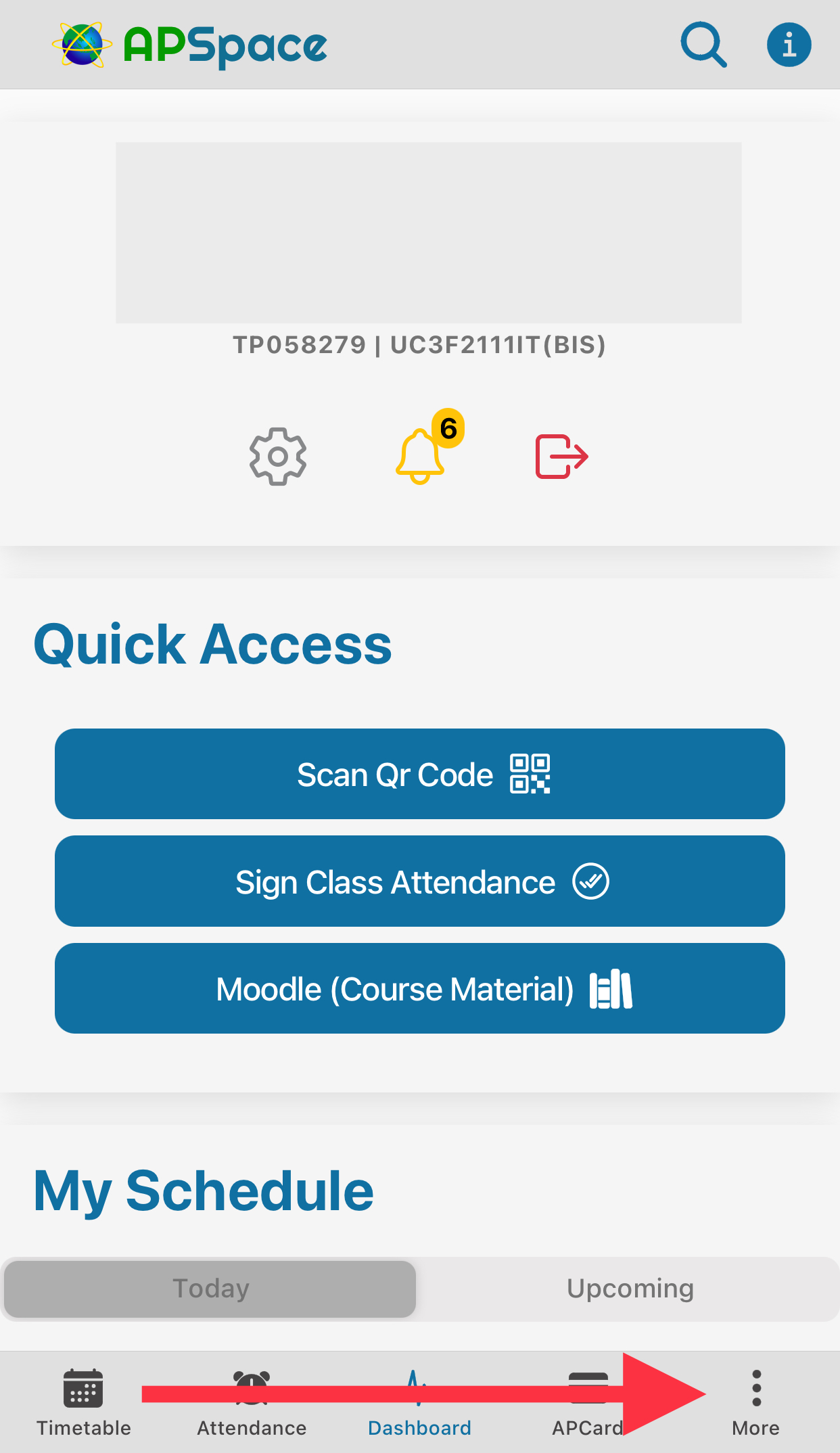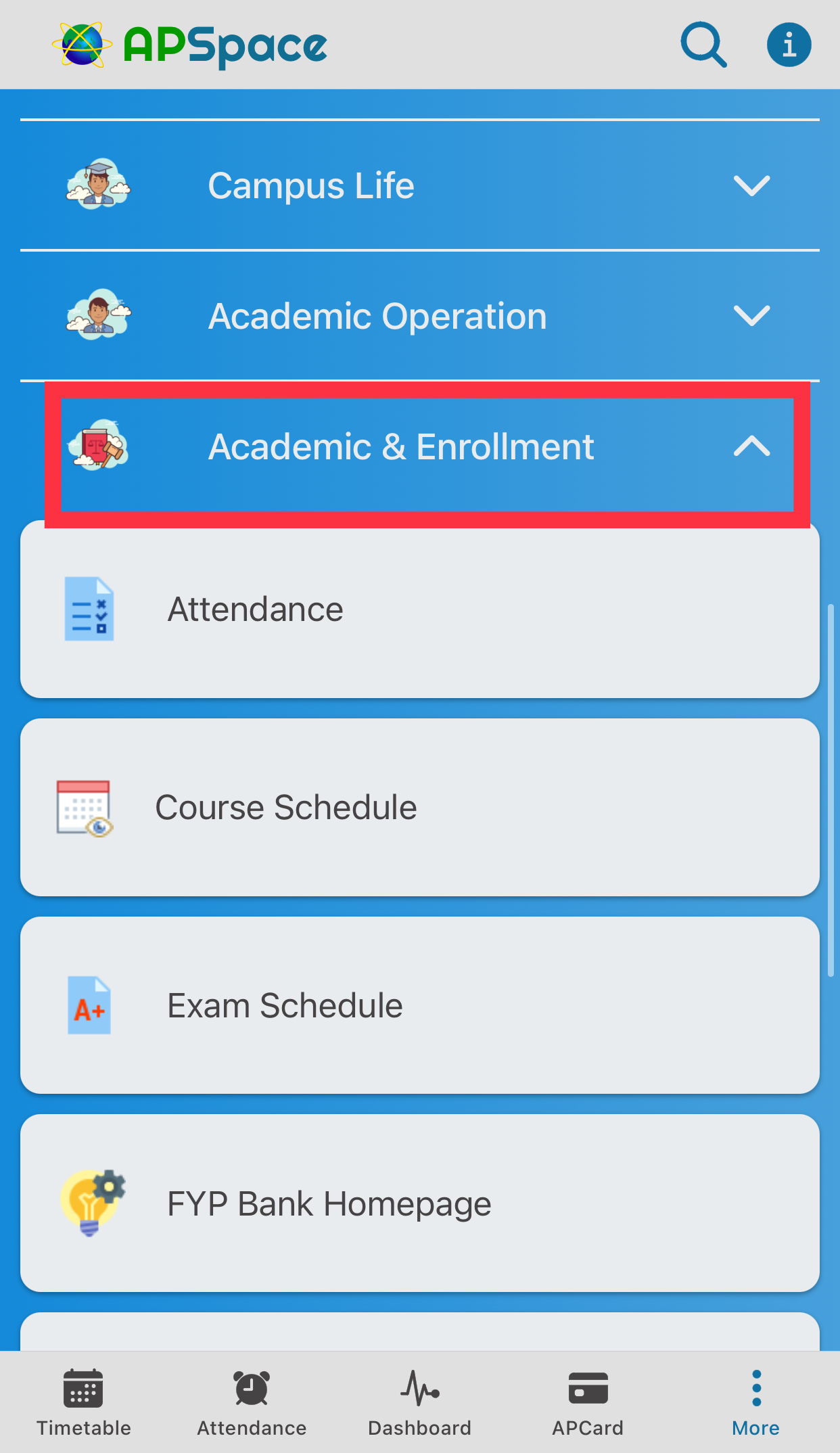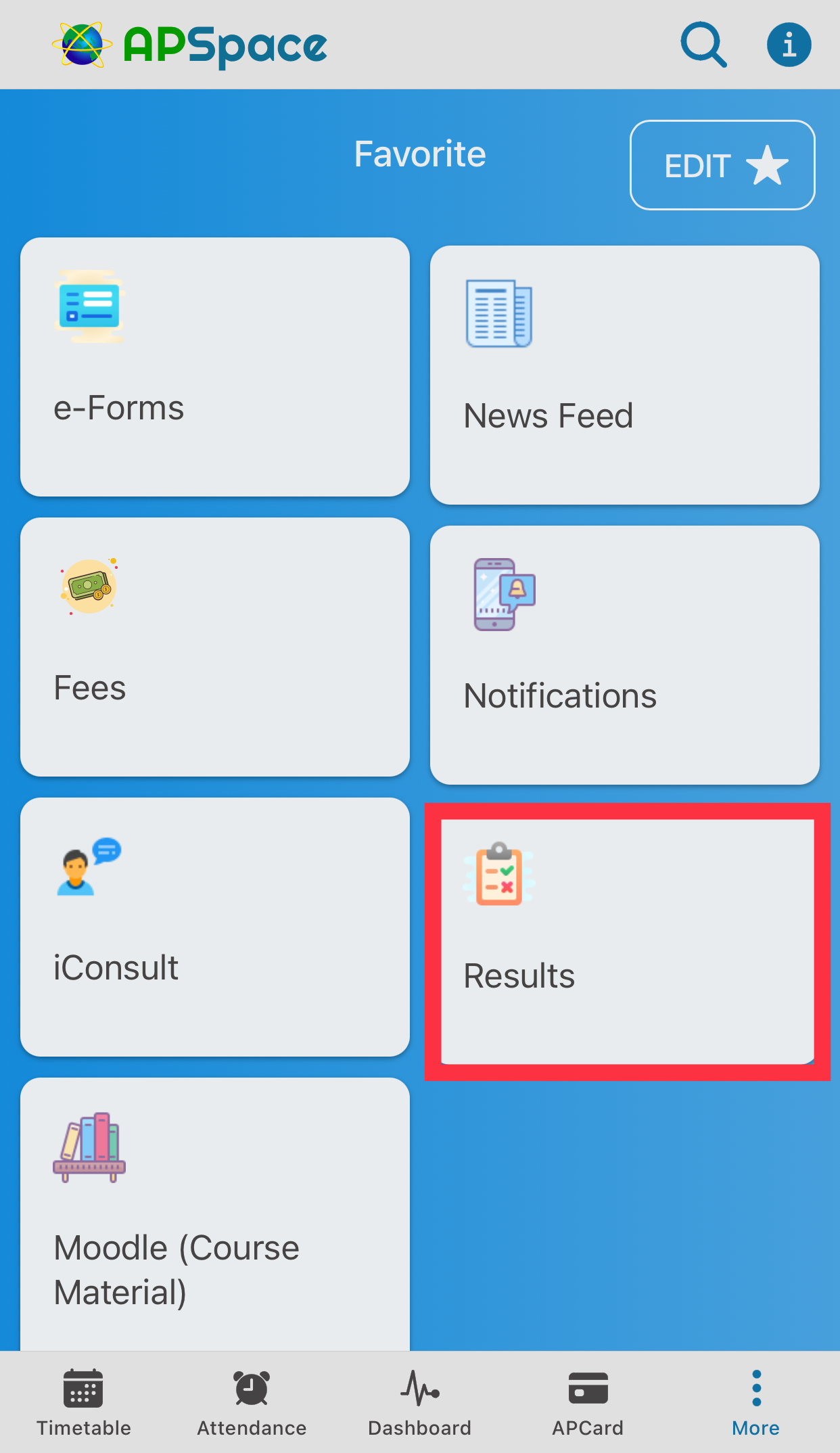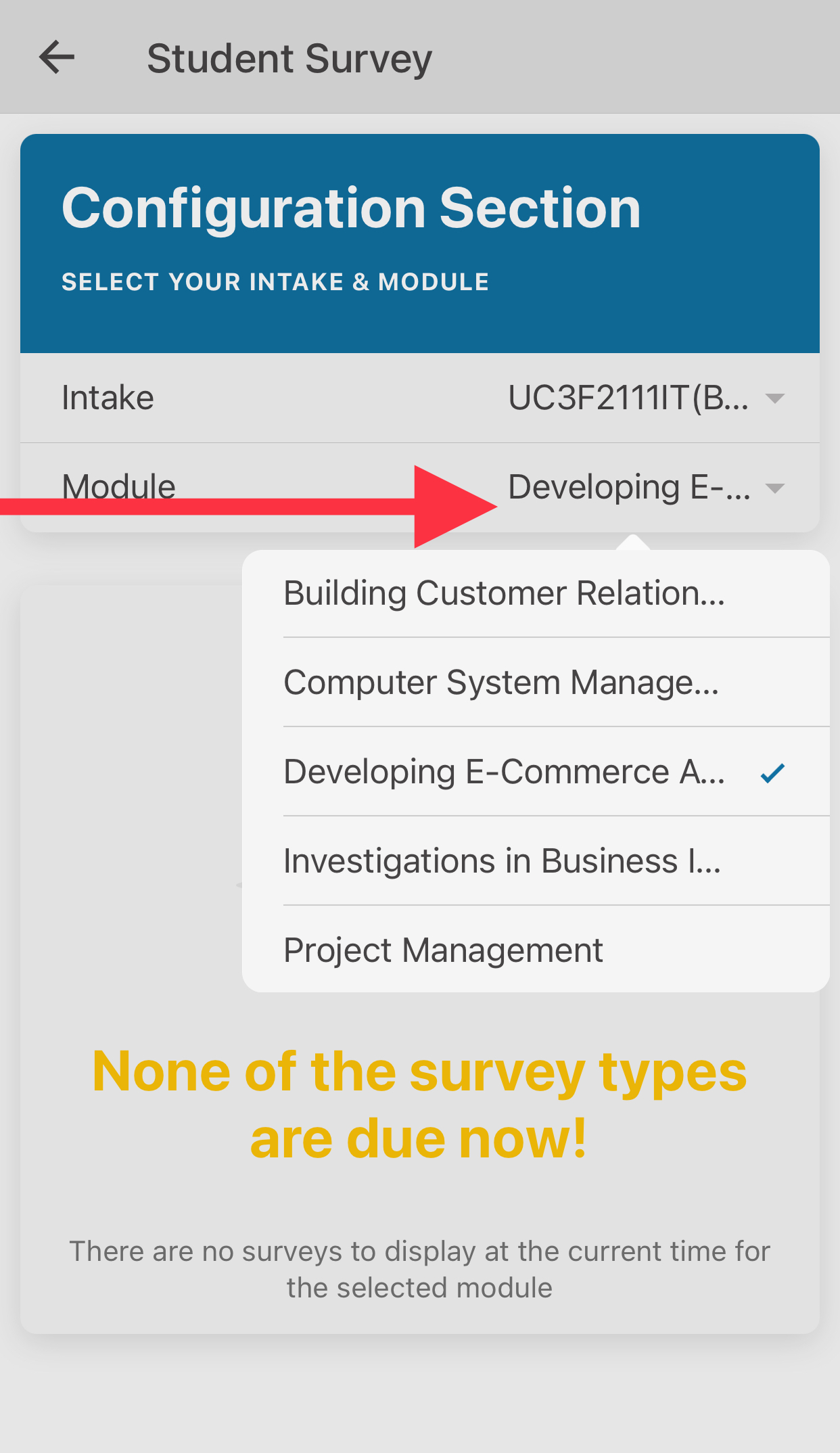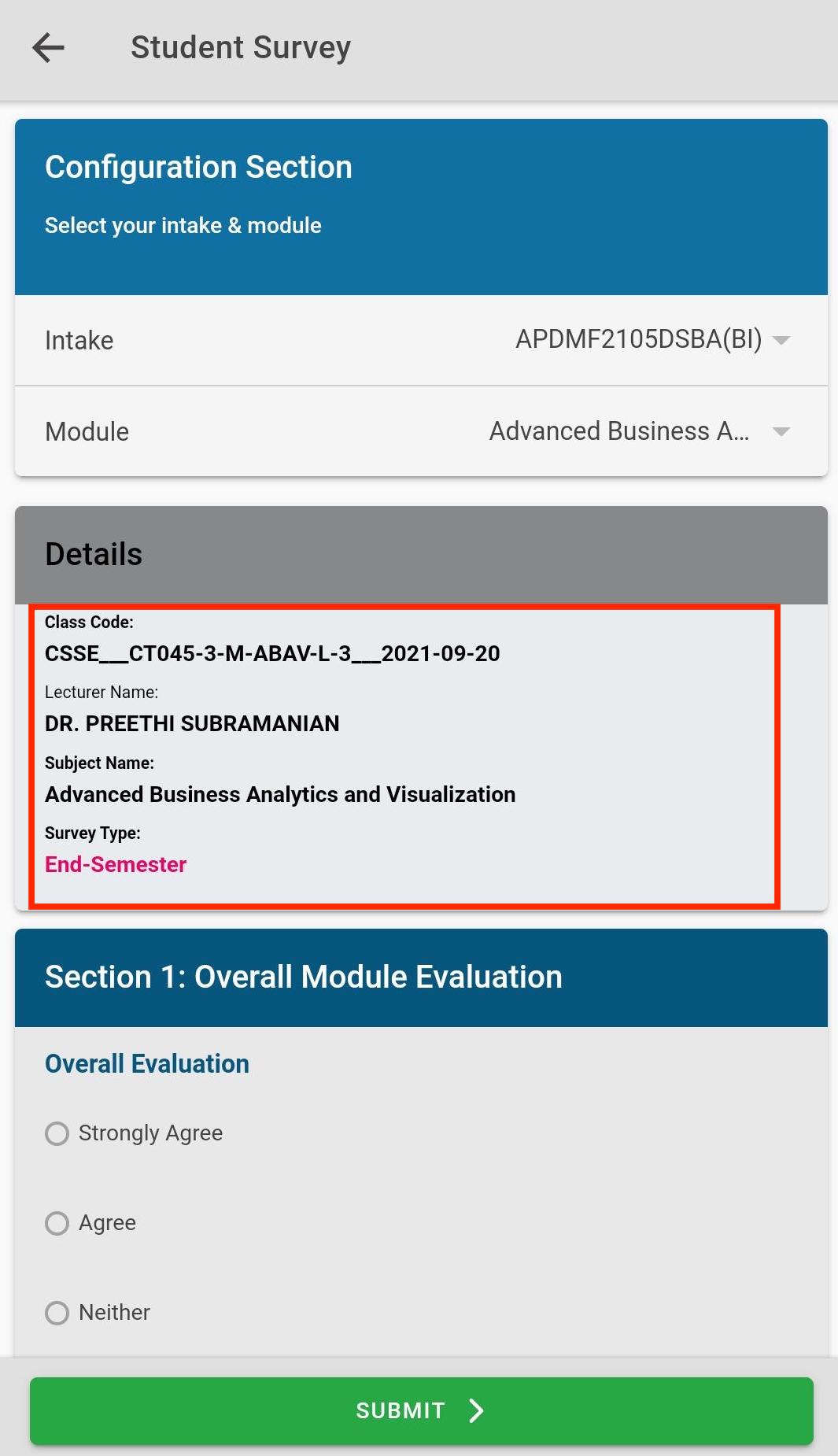Step 1- From your APSpace Dashboard clock on More
3Step 2- Scroll down to Academic & Enrolment and select Results (you may see Results in Favorite, you can directly click it from here)
4 Step 3- Select your module name from the listing(if it is not yet time for your surgery you will see a message)
5 Step 4- You will be redirected to the survey form of selected Module, confirm your module details and proceed to answer the survey.
| Info |
|---|
Kindly note that, the mid-semester survey start date is starting on week 7 from the start date of the class and the week is including semester break (if there is any). Once the period for the mid-semester survey has passed, the system will show “Not Due Yet” for the end semester survey. |
Refer below for Mid Semester & End Semester Survey calculation:
Mid Semester Survey: Between Week 7 and Week 10
End Semester Survey: After Class End Date
Related articles
| Filter by label (Content by label) | ||||||||||||||||||
|---|---|---|---|---|---|---|---|---|---|---|---|---|---|---|---|---|---|---|
|
| Page Properties | ||
|---|---|---|
| ||
|